 Microsoft is reportedly forcibly installing AMD and Nvidia drivers on Windows 10 and Windows 11 computers, causing unexpected problems in some cases. It is stated that even if Windows users disable driver updates using the Local Group Policy Editor, the updates are still installed by Windows.
Microsoft is reportedly forcibly installing AMD and Nvidia drivers on Windows 10 and Windows 11 computers, causing unexpected problems in some cases. It is stated that even if Windows users disable driver updates using the Local Group Policy Editor, the updates are still installed by Windows.Windows installs old video card driver
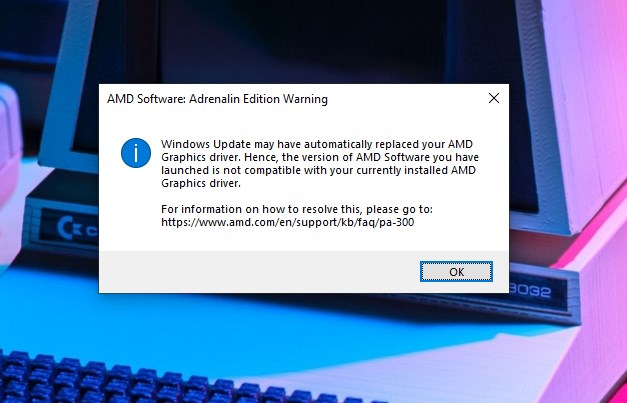 The problem is that Microsoft automatically installs GPU driver updates, ignoring device settings. Moreover, the drivers that Windows installs are also quite old and actually problematic drivers. Windows 11 gave my device “Advanced Micro Devices, Inc. – Display – installed the driver named 31.0.12027.9001”. Similarly, on the Nvidia side, old drivers are installed on the systems. windows 11 update may have changed your amd graphics driver automatically
The problem is that Microsoft automatically installs GPU driver updates, ignoring device settings. Moreover, the drivers that Windows installs are also quite old and actually problematic drivers. Windows 11 gave my device “Advanced Micro Devices, Inc. – Display – installed the driver named 31.0.12027.9001”. Similarly, on the Nvidia side, old drivers are installed on the systems. windows 11 update may have changed your amd graphics driver automaticallyAlthough the video card drivers that Windows installs by force do not always cause problems, it can cause performance loss, hangups and system instability for some users.
Windows Update old video card driver installation problem solution
There are several steps to fix this issue. The first is to turn off driver installation via the Local Group Policy Editor. For this, follow these steps:
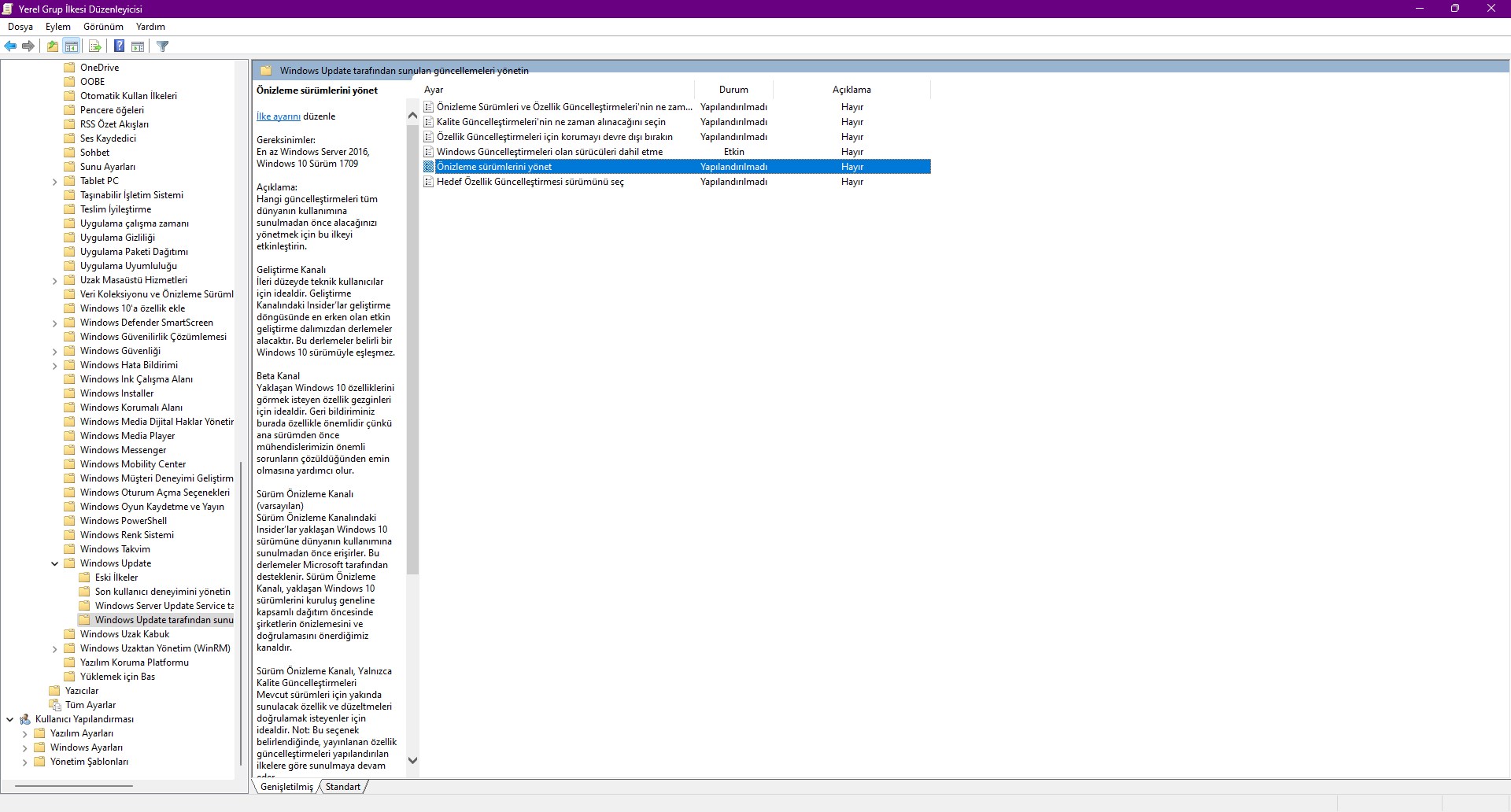
- Press the Windows key and then type “Edit Group Policy” to open the result
- Click on “Administrative Templates” from the left panel
- Select “Windows Components” from the right panel that opens
- Then select the “Windows Update” option
- From this section, say “Manage updates offered by Windows Update” and double-click the “Do not include drivers with Windows updates” option and select the “enabled” option.
After this process, you can completely delete the current driver on your device with a software such as DDU and install the updated driver.
There is a second way. For this:
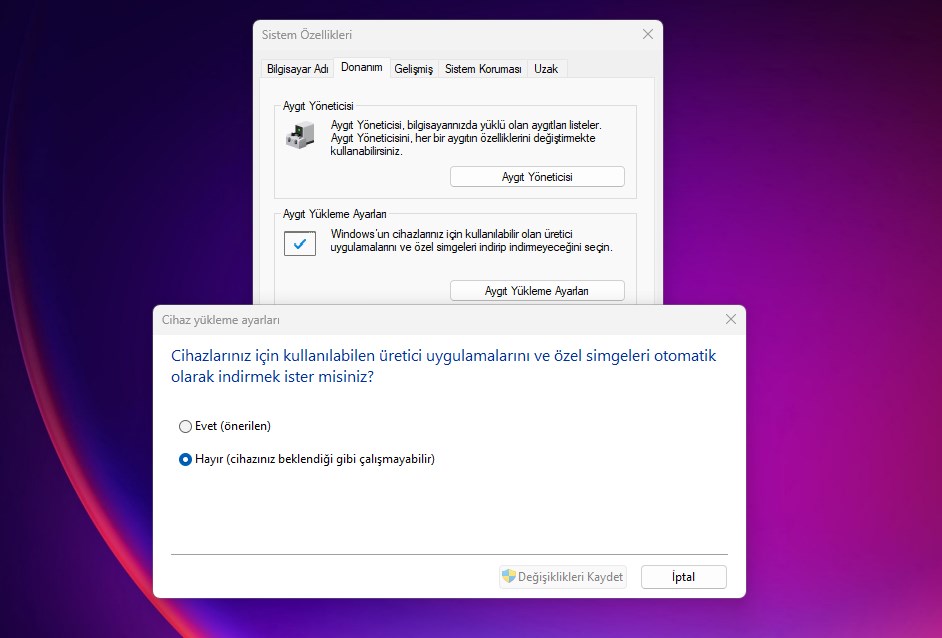
- Search for “sysdm.cpl” in Search and open the result
- From the window that opens, go to the “Hardware” tab
- In this tab, select “Device Installation Settings” and choose “No”
After doing this, delete the existing drivers with a software such as DDU and install the updated drivers.
Even if the fix is relatively easy, it’s still a big concern that Microsoft ignores users’ preferences to automatically install drivers on their Windows devices.