WhatsApp is an application that almost everyone has on their phone and is used extensively, especially for messaging. The instant messaging application, which gains new features with frequent updates, sometimes causes various problems for users. Not receiving notifications is one of the most common problems in WhatsApp. The solution to the problems of “WhatsApp notifications are not coming” or “WhatsApp notification sound is not coming”, which are experienced on Android phones and smart watches, but mostly on iPhones, is actually quite simple. If you are experiencing WhatsApp notification problems, the solutions in this guide will definitely be useful to you.
WhatsApp notification not receiving problem (solved) 📱
 It is a common situation that you do not receive messages without entering WhatsApp. Especially on Samsung phones and the iPhone 11 model, the problem of not receiving WhatsApp notifications when the screen is locked is common. If WhatsApp notifications are not coming, here’s what you need to do 👇🏻
It is a common situation that you do not receive messages without entering WhatsApp. Especially on Samsung phones and the iPhone 11 model, the problem of not receiving WhatsApp notifications when the screen is locked is common. If WhatsApp notifications are not coming, here’s what you need to do 👇🏻1. Check WhatsApp notifications 📲
When you update your iPhone, there are likely to be some changes to the phone’s settings. iOS update may be a reason why WhatsApp notifications are not coming. The first thing you need to do is to check whether you have notifications turned on and set the alert style. To do this, tap Settings – Notifications – WhatsApp and enable Allow Notifications. Also enable the Sound and Alerts option.
2. Turn on WhatsApp notification sound 🔉
If you have muted notifications on your iPhone, the WhatsApp notification sound will not be heard either. Open the WhatsApp app and tap the profile tab and make sure the sound is turned on for message notifications and group notifications under the Notifications menu. Also, go into in-app notifications and verify that the sounds option is turned on.
3. Turn off do not disturb mode 🌙
If you want no one to disturb you, Do Not Disturb is a great option. However, once you turn this on, all notifications will be silenced, so WhatsApp notifications will not arrive on iPhone. You can check whether do not disturb mode is on by tapping Settings – Do Not Disturb.
4. Update WhatsApp 🔄
Sometimes a new version of the operating system may cause certain application features to not work properly. An app update may resolve this issue by improving compatibility. Whatever operating system you use, it’s important to keep it updated to get the latest features, bug fixes, and security updates.
5. Check network settings 🌐
If you are still not receiving WhatsApp notifications, you should check your network connection. Reset your network settings and check if WhatsApp notifications are working. On iPhone, select Settings – General – Reset – Reset Network Settings. Note that this method will delete all your network settings, such as WiFi passwords.
6. Enable background running 📱
On iPhone, go to Settings – WhatsApp and check that Background App Refresh and Cellular Data options are not turned on. On Android, go to Application Manager – WhatsApp – Data Usage and make sure Restrict background data is not turned on.
7. Sign out on other devices 📴
If you have logged in to WhatsApp from more than one location, WhatsApp notifications may be going to another device. Smartphone, tablet and computer, sign out of WhatsApp wherever you are and then sign in on one device only. To sign out of connected devices in WhatsApp, go to the You tab, tap Connected Devices, and then tap Sign Out for the devices you want to sign out of.
8. Turn off low power mode 🔋
Most phones have a feature that automatically disables background activity and notifications when battery power is low. On iPhones, when the battery level drops below 20%, low power mode is automatically turned on and you may encounter the problem of iPhone WhatsApp notifications not coming. Likewise, Android phones also have this mode that allows you to save battery when the charge is low. Make sure low power mode is off.
9. Turn on desktop notifications 🔔
If you are using the WhatsApp Web version, turn on notifications by clicking on the prompt in the internet browser when you connect to your account. If you don’t see the prompt, the browser doesn’t support desktop notifications.
10. Check WhatsApp permissions ✅
Like any other app, WhatsApp needs permission to send notifications to your phone. If you are not receiving WhatsApp notifications on your Samsung phone, you can access the WhatsApp permissions menu by going to Settings – Application Permissions or Settings – Applications – WhatsApp. Make sure notification and sound are turned on here.
There is no WhatsApp notification sound, what should I do? (iPhone & Android) 📱
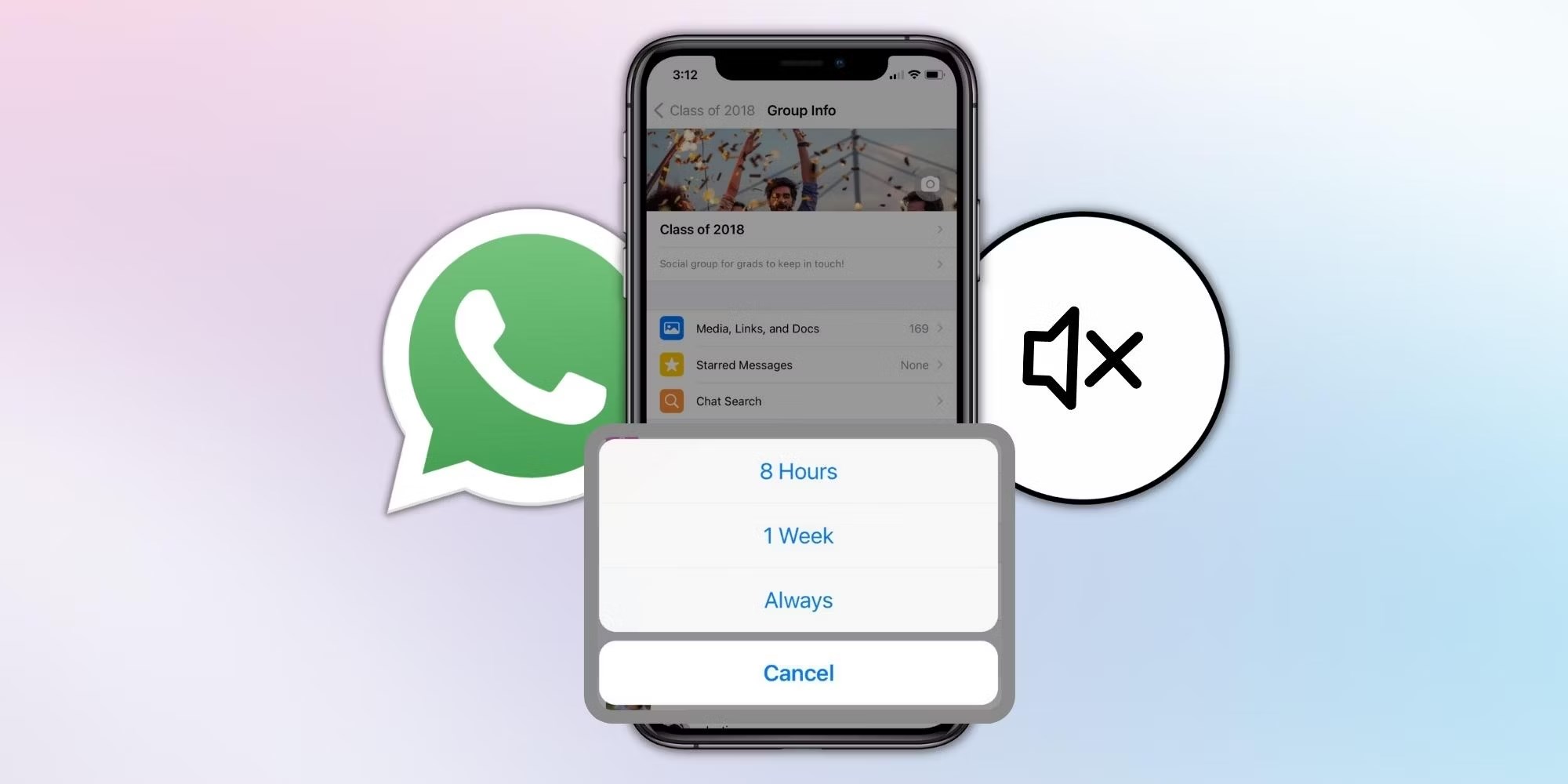 There is no WhatsApp notification sound. It happens frequently on Samsung phones and iPhones. So, what should you do if there is no WhatsApp message sound in order not to miss important messages and updates?
There is no WhatsApp notification sound. It happens frequently on Samsung phones and iPhones. So, what should you do if there is no WhatsApp message sound in order not to miss important messages and updates?- Remove the phone from vibrate/silent mode.
- Keep alerts and sound on for message and group notifications.
- Turn on the sound from the phone notification settings.
- Make sure you do not mute the WhatsApp chat.
- Turn off Focus or Do Not Disturb mode.
- Keep WhatsApp updated.
- Log out of the WhatsApp desktop application.
- Clear the cache and log in again.
- Force stop the app and restart the phone.
- Keep WiFi on in sleep mode.
One of the frequently encountered problems in WhatsApp is that notifications do not drop. Fortunately, there are simple ways to solve “WhatsApp notifications are not coming”. Whether you are using a Samsung Android phone or an iPhone user, if you are not receiving WhatsApp notifications, the steps here will be useful.