Finding what you’re looking for on a Google Search page can sometimes be a long process. When you can’t find what you want, you come back to the results page again and again, or you try the inefficient method of opening many different tabs at once, hoping that what you’re looking for is in one of them.
Neither of these options is great, one that requires you to go back and forth, and the other that opens up too many tabs. However, there is a hidden way to keep the search results open while clicking on the results one by one, and you can enable this with a hidden feature in Google Chrome called Side search.
To use this time-saving browser feature, type “chrome:flags” in the Chrome address bar. This will open a list of all the experimental features Chrome currently offers. Find the “Side Search” flag and change its status to “Enabled” from the drop-down menu. Chrome will prompt you to restart the browser. Click the “Restart” button at the bottom of the page. If you don’t see the feature in the Flags list, you may need to update your Chrome browser.
Afterwards, Chrome will reopen with all your current tabs safe and sound, with the feature enabled.
There is a second reason why this feature is called “hidden”: It remains hidden after you enable the feature. You won’t see the button to open Google Search as a panel until you open one of the search results, and it won’t work if you open the result in a new tab.
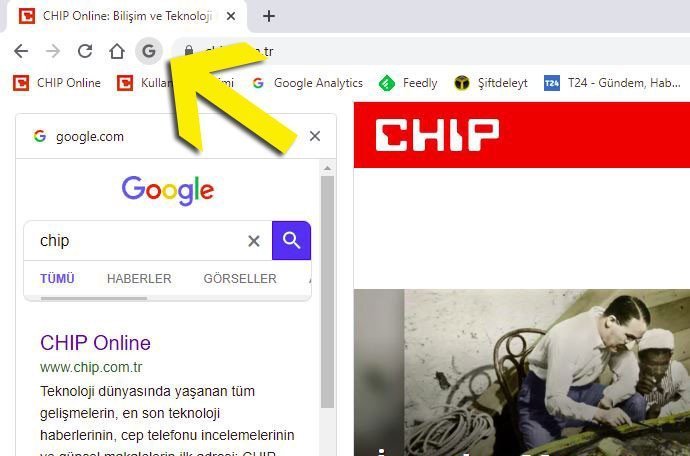
So start Google and click on any search result. Next to the Reload icon you will see a new “G” button. Once you click it, the entire search page will appear docked in the left sidebar. Now you can quickly jump to any one of the first search results without navigating to a different page or navigating to a tab too far away. When you’re done, close the tab or click the “G” button to say goodbye to the sidebar.
By the way, your default search engine must be set to Google for the feature to work. Although Google says it will activate this feature for other search engines, your only chance is to use Google yet.