Connecting headphones to a computer is often a complex task. You may encounter various problems when you want to connect the headset to your computer or when you plug the cable of your headset to the computer. The problem that many users experience is “The computer does not see the headset”.
If your computer does not detect your headset, it will prevent you from doing many things. In order to prevent this, the problem must be solved. In this article, we will provide solutions to the problem of your computer not seeing your headset.
How to fix the problem that the computer does not see the headset?
- Update your audio driver
An incomplete and outdated audio driver may cause your computer not to detect your headphones. In this regard, you need to make sure that your sound driver is up to date. There are two ways to update manually and automatically.

To update manually, first go to the audio manufacturer’s website. Then manually update it by searching for the latest update of your audio device. To update automatically, you can perform an automatic update with “Driver Easy”.
- Repair if you are using wireless headphones
To perform this operation, you must first unpair it. For this, press the “Start” button to enter the settings. Then select the devices option. Select and remove the headset you want to remove from the pairings that appear.
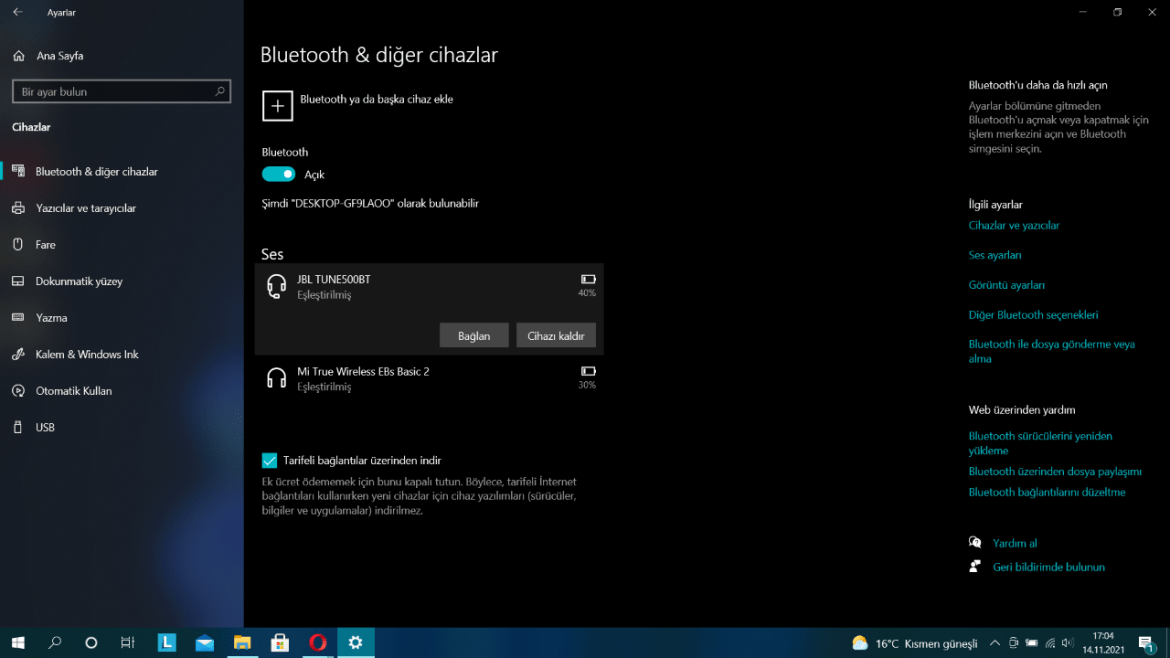
To pair again, choose the “Add Bluetooth or other device” option in the devices option. Then select Bluetooth. Then pair it to your device.

- Make sure the headset is set as default
To do this, right-click on the sound icon on the taskbar of the computer. Then make sure your headphones are selected by selecting the “Open audio settings” option.
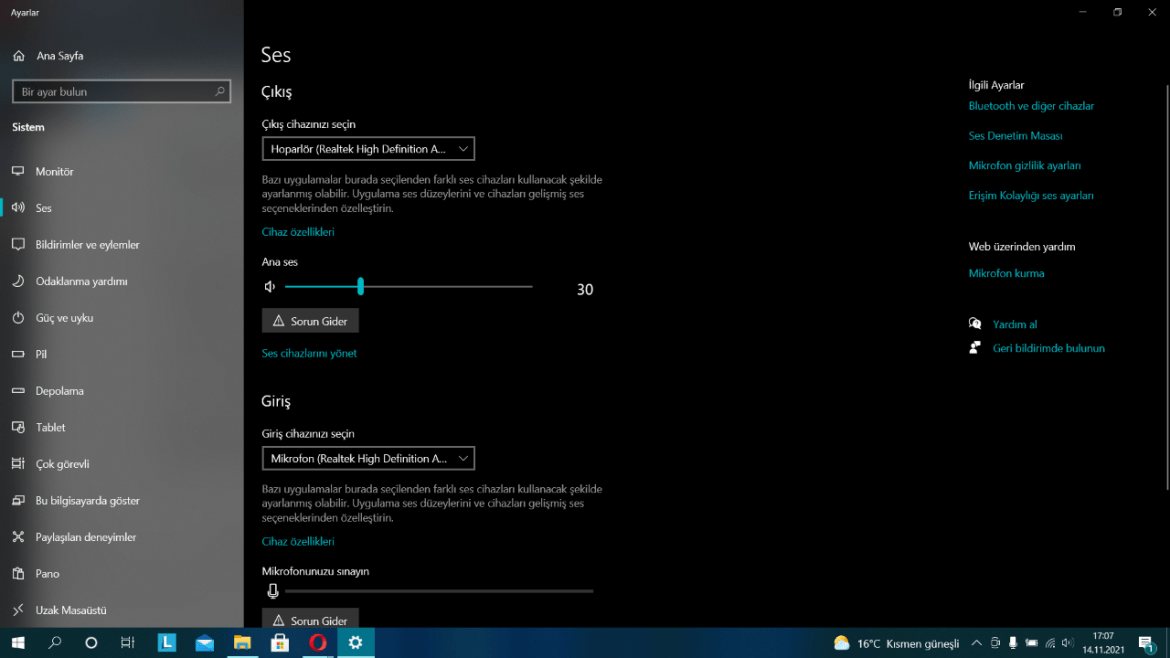
- Use the audio troubleshooter
If the problem is not fixed despite all the solutions, run the audio troubleshooter on your computer. To do this, click on Start > Settings on your computer. Then go to Windows settings and select “Update and Security”. Then click on “Troubleshoot” from the options on the left and click on “Additional troubleshooters”. Select the “Play Audio” option. Run the troubleshooter and follow the instructions that appear.
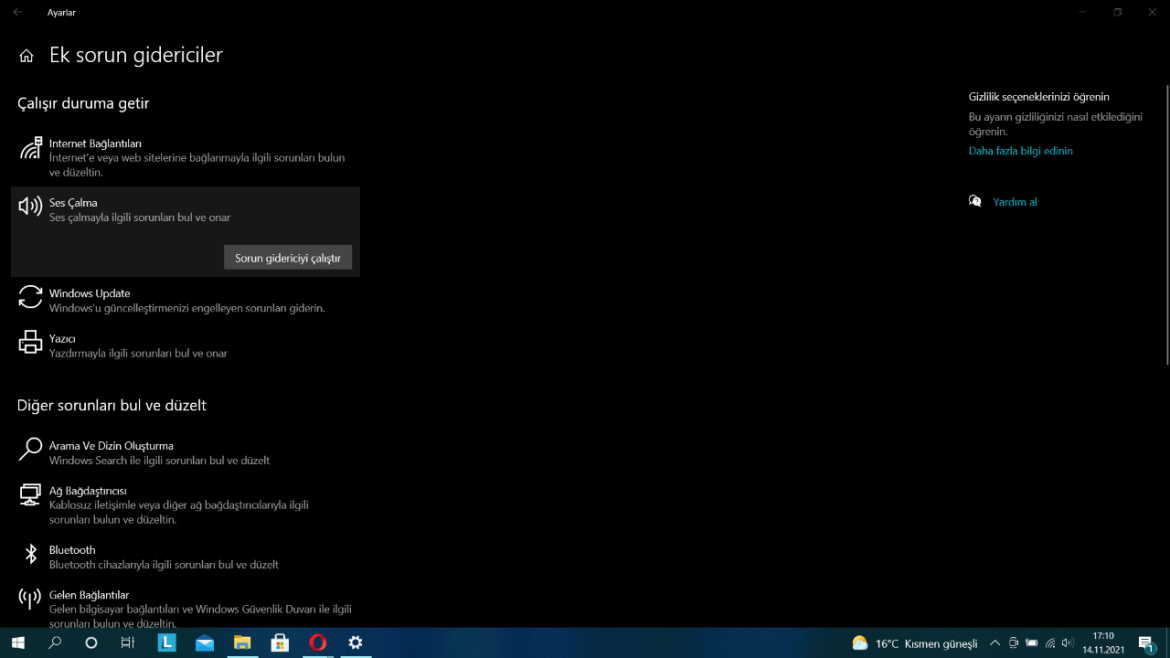
- Review audio settings
Your headphone volume may be muted or turned down. In turn, your computer will not respond to your headset. In such a case, you need to check the settings.
Reasons why the computer does not see the headset
There are many reasons why your headphones are not detected by the computer. Physical connections of headphones often cause sound problem on computers. Headphone jacks getting dusty, pins bent, or wires frayed are just a few of the problems.
In addition to all these problems, there are also software and driver-related causes. Incorrect and outdated drivers, incompatibilities or missing software are also among the reasons why the headphones are not detected.