DNS cache is the temporary storage of information about previous DNS searches in a device’s operating system or web browser. Keeping a local copy of DNS search allows your operating system or browser to take it quickly; Thus, the URL of a website can be solved more effectively on the corresponding IP address. DNS cache can accelerate your strolling experience on the Internet, while the cache information can cause problems if it loses or is broken. For example; If a website changes the IP address, you cannot connect to the website if the old IP address is still in cache on your computer. Similarly, if the DNS cache is broken, it may cause connection problems. It is important to know how to clean the DNS cache. We explain step by step how to clean DNS cache on the phone and computer.
How to Clean DNS Cache 💡
 Cleaning the DNS cache cleanses all the cache information on your computer. This requires your computer to request new DNS information from the DNS server when you connect to the website the next time. DNS cache deletion can help solve connection problems caused by lost or corrupted DNS information. DNS cache is easy to clean, but depends on your operating system and whether you do this from the computer or the browser. How to Clean DNS cache on Windows and Mac? Let’s see step by step:
Cleaning the DNS cache cleanses all the cache information on your computer. This requires your computer to request new DNS information from the DNS server when you connect to the website the next time. DNS cache deletion can help solve connection problems caused by lost or corrupted DNS information. DNS cache is easy to clean, but depends on your operating system and whether you do this from the computer or the browser. How to Clean DNS cache on Windows and Mac? Let’s see step by step:DNS Cache Cleaning with CMD command (Windows 10 & 11) ⌨️
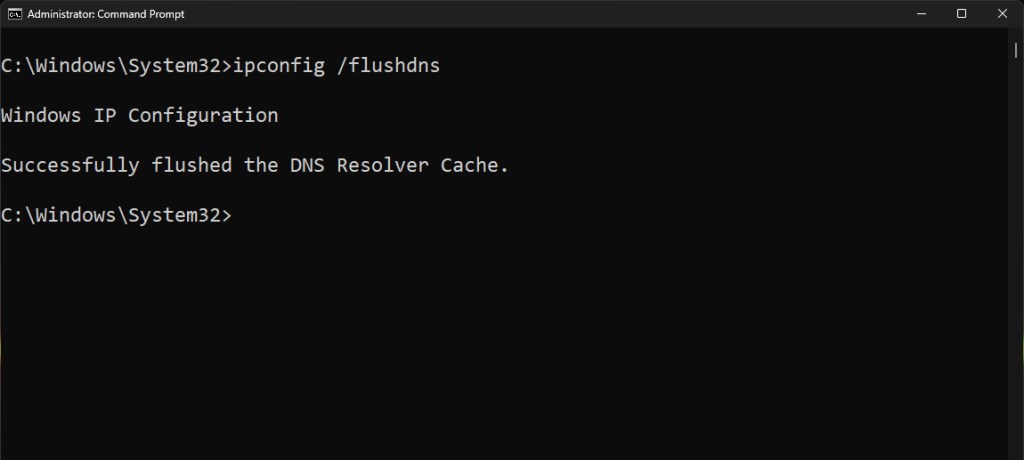
- Run the Command Prompt as an administrator
- Enter the “ipconfig /flushdns” command
- You will see the DNS Cache’s Cleaning Message
DNS Cache Cleaning Command: ipconfig /Flushdns
DNS Cache Cleaning Steps on Mac 💻
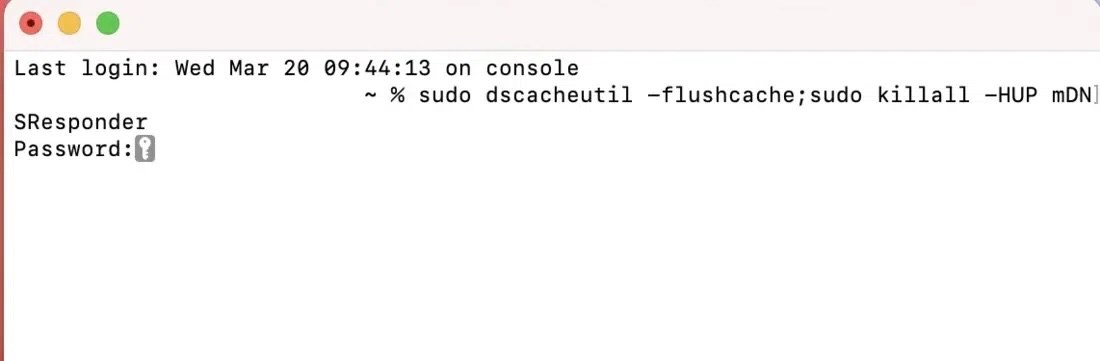
- Open the Terminal application
- “Sudo Dscacheutil -Flushcache; Write the command of Sudo Killll -hup Mdnsresponder ”
- DNS cache will be cleaned.
The DNS cache cleaning command on Mac computer varies according to the version of the operating system. The DNS Cache deletion commands you need to enter according to the MacOS version are as follows:
- El Capitan: Sudo Killlall -Hup Mdnsresponder,
- Yosemite: sudo discoveryutil udnsflushcaches,
- Lion, Mountain Lion and Mavericks: Sudo Killlall -Hup Mdnsresponder,
- Snow Leopard: Sudo DSCACHEUTİL -Flushcache,
- Leopard: sudo Lookupd -flushcache,
- Tiger: Enter the Lookupd -flushcache command.
Android Phone Chrome DNS Cache Cleaning in the browser 📲
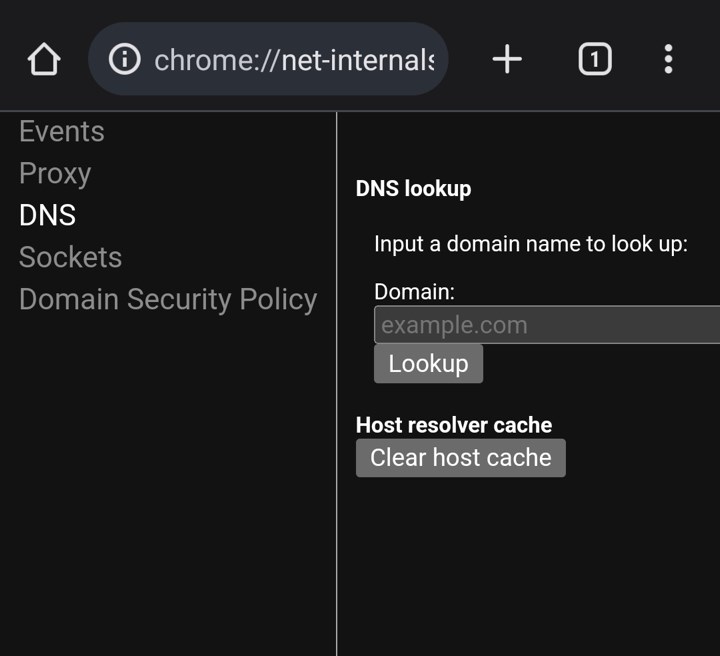
- Open Settings
- Find the option to reset network settings
- Open Chrome
- Write “Chrome: // Net-internals/#DNS on the address bar
- Click the “Clear Host Cache” button to clean the browser DNS cache.
DNS Cache Cleaning Steps on iPhone 📱
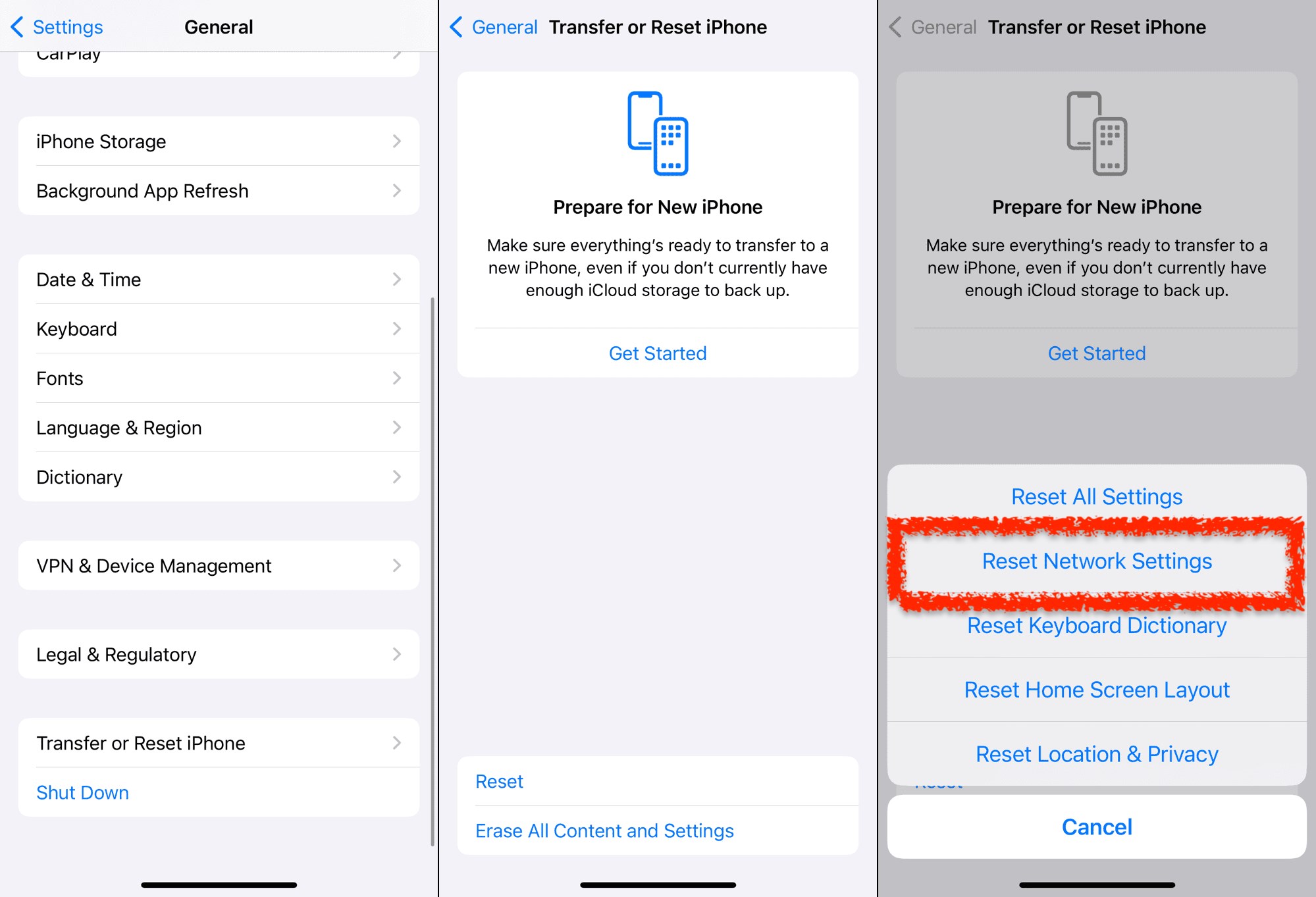
- Use the aircraft mode
- Restart the phone
- Reset Network Settings
DNS Cache Cleaning is safe and does not affect your registered passwords, browser history, or other personal data. It deletes non -current DNS information and allows your computer to receive current DNS records.
There is no definite rule of how often you should clean the DNS cache. It is good to do this when you experience connection problems or DNS errors or after changing the network settings (such as changing DNS providers). How to clean DNS cache on the Chrome browser on Windows and Mac computer, iPhone and Android phone are explained step by step above.