Today, much more than an ordinary tablet, iPad is used as a tiny computer. The device, which is very powerful in terms of hardware, offers various conveniences thanks to Apple’s applications.
Notes, which can be used with Apple Pencil, is undoubtedly the most striking among the applications in question. So what do these applications that combine software and hardware offer? Here are the advantages of the remarkable duo of iPad…
Quick note creation anywhere on iPad
By making use of the Quick Note feature, which offers a quick and easy way to take notes anywhere you want, apart from the Notes application. You can even add links to apps and websites so you can provide more context. You can create a Quick Note by swiping up the bottom right corner of the screen. You can also access the Quick Note feature in iPadOS 15.2 by swiping up from the bottom left or right corner of the screen.
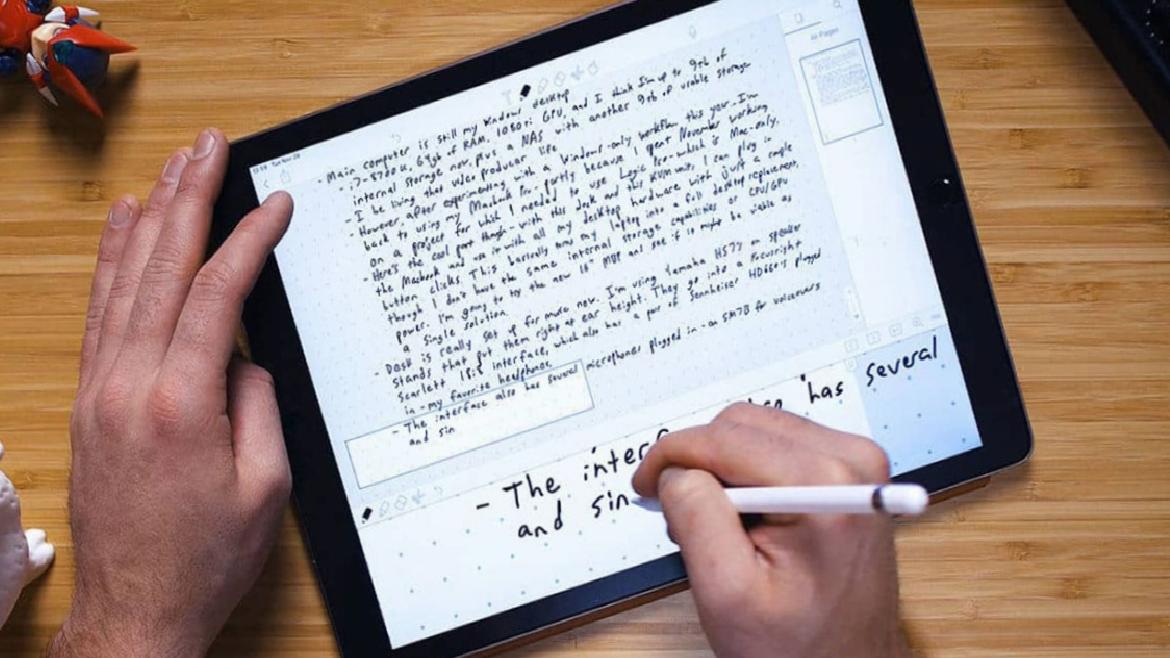
Whether you’re looking for a recipe or a gift in Safari, you can turn on the Quick Note feature anywhere in the system to jot down your ideas. You can also add links to an app or website to provide context. You can also view Quick Notes you create with iPad on your iPhone and Mac.
Searching and organizing your notes in folders on iPad
- # and tag notes using keywords and you can find the tags you are looking for later in the Tag Browser.
- With the Activity View, you can see what others have added to your note and send them notifications using the mention feature.
- With the scribble feature, you can write in your handwriting in the text field you want and convert what you write into keyboard typed texts in real time. If you’re typing in a dark area, Scribble automatically appears as light text, so you can always see what you’re typing clearly. Thanks to machine learning technologies on the device, your handwriting turns into typed text before your eyes.
- Shape recognition feature allows you to draw geometrically perfect lines, arcs and shapes such as hearts, stars, arrows. When you start drawing and pause at the end, the imperfect shape you draw turns into a perfect shape, keeping its original angles and dimensions.
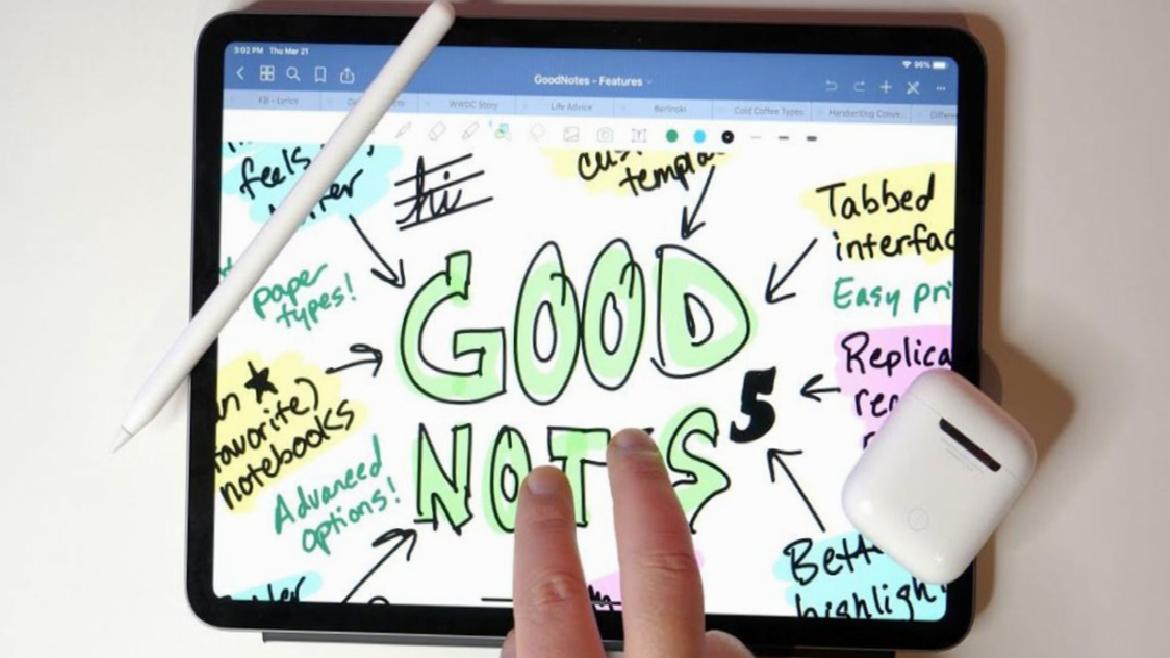
Add images to handwritten notes
You can add images to handwritten notes to illustrate your thoughts. Simply drag an image saved in Photos or another application to the drawing area of the note, then position and resize the image. You can also write or draw on the image to further emphasize or explain.
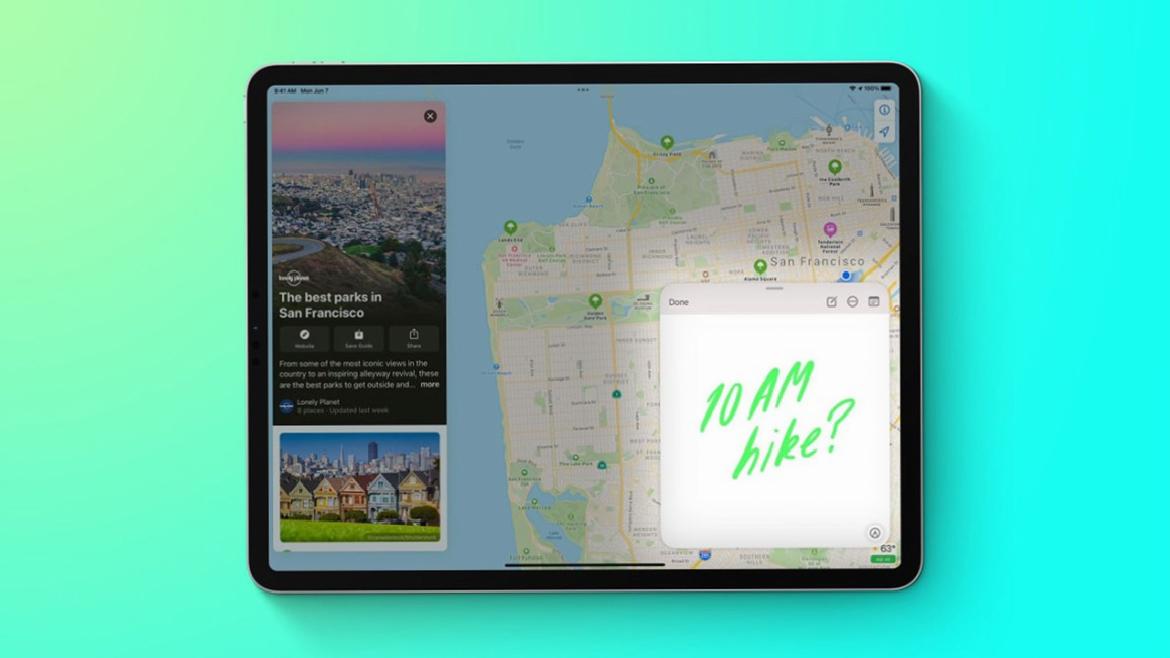
Drawing and writing with notes on iPad
Apple Pencil (on supported models) or the Notes app to draw a sketch or take handwritten notes with your finger you can use. You can choose from a variety of marking tools and colors and draw straight lines with a ruler. You can also convert your handwriting to typed text when writing with Apple Pencil.
To learn more about writing notes with Apple Pencil, see Enter text with Scribble on iPad. You can search handwritten text in Notes (in supported languages). If the note has no title, the first line of handwritten text will be the suggested title. To edit the title, swipe to the top of the note, then tap Edit.
What do you think about this issue? If you have an iPad, do you use the Notes app? You can share your views with us in the comments section or on the SDN Forum.