Deleting photos is one of the worst experiences to have on the phone. Is it possible to recover deleted photos from phone? If you ask, no matter what reason the photos were deleted, it is very easy to recover photos. Here are the methods to recover deleted photos from gallery, trash or permanently for Android phones and iPhone:
Recover deleted photos from Android phone 📱
 The most precious memories of our lives are collected in the gallery of our phone. Sometimes these photos can be deleted from the gallery. If you are looking for a way to recover deleted photos from Android gallery, you are in the right place. We will talk about 5 ways to effortlessly recover deleted photos from gallery. You can recover all your lost photos, including permanently deleted photos. How to recover deleted photos from phone? see.
The most precious memories of our lives are collected in the gallery of our phone. Sometimes these photos can be deleted from the gallery. If you are looking for a way to recover deleted photos from Android gallery, you are in the right place. We will talk about 5 ways to effortlessly recover deleted photos from gallery. You can recover all your lost photos, including permanently deleted photos. How to recover deleted photos from phone? see.Method 1: Recover deleted photos from gallery with Google Photos 💻
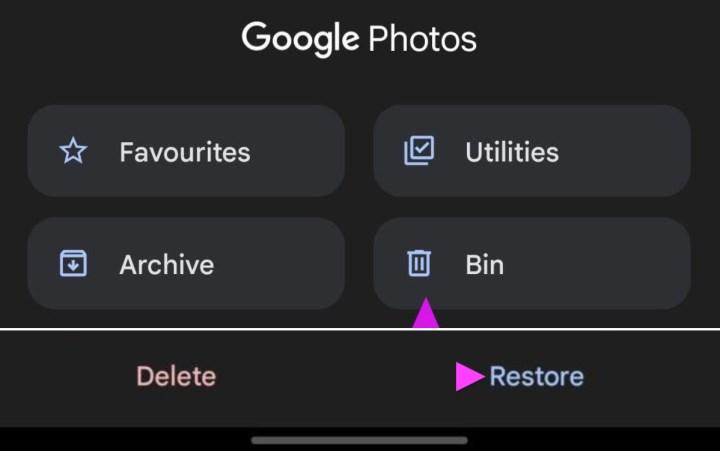 Google Photos is the default gallery app on some Android phones. Google Photos offers a handy trash can to safely store your photos and videos. Trash keeps your offline photos for 30 days and backups for 60 days. After this period, your photos and videos will be permanently deleted. During this time, you have the chance to recover deleted photos from the gallery. How Does?
Google Photos is the default gallery app on some Android phones. Google Photos offers a handy trash can to safely store your photos and videos. Trash keeps your offline photos for 30 days and backups for 60 days. After this period, your photos and videos will be permanently deleted. During this time, you have the chance to recover deleted photos from the gallery. How Does?- Open Google Photos on your phone.
- Go to the library menu.
- Tap the Trash icon in the upper right corner.
- Tap and hold the photos and videos you want to bring back.
- Tap Restore in the lower right corner.
Method 2: Recover deleted photos from phone gallery with Google Drive ↩️
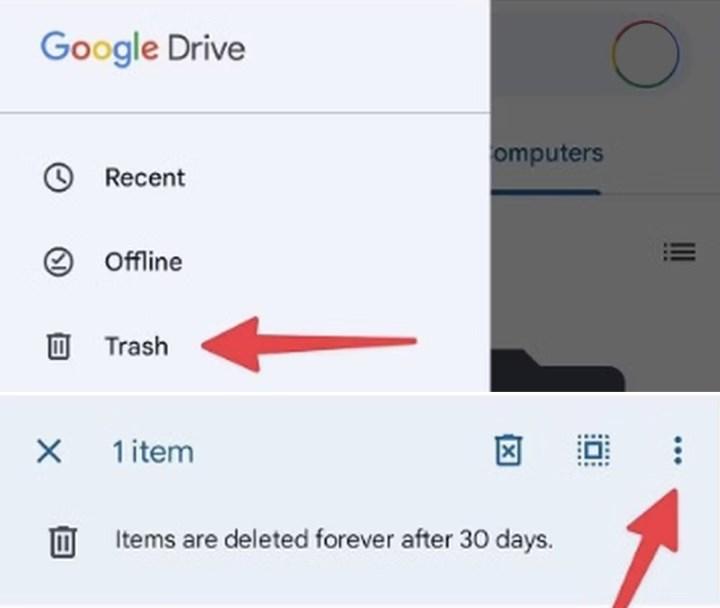 Google Drive is the default cloud storage app on Android phones. With 15GB of free storage, it is one of the preferred platforms for Android users to store their files and documents. Google Drive contains trash just like Google Photos. You can restore deleted photos and videos from the trash within 30 days. It is permanently deleted after 30 days. If you are within this time, follow these steps to recover deleted photos from phone gallery:
Google Drive is the default cloud storage app on Android phones. With 15GB of free storage, it is one of the preferred platforms for Android users to store their files and documents. Google Drive contains trash just like Google Photos. You can restore deleted photos and videos from the trash within 30 days. It is permanently deleted after 30 days. If you are within this time, follow these steps to recover deleted photos from phone gallery:- Open Google Drive on the phone.
- Tap the three lines in the upper left corner.
- Select the trash can.
- Long tap on the photos you want to recover.
- Tap the three dots in the upper right corner.
- Choose Restore.
- You will see your deleted photos come back to the gallery.
Method 3: Recover deleted photos from the trash with the program 🗑️
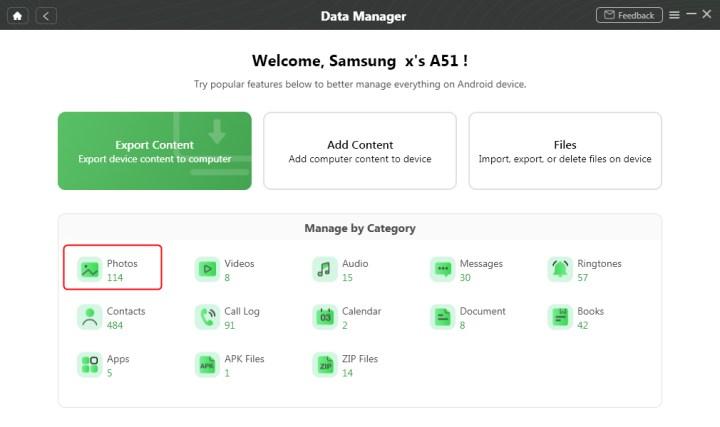 If you don’t have a backup or you notice that the photos have been deleted after 30 days, you should use a third-party solution to get the deleted pictures back. Developed by iMobie, DroidKit is one of the programs you can use to recover deleted media files. It is very easy to use, offers simple steps and the whole process is quite simple for non-technical users. With DroidKit, you also have the chance to recover deleted photos from the trash can. How Does?
If you don’t have a backup or you notice that the photos have been deleted after 30 days, you should use a third-party solution to get the deleted pictures back. Developed by iMobie, DroidKit is one of the programs you can use to recover deleted media files. It is very easy to use, offers simple steps and the whole process is quite simple for non-technical users. With DroidKit, you also have the chance to recover deleted photos from the trash can. How Does?- Download and install DroidKit.
- Start the program and select Quick Recovery from device under the Data Recovery menu.
- Select Photos, as you will recover the photos.
- Make sure your Android device is connected to the computer and click the Start button.
- Let the program find deleted photos on your phone.
- Preview photos.
- Click “To Device” to restore the selected photos to Android phone.
Recover deleted photos from iPhone 📲
 Even with all cloud backup solutions, from iCloud to Google Photos, sometimes photos are accidentally deleted. One wrong tap on the screen can instantly delete a photo or delete your entire photo gallery. How to restore deleted photos from iPhone, to help you recover all important photos for you? we are telling. Here are the ways to recover deleted photos from iOS phone:
Even with all cloud backup solutions, from iCloud to Google Photos, sometimes photos are accidentally deleted. One wrong tap on the screen can instantly delete a photo or delete your entire photo gallery. How to restore deleted photos from iPhone, to help you recover all important photos for you? we are telling. Here are the ways to recover deleted photos from iOS phone:Method 1: Recover deleted photos from gallery with Photos app 📷
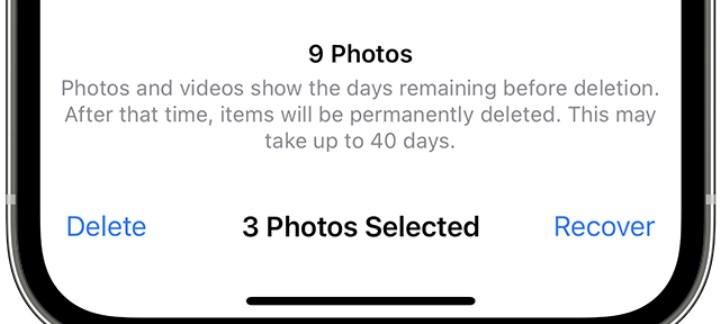 Photos taken with the Camera application are saved in the Photos application. If the photo is deleted, it will be moved to the Recently Deleted folder, where it will stay for a while. Follow these simple steps to recover deleted photos from iPhone gallery:
Photos taken with the Camera application are saved in the Photos application. If the photo is deleted, it will be moved to the Recently Deleted folder, where it will stay for a while. Follow these simple steps to recover deleted photos from iPhone gallery:- Open the Photos app.
- Under the Albums menu, open Recently Deleted. (If you have iOS 16 installed, you need to unlock it.)
- Tap the “Select” button at the top right.
- Tap the photos you want to restore and hit Recover.
- Tap Recover Photo and the deleted photo from gallery will be restored.
Method 2: Recover deleted photos with iPhone restore ↩️
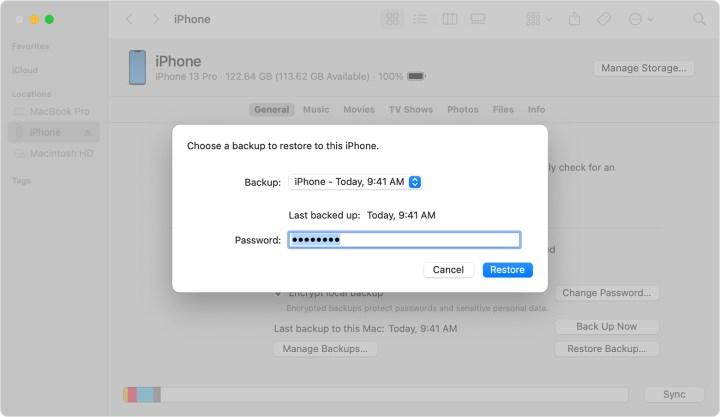 Backups are the second best option for how to recover your deleted photos on iPhone. There are different solutions as there are several ways to backup photos on iPhone; You can choose the one that suits you. Pay attention to the backup date when recovering deleted photos from iPhone with backup. Always use the most recent backup, but do not delete all old backups. If you have problems with the current backup, you can try restoring from another backup. Since the release of macOS Catalina, iPhone backup and restore has been done through the Finder. To retrieve photos from iPhone backup, follow these steps:
Backups are the second best option for how to recover your deleted photos on iPhone. There are different solutions as there are several ways to backup photos on iPhone; You can choose the one that suits you. Pay attention to the backup date when recovering deleted photos from iPhone with backup. Always use the most recent backup, but do not delete all old backups. If you have problems with the current backup, you can try restoring from another backup. Since the release of macOS Catalina, iPhone backup and restore has been done through the Finder. To retrieve photos from iPhone backup, follow these steps:- Open Finder.
- Connect your iPhone to computer.
- Select your iPhone from the locations section on the left.
- On the General tab you will see “Restore iPhone”.
- Wait for your iPhone to be backed up before restoring.
- Click the “Restore” button to confirm the restore from backup.
You can recover deleted photos from iTunes backup on macOS Mojave or earlier or Windows PC. Because iTunes can do more than restore deleted data, iPhone users still don’t dare to recover it. But the instructions are pretty simple. To retrieve photos from iTunes backup, follow these steps:
- Open the iTunes program.
- Connect iPhone to your computer.
- Select the Restore option.
- Choose your backup.
- Click the Restore button and wait for the recovery process to finish.
Method 3: Recover photos deleted from iCloud ☁️
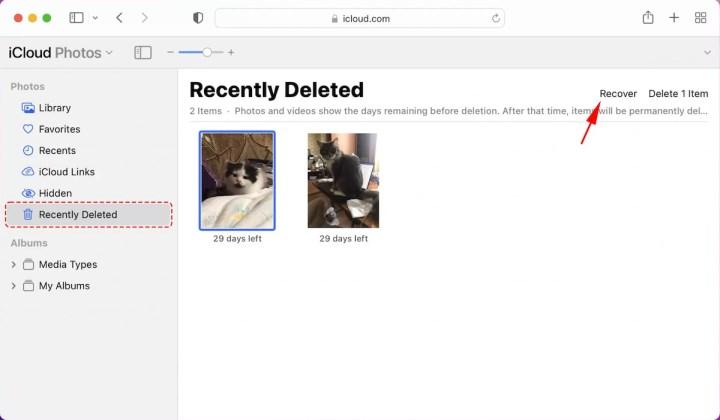 If the photo isn’t in the “Recently Deleted” section of the Photos app for some reason, you have a chance to get it back with iCloud. To recover recently deleted photos from iCloud, follow these steps:
If the photo isn’t in the “Recently Deleted” section of the Photos app for some reason, you have a chance to get it back with iCloud. To recover recently deleted photos from iCloud, follow these steps:- Go to the iCloud site.
- Sign in by typing your Apple ID and password.
- After logging in, select Photos.
- Click the Recently Deleted album.
- Photos deleted within 40 days or earlier will appear.
- Select the photo you want to restore and click the Recover button.
- The photo will return to your albums.
- Recover permanently deleted photos with the program
Method 4: Recover deleted photos from Apple backup ✅
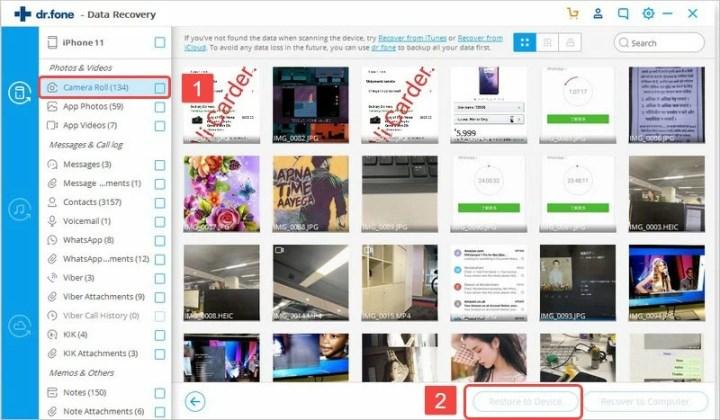 If you don’t have iCloud or iTunes backup, you should use third-party programs like Disk Drill iPhone Recovery to recover deleted photos. With the help of the best deleted photos recovery software, you can recover deleted photos from your phone even if you do not have a backup because the deleted files remain on your device until they are overwritten by other files. It is recommended to start the recovery process as soon as possible. To recover deleted photos from phone without backup, follow these steps:
If you don’t have iCloud or iTunes backup, you should use third-party programs like Disk Drill iPhone Recovery to recover deleted photos. With the help of the best deleted photos recovery software, you can recover deleted photos from your phone even if you do not have a backup because the deleted files remain on your device until they are overwritten by other files. It is recommended to start the recovery process as soon as possible. To recover deleted photos from phone without backup, follow these steps:- Download and install dr.fone.
- Connect iPhone to your computer.
- Open dr.fone and select the “Recover iOS Data” option.
- Wait for the program to detect your phone and click the Start Scan button.
- The program will scan for deleted files from iPhone.
- Select Camera Roll from the list of options on the left.
- Select the photos you want to recover and click Restore to Device to restore them to the device.
Most gallery apps, including Google Photos, offer recycle bin or trash for one-tap recovery of your deleted photos. What if you can’t find the photos or videos you want in the trash? How to recover permanently deleted photos from iPhone and Android phone, which is frequently wondered in this guide article? You will find the answer to your question. You even have the chance to restore deleted photos 1 year ago.