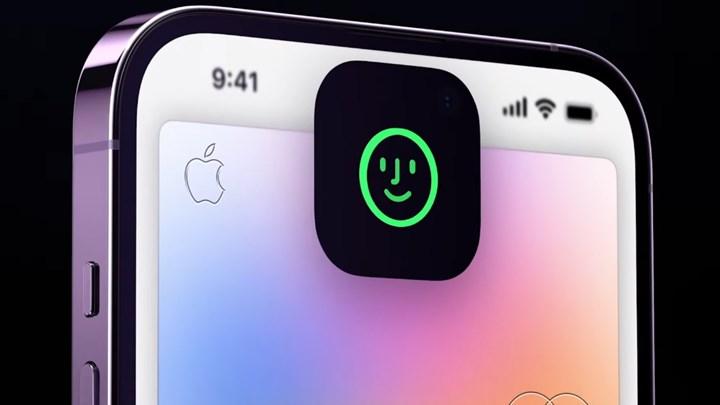 For the sake of enhanced privacy, we can use some applications such as WhatsApp with Face ID. However, most apps do not offer the option to open the app with Face ID. Thanks to the new screen lock shortcut that came with the iOS 16.4 update, you can now put a password, fingerprint or Face ID lock on the application you want.
For the sake of enhanced privacy, we can use some applications such as WhatsApp with Face ID. However, most apps do not offer the option to open the app with Face ID. Thanks to the new screen lock shortcut that came with the iOS 16.4 update, you can now put a password, fingerprint or Face ID lock on the application you want.This action allows you to set up a personal automation that automatically locks your iPhone when a particular app is opened. Now we tell you step by step how to activate Face ID when opening the photos app.
Lock apps on iPhone with shortcuts
1. First, open the Shortcuts app on your iPhone,
2. Press the Automation tab at the bottom of the screen,
3. Then click on Create Personal Automation tab,

4. Then scroll down to the Application tab and press it,
5. On the next screen make sure On is checked and then tap Select,

6. Select an app from the list then press Done, (Example Photos app)
7. Tap Next, then on the next screen press the blue Add Action tab,

8. Then type “Lock” in the search field and press Lock Screen at the bottom,
9. Then press Done.

So your personal automation is now complete. While entering the Photos application, Face ID will be active and no one else will be able to enter your gallery.