Even if you’re an experienced iPhone user, chances are you don’t know all the iOS tricks. Apple’s iOS is quite far from its current state when it comes to its initial stage. The company, which has been releasing new iPhone hardware and software updates for years, does not publicly highlight some of its features. Instead, it relies on its users to expose them.
While many of the iOS cheats that will surprise users need to be enabled, many of them are ready to use. Considering this situation, we have prepared for you the features that may have escaped your attention.
Use cursor to select text content
Messaging is a way of life nowadays, but sometimes it’s too heavy. If you used an incorrect word or sentence added with autocorrect and you realized the situation late, this trick is for you.
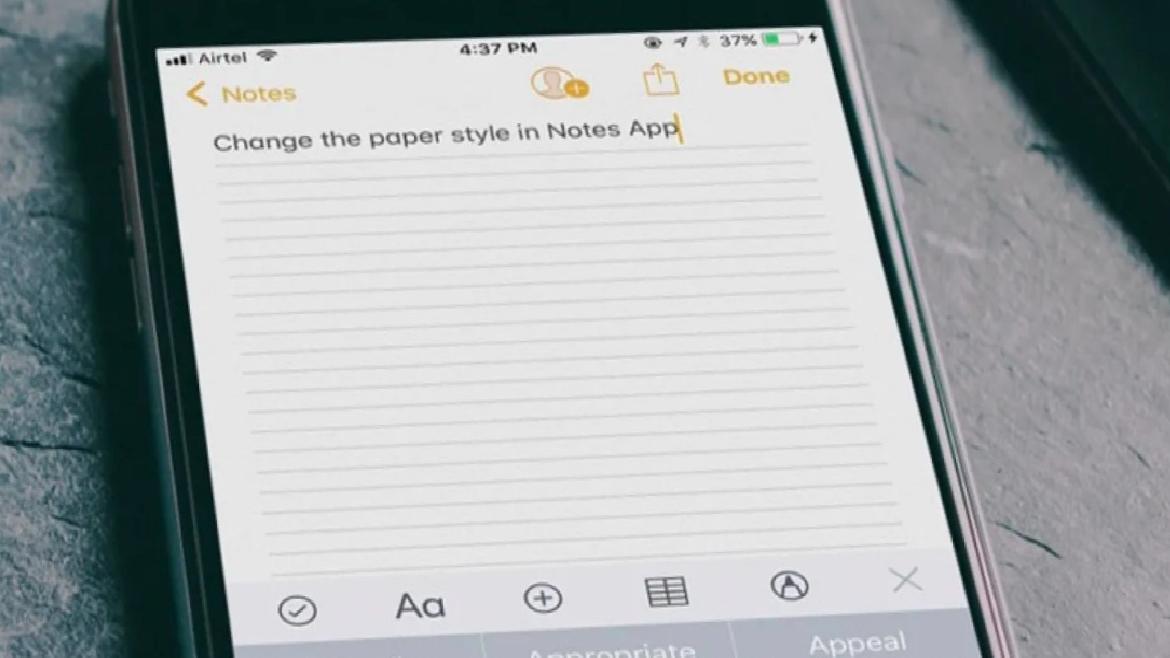
You can hold your finger on the text to fix this issue. However, this can sometimes cause you to emphasize the entire word or sentence. Here’s what you need to do for a more careful check:
- Keep your finger at the bottom of the screen, under the keyboard.
- This will make the keyboard gray and turn it into a ‘tracking rectangle’ until you lift your finger.
Create text snippets
Text snippets are mostly preferred by macOS users. But you can achieve similar result on iPhones. A snippet is an ideal shortcut to copy some phrases you’ve already copied. For example, if you’re texting someone with iMessage, you might want to give a standard reply. With text replacement, it’s possible to create a block of text that will broadcast every sentence you type. Here’s what you need to do:
- Open Settings on your device.
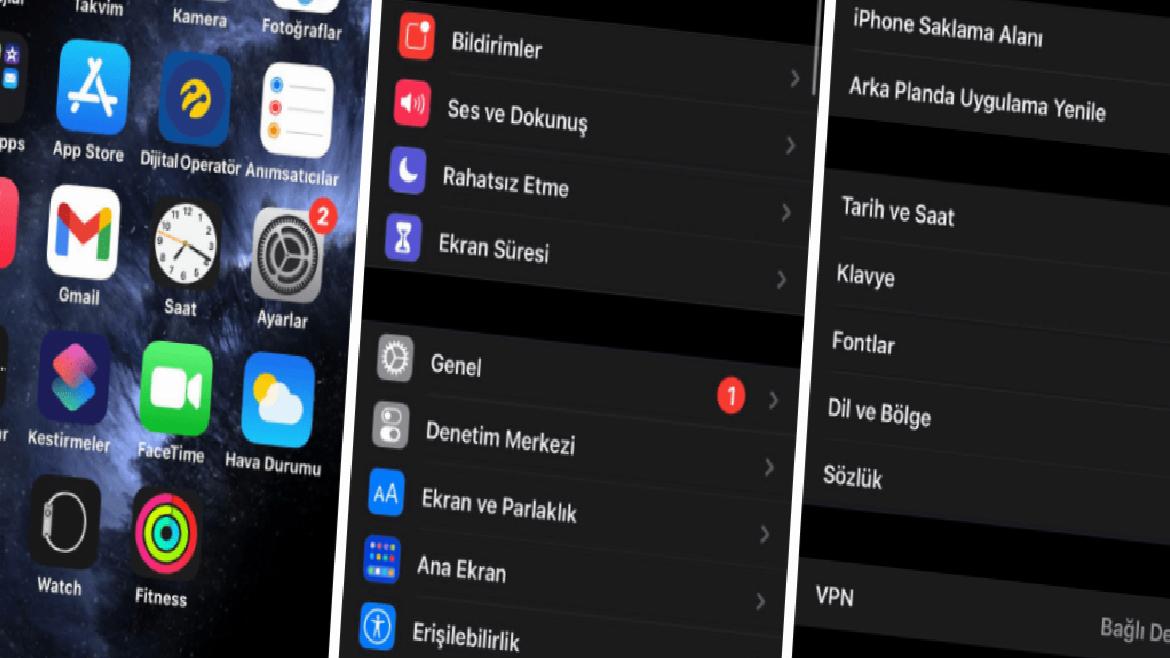
- Then enter the General heading. Enter the Keyboard from the options that appear.
- Finally select Replace Text. In this way, you can make new replacements and create the necessary words.
Activate scientific calculator
Scientific calculator is not included in iPads, but iPhones do. However, for various reasons, operations such as addition, subtraction, multiplication and division may be insufficient for some people.
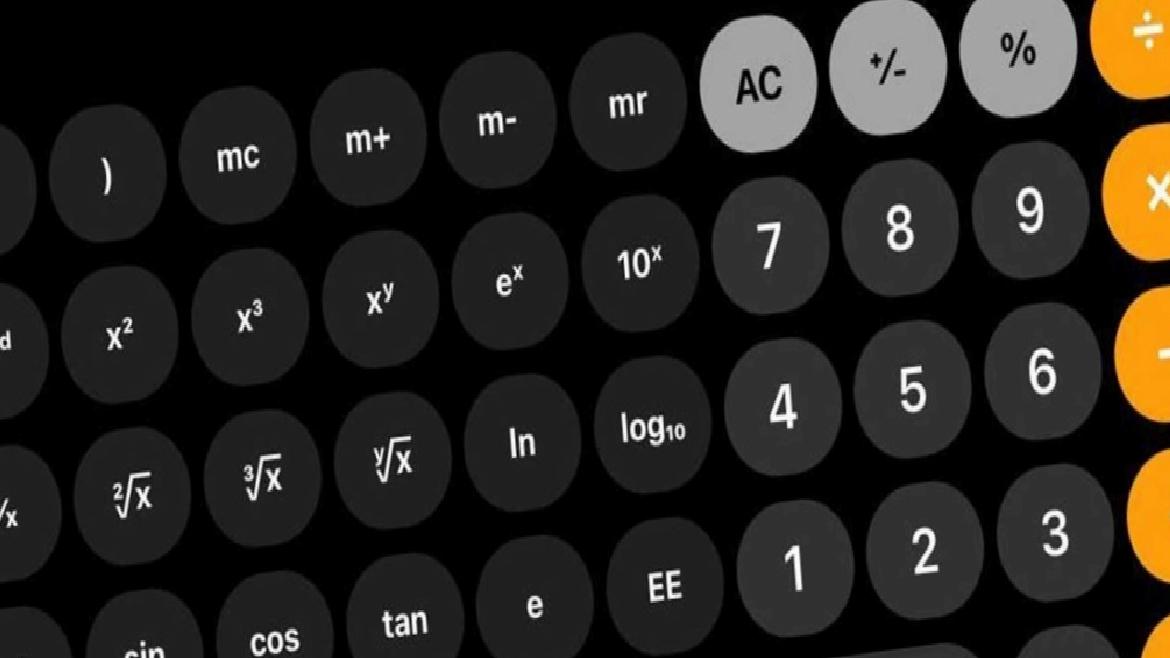
For a more scientific calculator, all you have to do is turn your device sideways while the calculator is on. This operation gives you several options such as square root, cos/sin/tan, and parentheses.
Allow more ‘buttons’
The ‘Back’ button on the iPhone, although an accessibility feature, is quite useful for users looking for extra input. In this way, it is possible to use it in various ways, such as taking quick screenshots and opening Spotlight search from anywhere on the device.
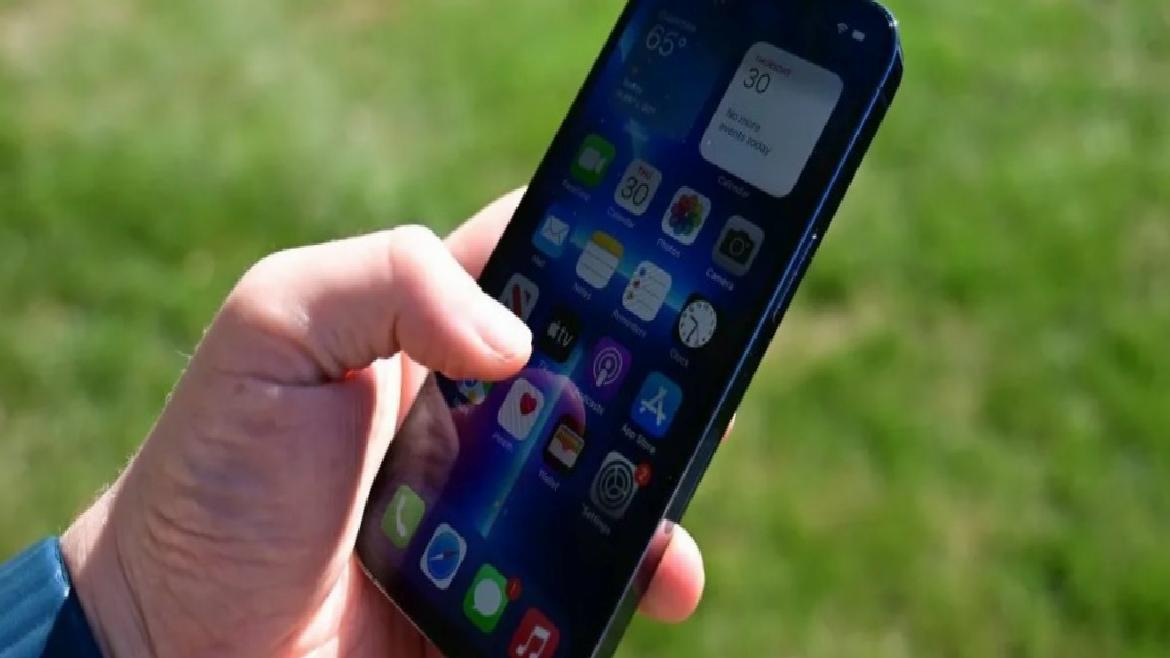
There are also double and triple tap options. This means you can do more functions with the button. Here’s what you need to do to activate this cheat:
- First, enter your device’s Settings.
- Then enter Accessibility. Select ‘Touch’ from the options that appear.
- Finally select ‘Tap Back’. In this case, you will have many options.
Use ‘Burst Mode’
iPhone camera is generally known for its powerful camera. However, there are some features that are overlooked. One of them is Burst Mode. This mode, which allows you to capture many images with one touch, also helps you to take action shots.
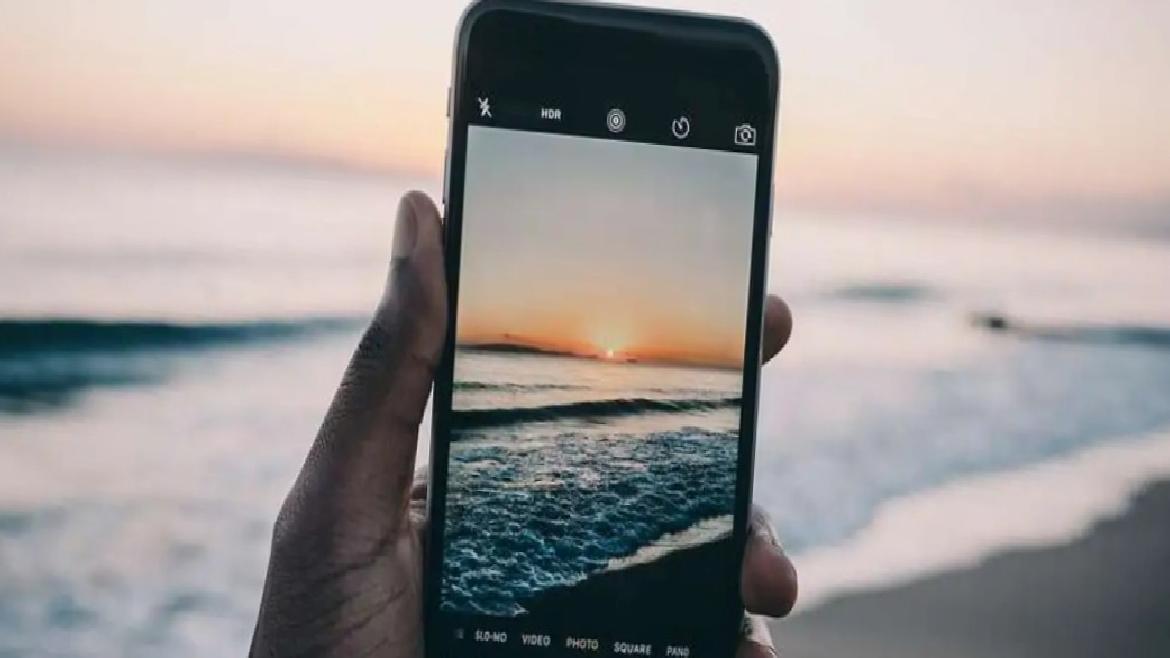
It is also very easy to apply this mod. Swiping the record button to the left while in the camera app will be enough for the action. At the same time, you can allow your device to allow Burst mode by entering the ‘Camera’ option in Settings.
Scan documents with camera
Besides shooting, you can use the iPhone camera as a document scanner. Because this feature is in the Notes section of your device, you may not be able to notice it. Here’s what you need to do to use the feature:
- Open the Notes application of your device.
- Then tap the ‘pen’ icon in the upper right corner. After this process, you will see the keyboard.
- Tap the + sign on the keyboard and select Scan Documents from the options that appear.

- After these steps, you can preview or crop the document. If you are not satisfied with the result, you can use the ‘Redraw’ option.
Use camera flash as notification
This feature, which is an accessibility feature, provides a visual difference when someone calls or texts. You can set the feature to work on silent or vibrate as you wish. To use this feature, you need to do as follows:
- Enter your device’s Settings.
- Then open the General heading and enter Accessibility from the options that appear.
- Finally enable the LED Flash option for Alerts.
Add Shazam option to Control Center
Shazam button is not added by default on iPhones. However, it is possible to add this option to the Control Center. Acquired by Apple in 2018, Shazam helps you identify a good song you hear. To make Shazam easy to access, here’s what you need to do:
- Search for Settings on your device.
- Then go to Control Center. In this section, you will see the shortcuts in the Control Center.
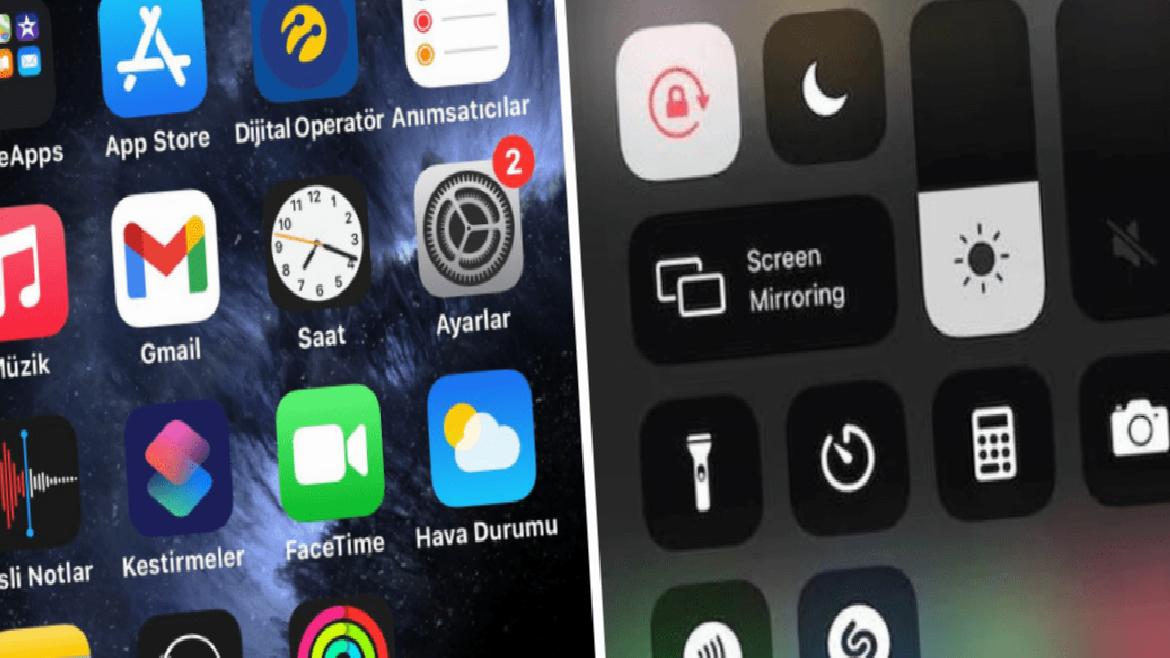
- Select ‘Other Controls’. Then press the + sign next to the ‘Music Recognition’ option.
So, what are the different iPhone iOS tricks you know? Don’t forget to share your feedback with us on the SDN Forum or in the comments!