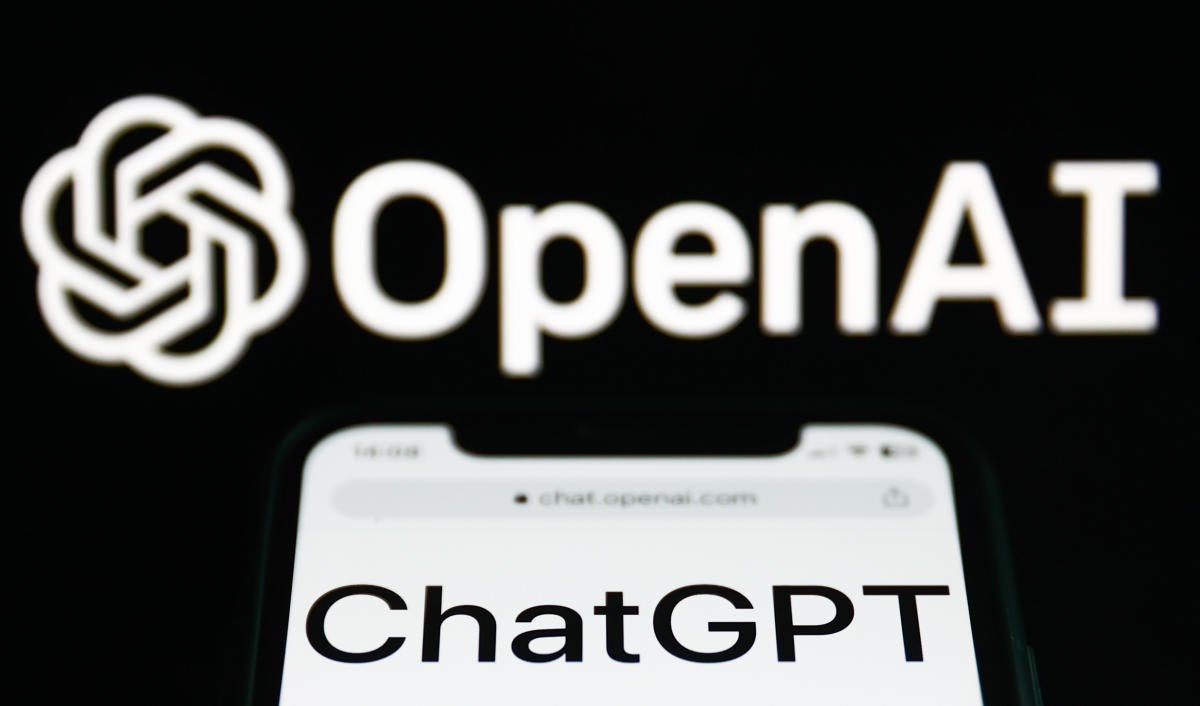 ChatGPT’s search engine feature, which was launched last week, combined with the artificial intelligence offered by the assistant, can provide richer and more detailed results than Google. Therefore, users may want to choose ChatGPT instead of Google in their web browser. So, how to make ChatGPT the default search engine instead of Google? Here’s a step-by-step guide to making ChatGPT the default search engine.
ChatGPT’s search engine feature, which was launched last week, combined with the artificial intelligence offered by the assistant, can provide richer and more detailed results than Google. Therefore, users may want to choose ChatGPT instead of Google in their web browser. So, how to make ChatGPT the default search engine instead of Google? Here’s a step-by-step guide to making ChatGPT the default search engine.Before we get started, it’s worth noting that currently only ChatGPT Plus subscribers can access the web calling feature and it’s not available on free accounts.
How to make ChatGPT the default search engine in Google Chrome?
It’s very easy to make ChatGPT the default search engine in Google Chrome. Because OpenAI offers an extension for this process in Chrome. When you install this plugin, ChatGPT automatically becomes the default search engine. All you have to do is install the browser extension from here.
If you don’t want to change Google as your default, but want to make searching easier with ChatGPT, you can add ChatGPT’s search feature to Chrome’s site search shortcuts. So, you can search with ChatGPT by typing “@chat” in the browser’s address bar and then entering your search term. To do this, you need to follow these steps.
- Go to Chrome settings.
- Select the “Search Engine” section.
- Click on “Manage search engines and site searches”.
- Click the “Add” button under “Site search”.
- Type “ChatGPT” in the name field.
- Set the shortcut to “@chatgpt” or any other command you prefer.
- Type and add “https://chatgpt.com/?q=%s” in the URL section.
You can now search ChtGPT by typing things like “@chatgpt weather in Istanbul today” into the Chrome address bar.
How to make ChatGPT the default search engine in Microsoft Edge?
Since Microsoft Edge uses the same Chromium engine as Google Chrome, the same ChatGPT search extension can be used. However, due to Microsoft’s insistence on keeping the Bing search engine as the default, when making ChatGPT the default search engine it will be blocked initially, but you can use ChatGPT by clicking the gray “Open” button.
If you don’t want to change the default engine, you can create a shortcut in Edge, just like in Chrome. To do this:
- Go to Edge settings.
- Click on the “Privacy, Search and Services” tab.
- Click on “Address bar and search”.
- Select “Manage search engines”.
- To add ChatGPT, follow steps 5.,6 that we mentioned in the Chrome section. and follow steps 7.
How to use ChatGPT in other browsers?
Unfortunately, it is not currently possible to set ChatGPT as the default search engine in popular browsers such as Safari and Firefox. Both browsers allow changing the default search engine, but it is limited to certain search engines in the list and ChatGPT is not included in this list. It is possible that an add-on for ChatGPT will be offered or added to the list in the future.
Although it is possible for Vivaldi, another browser using the Chromium engine, to also run the ChatGPT extension, when tested it refuses to change ChatGPT as the default search engine. However, Vivaldi users can choose this engine by adding ChatGPT to the search engines list. To do this, you can add ChatGPT to the list by going to Settings > Search > Search Engines.