Is your home internet or phone internet slow? Connection interruptions, bottleneck, slow video streaming and downloads, slow speeds are common internet problems. It’s not always your ISP’s fault that your internet is slow. Yes, the modem provided by your internet service provider has a great effect on the speed, it may not meet the speed you need. So, what are the ways to speed up the internet? In this guide, we explain step by step what you need to do to speed up the internet at home and on the phone. You will also find the best internet accelerator programs for Windows 10 here.
Internet acceleration ways (PC) ⚡️
 Internet slowed down, what is the solution? There are many ways to optimize home internet connection speed on a Windows 10 computer or laptop. Here’s what you need to do to speed up the internet at home 🔽
Internet slowed down, what is the solution? There are many ways to optimize home internet connection speed on a Windows 10 computer or laptop. Here’s what you need to do to speed up the internet at home 🔽1️⃣ Move your modem to a better location
WiFi signals can go so far and can be interrupted or blocked by walls, floors, furniture, appliances, basically any large physical object.
Wireless network signals can also be interrupted by radio waves from other devices, such as cordless phones, baby monitors, microwave ovens, Bluetooth speakers. Therefore, when you place the modem or router at one end of your home area, you may experience WiFi problems at the other end. The best location for your router is in a central, elevated location close to where you use the internet most often. Never put your modem in a cabinet.
2️⃣ Change WiFi frequency band
Wireless modems operate in two radio frequency bands: 2.4GHz and 5GHz. The band you use for your connections can affect wireless network speeds and WiFi signal strength at different distances from your modem. No matter what Wi-Fi frequency band you are in, you may experience temporary interference.
The 2.4GHz band is the most common WiFi connection. It is used for other wireless communications other than WiFi. For this reason, broadcasting means at this frequency are quite numerous. In this band the speed may be low but the range is long. The 5GHz band offers higher speeds but a shorter range. You can choose the 5GHz band for your game console, PC, smartphone and tablet, Smart TV. The 2.4GHz band can be preferred for smart speakers, smart home devices, security cameras.
3️⃣ Adjust the antennas of your modem
 Many wireless modems or routers have internal antennas. That is, the antennas are built into the device, naturally you do not have the opportunity to adjust the antenna. However, some modems have external antennas and can be easily adjusted. Modem antennas are generally omnidirectional, meaning they send signals in all directions perpendicular to the antenna. For example, an upright antenna sends WiFi signals horizontally, and vice versa. So if you need to spread WiFi signals upstairs or downstairs as well, adjusting the antenna horizontally to spread WiFi signals up and down can help. Position the antenna vertically to cover more area.
Many wireless modems or routers have internal antennas. That is, the antennas are built into the device, naturally you do not have the opportunity to adjust the antenna. However, some modems have external antennas and can be easily adjusted. Modem antennas are generally omnidirectional, meaning they send signals in all directions perpendicular to the antenna. For example, an upright antenna sends WiFi signals horizontally, and vice versa. So if you need to spread WiFi signals upstairs or downstairs as well, adjusting the antenna horizontally to spread WiFi signals up and down can help. Position the antenna vertically to cover more area.4️⃣ Extend WiFi network
If you’re still experiencing speed or connectivity issues in certain areas of your home even though your modem is in the best position, you may need to expand your network’s coverage area.
There are several different devices you can use to increase the reach of your network. WiFi boosters are positioned between your modem and where the internet is weak, amplifying or redistributing existing WiFi signals. Wired access points connect to your modem with an Ethernet cable. It can distribute wireless and LAN signals as an extension of your modem, similar to a WiFi booster. Range extenders can also come in handy. You either connect it to your modem via Ethernet and plug it in. Or you plug it wherever you want better WiFi connection, internet signals go through your power cables. Mesh WiFi systems are another option.
5️⃣ Change WiFi frequency channel
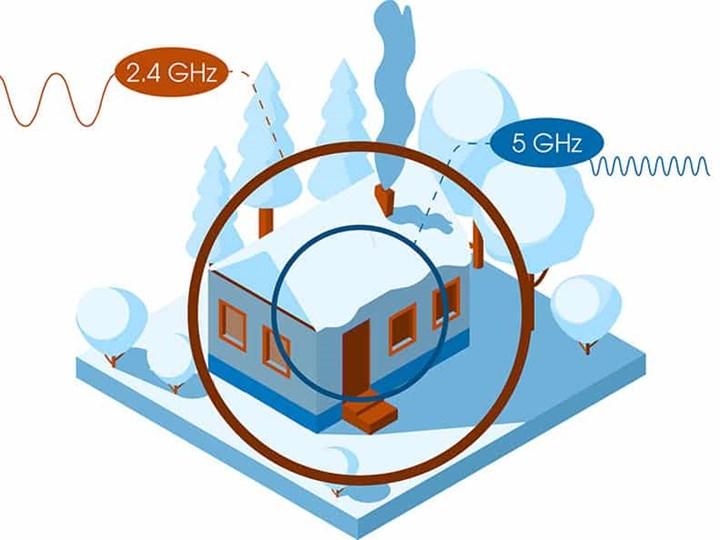 The 2.4GHz band is split into 11, the 5GHz band is split into 45 channels. Most modems will automatically select the best channel for you, but sometimes you have to change it manually. If you and your neighbors are using the same channel on the 2.4GHz band, this may affect your internet speed. To find the best WiFi channel, you can use programs like NetSpot on Windows, or use Wireless Network Diagnostics on Mac. To set your wireless network to the best channel, you need to log in to the modem interface. After logging in, you can change the band channel in the WiFi settings.
The 2.4GHz band is split into 11, the 5GHz band is split into 45 channels. Most modems will automatically select the best channel for you, but sometimes you have to change it manually. If you and your neighbors are using the same channel on the 2.4GHz band, this may affect your internet speed. To find the best WiFi channel, you can use programs like NetSpot on Windows, or use Wireless Network Diagnostics on Mac. To set your wireless network to the best channel, you need to log in to the modem interface. After logging in, you can change the band channel in the WiFi settings.6️⃣ Update modem firmware
If the modem was provided by your internet service provider, it’s probably firmware up to date. However, if you bought the modem yourself, it’s a good idea to check for updates. The modem also has software, and its manufacturer releases updates that fix annoying bugs and close security vulnerabilities. Keeping the software up to date is a top priority for performance and security. Many new modems have an automatic software update feature. Go to the modem interface and see if automatic updates are turned on.
7️⃣ Cut unnecessary links
If your bandwidth is running low, you need to disconnect all unused devices. You should make sure that all devices connected to your network are in use. The fastest way to disconnect non-essential devices is to change the WiFi password and reboot the modem. After this process, you will need to log in to your network again with a new password on each device you are using. This method terminates all unnecessary connections as the phone is downloading updates in the background.
Internet speed up on phone 📲
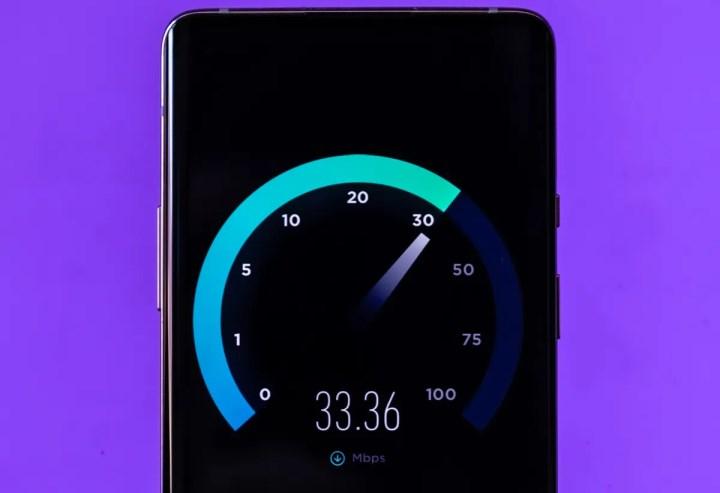 Slow internet speed is annoying; negatively affect the experience of browsing the Internet and watching videos. Your connection may be so slow that you can’t send emails or tweet. There are many factors that affect mobile internet speed; Location, time, network congestion etc. It is not always possible to be in WiFi coverage. Restarting the phone or putting it in airplane mode may also not work. So what is the internet speed up way on Samsung, Xiaomi and other Android phone?
Slow internet speed is annoying; negatively affect the experience of browsing the Internet and watching videos. Your connection may be so slow that you can’t send emails or tweet. There are many factors that affect mobile internet speed; Location, time, network congestion etc. It is not always possible to be in WiFi coverage. Restarting the phone or putting it in airplane mode may also not work. So what is the internet speed up way on Samsung, Xiaomi and other Android phone?Let’s see step by step how to increase internet speed on the phone 👇🏻
- Clear the cache.
- Close apps running in the background.
- Turn off automatic updates for apps.
- Use different browser and lite apps.
- Reset network settings.
- Use DNS changing apps.
The best internet accelerator programs ⬆️
 The best internet accelerator programs have become quite necessary for PCs and laptops these days. Since almost everything in the online world happens on the internet, people are consuming more internet data than ever before. Due to excessive consumption, internet congestion occurs, which causes the internet to slow down. Fortunately, there are programs to speed up the Internet. Here are the best internet accelerator programs for Windows 🔽
The best internet accelerator programs have become quite necessary for PCs and laptops these days. Since almost everything in the online world happens on the internet, people are consuming more internet data than ever before. Due to excessive consumption, internet congestion occurs, which causes the internet to slow down. Fortunately, there are programs to speed up the Internet. Here are the best internet accelerator programs for Windows 🔽- Auslogics BoostSpeed Free
- Ashampoo Internet Accelerator
- Advanced SystemCare Ultimate
- NetSpot
- NetOptimizer
Why is the internet slow ❓
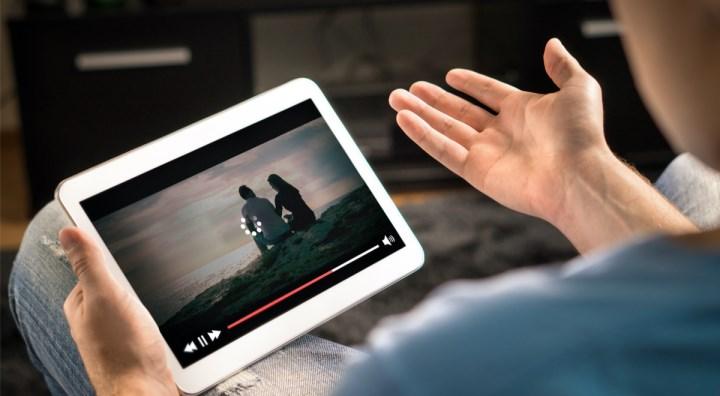 Internet slowdown can be caused by a number of issues, including too many programs running, too much distance between your computer and modem, multiple devices connecting to the same network, malware. Here are the main reasons for slow internet connection 👇🏻
Internet slowdown can be caused by a number of issues, including too many programs running, too much distance between your computer and modem, multiple devices connecting to the same network, malware. Here are the main reasons for slow internet connection 👇🏻- Programs or devices consuming your bandwidth
- Too much distance or wall between your device and the modem (router)
- Outdated drivers or modem software
- Too much cache data
- Broken or faulty Ethernet cable
Slow download speeds, websites that load very slowly or not at all, lag in online games, video pauses, all these are signs of a slow internet connection. By optimizing your network, WiFi network, Ethernet connection, you have the chance to speed up the internet at home without having to deal with modem settings. So, how to speed up internet at home? Here are the most popular internet accelerator programs along with tips to help you speed up the internet.