RAM capacity on your Android device; It is very important for the overall performance and functionality of your phone. By seeing the RAM usage of your Android phone, you can see the applications that consume your RAM, so you can get maximum efficiency from your RAM. To see the RAM usage of your Android device, you must access the Android developer settings.
Android Ram Usage Steps
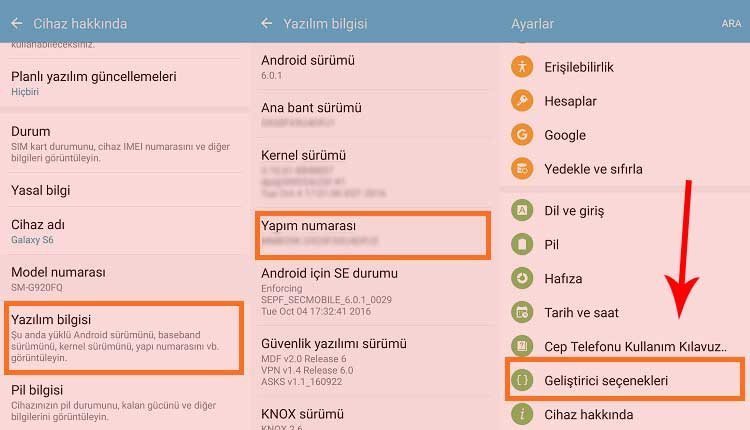
To see Android RAM usage, you need to activate the developer options of your Android device. To perform the mentioned operation, you need to follow some steps.
- To activate the developer options of your Android device, you should go to the Settings of your phone and then tap “Phone Info”.
Then you will have to tap on the section that says “Build Number” seven times in a row.
After performing these steps, you should come to the “Developer Options” screen.
To get to the developer options screen, you must enter the Settings menu of your Android device or the System tab.
At this point, you should touch the services or memory part again depending on the model of your Android device.
After performing the mentioned operations, you can see the RAM usage of your Android device. At this point, you can view the current usage and general status of your Android device’s RAM capacity down to the finest detail. You can access the current usage and general status of your RAM capacity as well as the usage time of your RAM. If you wish, you can change the order of the applications by taking advantage of the menu at the top of the page, by keeping an eye on the RAM usage status.
Alternative Method
You can also see your Android RAM usage by using some applications. You can download Simple System Monitor from Google Play Store to see your Android RAM usage. Using Simple System Monitor, you can monitor various aspects of your Android system usage as well as your RAM capacity.
- After downloading the Simple System Monitor application, you should open it and come to the application’s home page.
After coming to the main page of Simple System Monitor application, you should touch the “RAM” tab.
You can browse the top page of the application home screen to reach the RAM tab.
At this point, you may need to take additional action depending on the screen size of your Android device.
You can access the total available RAM capacity of your Android device by tapping on the “Check available and used RAM” option in the lower left corner of the page that is open on your screen.
You can use the “About Phone” section of your Android device to see your Android RAM usage.
To perform the aforementioned operation, you must first enter your phone’s Settings app and then completely lower its screen.
After scrolling down the screen, you should tap on the “About Phone” option.
At this point, you have to touch the screen of your phone approximately 5 times.
It is important that you see the message “You are now a developer” after touching the screen of your phone 5 times.
After encountering the aforementioned message, you should go to the Settings menu of your Android device again and then tap the “System” option.
Then you should tap on “Developer Options”.
If you don’t see the Developer Options section, you can also check the “Advanced” section.
If you perform the aforementioned operations completely, detailed information about your storage capacity and RAM memory will appear at the top of the page on your home screen. The screen you see may differ depending on the model of your Android device. Although the screen may look different, you can have information about the RAM capacity of your phone from the number next to the item “Total Memory”.
There are some points that you should pay attention to at this point. The RAM information on the screen that opens may be slightly lower than the official RAM capacity of your phone. Another point to remember is; The RAM usage of your Android device will never change and will remain constant. By using the mentioned methods, you can see the RAM usage on your Android device in detail and have detailed information about the applications that affect your RAM usage. If you make use of the mentioned methods, you can also have the opportunity to remove applications that prevent you from getting the maximum efficiency from your RAM usage from your Android device.
These articles may also interest you:
How to clear cache on Android phones?
How to take screen video on Android phones?
Recent Windows 11 update turned out to break some antivirus apps
How to delete calendar events on iPhone? How to tell if iPhone calendar is infected?
Apple is preparing to offer iPhone users this feature, which has been on Android for years, with iOS 16
How to turn off automatic downloads on WhatsApp? Ways to turn off saving to gallery on iOS and Android phones
How to choose default apps on Android phone? Android default app change steps
How to change Whatsapp call sound? How to fix no call tone problem?
How to take Android screenshot?
How to take screen video on Android phones?
How to remove virus from Android phone?