Restore WhatsApp chat backup is one of the issues that Android and iOS phone users are curious about. You can also restore WhatsApp chat backup by following some steps. Before installing your WhatsApp chats on your Android device, you should make sure to back up the chats. You can also follow some steps to make sure you back up chats.
Steps to Open WhatsApp Chat Backup
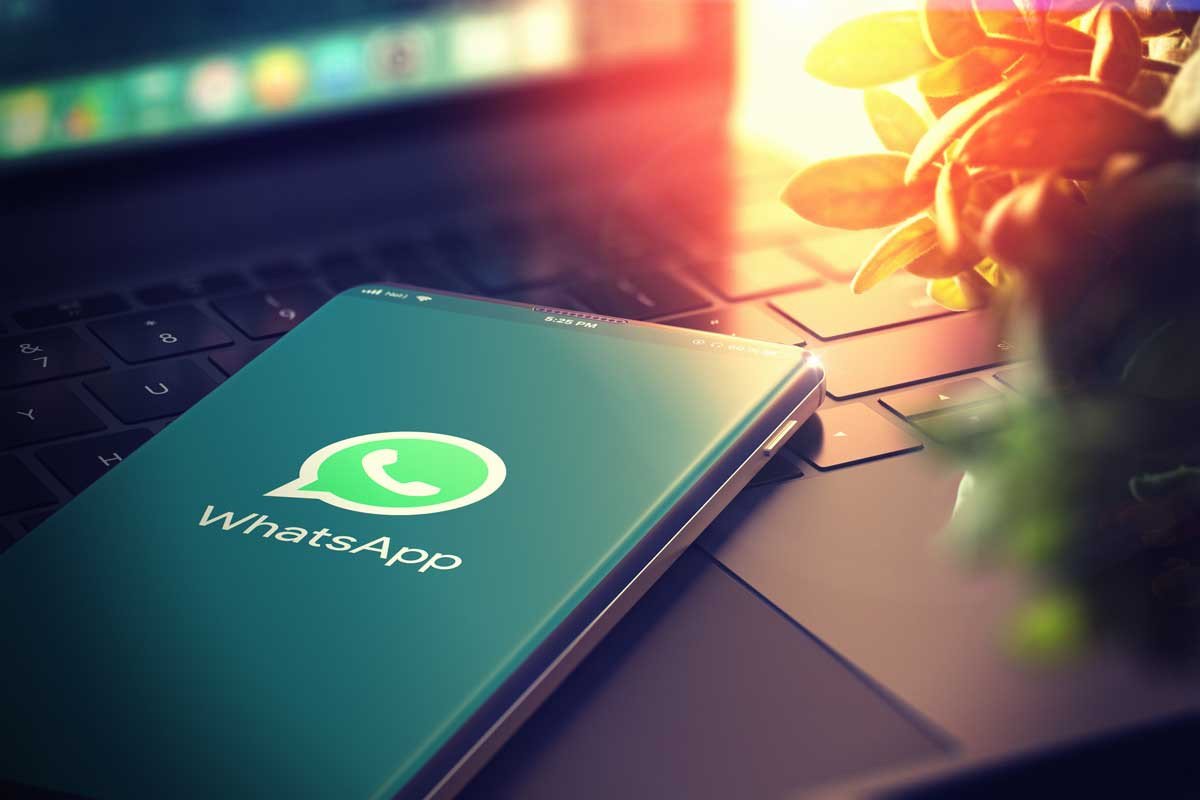
- To do this, you must first open the WhatsApp application on your phone and tap Chat Backup in Settings.
Then you have to select your Google account where you want to back up your chats. You can also create a local backup at this point.
After performing the mentioned operations, you should tap ‘Backup’.
After saving your backup, you should uninstall WhatsApp from your current device and install it on your Android device.
You can also restore your WhatsApp chat history from Google Drive backup.
To perform this operation, you must first make sure that your Android phone is connected to the Google account where your chat backup is saved. Then you have to open WhatsApp and verify your number.
At this point you will be asked whether to load your chats and media from Google Drive.
You must confirm the operation by tapping ‘Restore’. Once the restore process is complete, you should tap Next.
Your chats will be restored once initialization is complete. Your media files will continue to load, as well as your restored chats.
There is an important point to consider when dealing with Google Drive. At this point you should install WhatsApp with a backup file available in Google Drive. Otherwise, WhatsApp will restore from your local backup file. If you want to restore directly from the local backup, you must follow some steps for this.
- To use local backup, you must first transfer files from computer, file explorer or SD card to the phone.
You have to download any file manager app to restore your backup.
Then you have to go to your local backup by entering the file manager application.
Then you should go to the “Databases” folder in your Android device’s local storage and then copy the last backup file created.
After performing the mentioned operations, you must reinstall WhatsApp and open it.
After completing the number verification process, you can complete the restore process of your chats and media from local backup by tapping “Restore”.
Before restoring from a local backup, you should remember that your phone has stored local backup files for the past week.
Local backups created at 2:00 am every morning are saved as files on your Android device.
Restore WhatsApp Chat Backup on iOS Phones
You can also restore WhatsApp chat backup from devices with iOS operating system.
- To perform this operation, you must first restore your chat history from iCloud backup.
To verify that you have an iCloud backup, you should go to Chat Backup using WhatsApp built-in tools. At this point you should verify that you have a chat backup.
You can find information about when the last backup was created by deleting WhatsApp and then reinstalling it.
After performing the mentioned operations, you can reload your chat history by following the guide.
The Apple ID you use to restore the iOS WhatsApp chat backup must be the same as the Apple ID you use to log into iCloud. At the same time, it is important that iCloud is turned on at this point. Before you start the restore process, you should confirm that you have enough free space on your phone and iCloud. At this point, you should determine the actual size of your backup and note that your phone and iCloud are 2.05 times empty than the actual size of your backup. You should make sure that your phone number that you use for backup and restore operations is fixed. It is impossible for applications made with a different phone number to produce results. Therefore, you cannot restore WhatsApp chat backup with a different number.
You may also be interested in these articles:
How to turn off automatic downloads on WhatsApp? Ways to turn off saving to gallery on iOS and Android phones
What is Whatsapp message archive? How is the message archived?
Steps to create and delete WhatsApp groups – How to open and close WhatsApp groups?
WhatsApp account deletion and account opening steps – How to reset Whatsapp?
How to change Whatsapp call tone? How to fix no call tone problem?
How to see Whatsapp stories privately?
What is WhatsApp video call, how to do it?