When sending any photo / image as a document via WhatsApp or attaching it to an e-mail, the need to change its name may arise. In this context, one of the most curious subjects of users who frequently send e-mails is how to change the iPhone photo name.
On iPhones and iPads, naming photos is done automatically. When you open any of them through the Photos application and click on the information button, you can see their name, but you are not allowed to change this name. What we need for this is the Files application developed by Apple.
The Files app comes pre-installed on both iPhones and iPads, but if you’ve deleted this app before, you can easily restore it by going to the App Store.
iPhone photo renaming is the easiest method!
- First, go to the Photos app and select the photo whose name you want to change.
- After opening the photo / image in question, click on the “Share” icon on the lower left.
- Click the “Save Files” button among the options that appear.
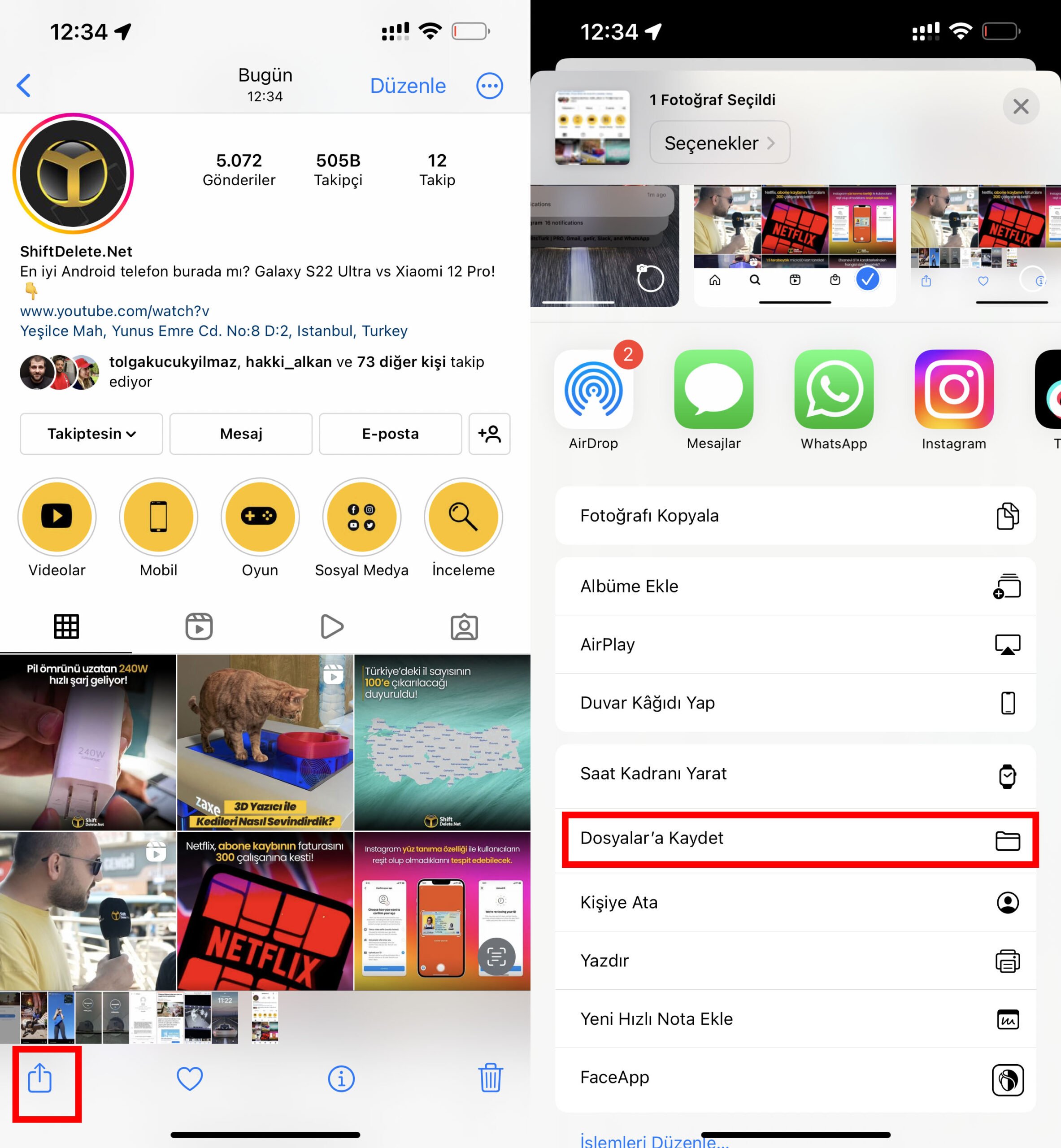
- At this stage, the Files application will automatically open and you will be asked to choose where you want to save the photo.
- All you have to do is select the location you want to save and click the box just below the folders to set the file name of the photo as you want.
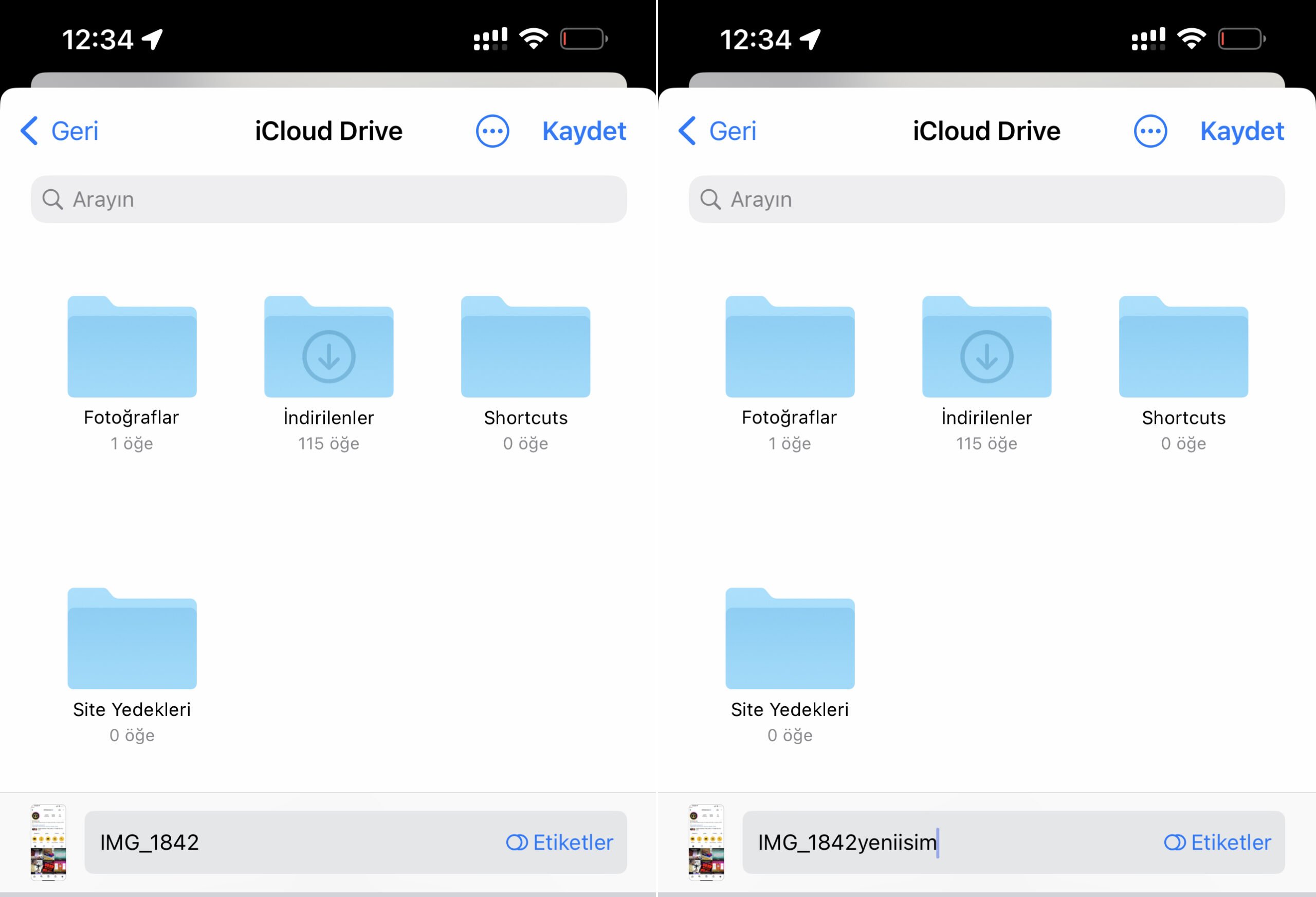
To send this file to someone, simply click on the “Document” sending option in the WhatsApp application or select the photo from the Files application by saying “Add Document” directly in the email applications.
Is this method valid on iPads?
People who want to rename iPad photos can easily rename their photos by following the instructions above.