Smartphones have been offering users a layer of security for years with a SIM lock (PIN code). It is not possible to use the SIM card if the SIM lock, which has been in our lives since the touch phones, is forgotten. So how to remove SIM lock (SIM PIN) for iPhone? Here is my step-by-step explanation…
Disable SIM lock (SIM PIN) for iPhone – Step by step
Although technologies such as eSIM and iSIM have entered our lives, many users still prefer physical SIM cards. The security needs of SIM cards, which are used to make calls and access the internet, have been met with PIN or PUK codes for years.

It is important to note that disabling the SIM PIN can make the iPhone vulnerable to unauthorized use. Although it provides convenience in using the phone, it should be noted that it disables a security step. Therefore, we recommend that you protect your device with other methods such as password or Face ID.
If you want to turn off the SIM card lock on iPhone and Android devices, there are a few simple steps to follow. You can disable SIM PIN by following method:
- Step 1: Open Settings app on iPhone.
- Step 2: Tap on “Cellular”.
- Step 3: Select the “SIM PIN” item in the submenu. Disable the SIM PIN button on the screen that opens.
- Step 4: Enter SIM PIN for SIM unlock confirmation.
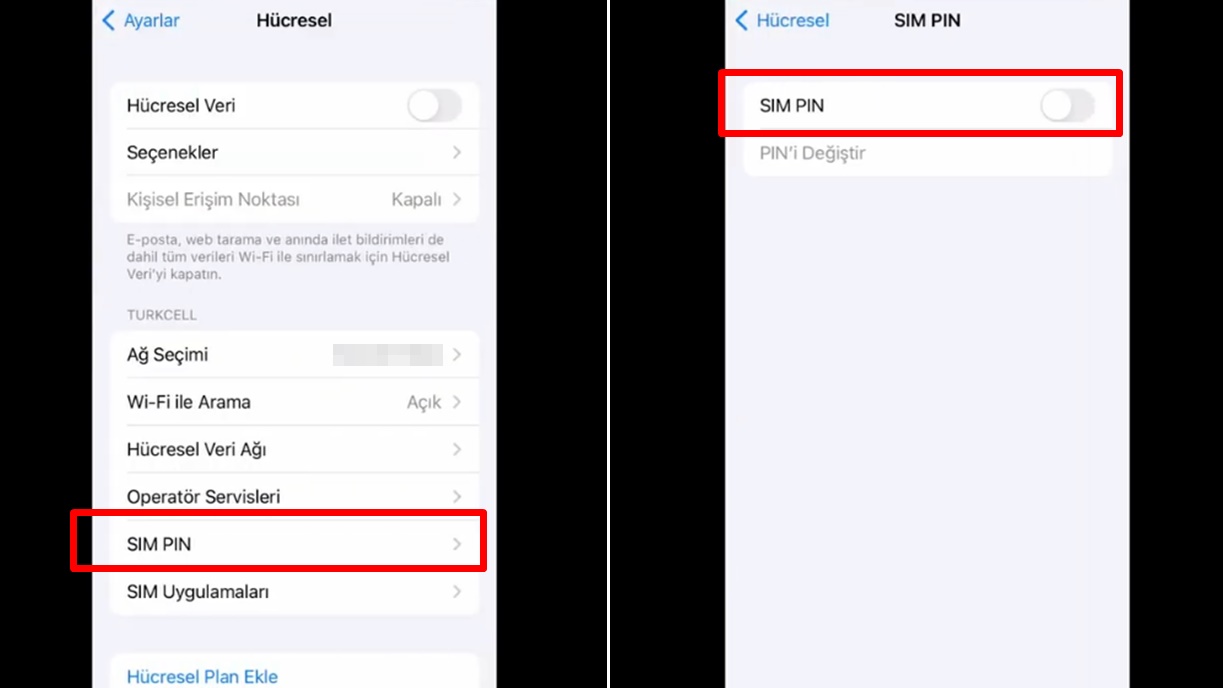
I don’t remember the SIM lock, what should I do?
If you do not remember the SIM PIN number, you may need to contact your carrier or use the PUK code. You can also change the lock number on the SIM PIN screen and keep the security step open at your request.
According to the warning on Apple’s page, trying to guess your SIM PIN is not correct. As a result of wrong guessing, your SIM card may be permanently locked and you may need to buy a new SIM card. You also need to use the iPhone without a SIM card.