Knowing the speed of your SSD helps you control your computer’s health and performance. It includes SSD speed, writing speed and reading speed. Writing speeds express the speed of saving external data to the storage device, while reading speeds refers to data extraction rate from the storage device. So, if you want better system performance and response speed, you need to regularly measure the SSD literacy speed. The SSD Speed Test is the best programs to measure without program -free method and SSD speed.
SSD speed test without program ⌨️
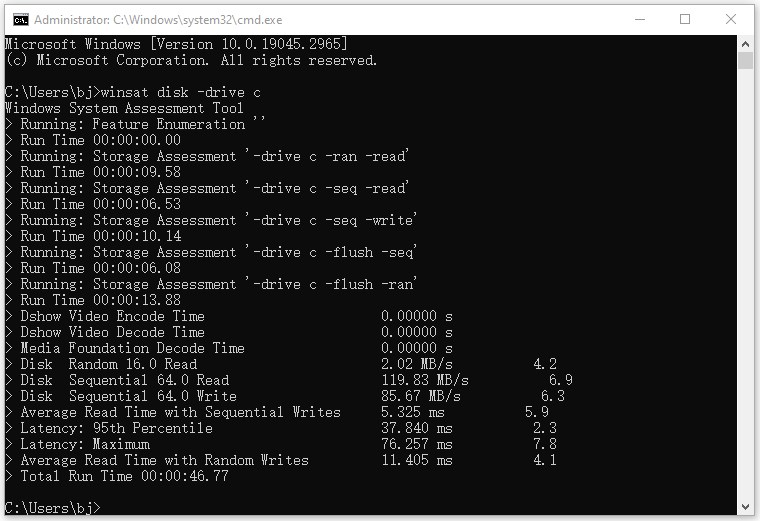 Most operating systems make hardware test relatively facilitate. These systems have built -in vehicles that allow you to test your hardware without downloading an additional program. In Windows, you can perform M.2 SSD speed test via Command Prompt. Let’s see the SSD speed learning path with CMD command step by step:
Most operating systems make hardware test relatively facilitate. These systems have built -in vehicles that allow you to test your hardware without downloading an additional program. In Windows, you can perform M.2 SSD speed test via Command Prompt. Let’s see the SSD speed learning path with CMD command step by step:- Type “cmd ında in the search box at Windows.
- Right -click the Command Prompt and select Run as an administrator.
- Enter the “Winsat Disk -Drive C” command. (Replace C with your driver letter)
The best way to test the SSD speed without program is CMD command. There is another alternative way for those who say where to look at SSD reading speed. You can also use the task manager to measure the SSD literacy speed. To do this, open the task manager window by pressing the ESC, Shift and Ctrl key at the same time. Go to the Performance tab. Select the SSD disk in the left compartment. You can clearly see the SSD literacy speed.
SSD Literacy Speed Measurement Programs 🖥️
 SSD benchmark tools are used to measure SSD literacy speed. To test the SSD speed, you can use SSD speed test programs as an alternative to integrated vehicles. Best SSD speed test programs; Crystaldiskmark, AS SSD Benchmark, Atto Disk Benchmark, AmorphousdiskMark, Intel Iometer, KDiskMark.
SSD benchmark tools are used to measure SSD literacy speed. To test the SSD speed, you can use SSD speed test programs as an alternative to integrated vehicles. Best SSD speed test programs; Crystaldiskmark, AS SSD Benchmark, Atto Disk Benchmark, AmorphousdiskMark, Intel Iometer, KDiskMark.How to make a SSD speed test with CrystalDiskmark 💡
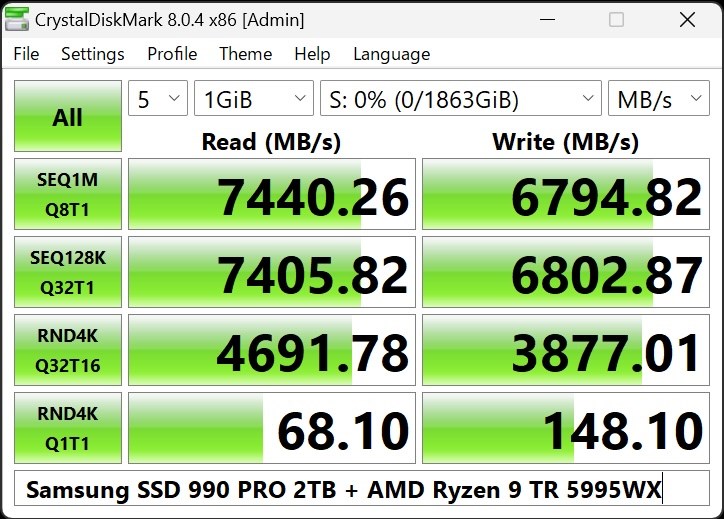 CrystalDiskmark is one of the most used programs to measure the reading/writing speeds of the SSD disk. It also allows users to plan the optimization of SSDs when necessary. Crystaldisk has an easy -to -use interface and is known as the best SSD speed test program.
CrystalDiskmark is one of the most used programs to measure the reading/writing speeds of the SSD disk. It also allows users to plan the optimization of SSDs when necessary. Crystaldisk has an easy -to -use interface and is known as the best SSD speed test program.- He performs both sequential and random reading/writing tests.
- It shows fast and easy to understand results.
- It can measure any drive, including compressed and compressed data.
Measure SSD speed with CrystalDiskmark program ⬇️
- Open the CrystalDiskMark Program
- Choose the disc you want to test
- Select the number of tests
- Select the test size
- If your disk is nvme, select NVME SSD
- Click All to Test the SSD literacy speed.
SSD Acceleration Tips ⚡️

- Expand the disk section to provide more empty space
- Check TIM support
- Enable AHCI Mode
- Optimize your SSD disk
- Choose high performance mode
- Update SSD Software
- Check the SATA port and cable