Switching to a new smartphone is tedious; Transferring data from old phone, downloading and installing apps and signing in to your accounts are all part of the process. If you are going to no longer use your smartphone, give it to another family member or sell it, formatting the phone to delete personal data is an absolute must. Some users go for a phone reset, thinking that their device will speed up. So, how to reset mobile phone? How to hard reset iPhone, Samsung with Android phone and iPhone reset (factory reset) in this guide article? We explain how it’s done.
How to reset Android phone? 📲
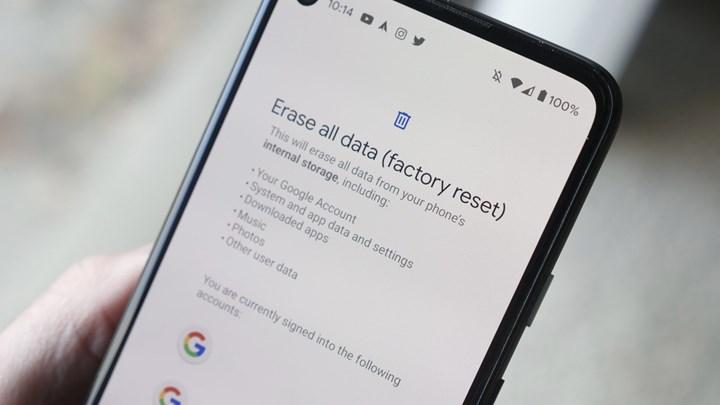 If you intend to sell your phone, you should perform the reset before returning it to its new owner. It’s not just selling, but if your phone doesn’t work like it used to, if it’s constantly throwing out apps, giving errors, it’s probably a software problem and you can fix it by resetting your phone.
If you intend to sell your phone, you should perform the reset before returning it to its new owner. It’s not just selling, but if your phone doesn’t work like it used to, if it’s constantly throwing out apps, giving errors, it’s probably a software problem and you can fix it by resetting your phone.Performing a factory reset Android phone not only resets all your data but also returns the phone’s software to its original state. So make sure to backup all critical files and data before phone reset. So, how to factory reset Android phone? Here are the Samsung, Xiaomi, Huawei, Oppo phone reset steps for those wondering:
Samsung phone reset 🔽
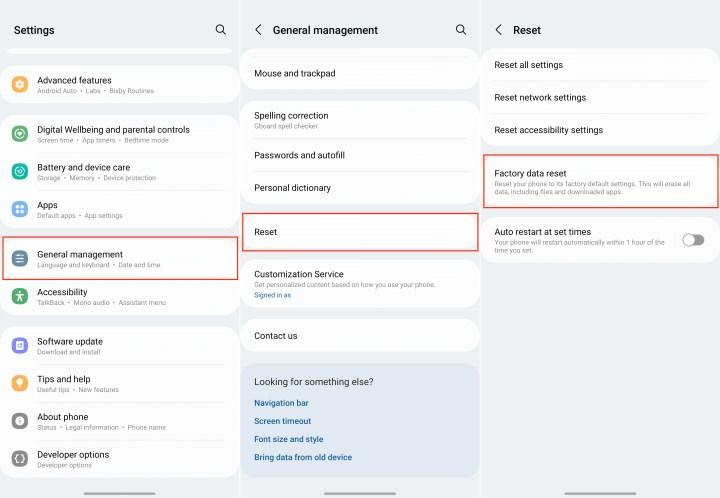 If you intend to service or sell your phone, you should perform a security reset. Factory resetting a Samsung phone will completely delete all personal information and data. How to format Samsung phone? Let’s see step by step:
If you intend to service or sell your phone, you should perform a security reset. Factory resetting a Samsung phone will completely delete all personal information and data. How to format Samsung phone? Let’s see step by step:- Enter Settings.
- Search for “factory reset”.
- Tap the Reset button.
- Enter your password.
- Tap delete all.
- Enter your Samsung account password.
- Formatting a Samsung phone is that simple!
Xiaomi phone reset 🔽
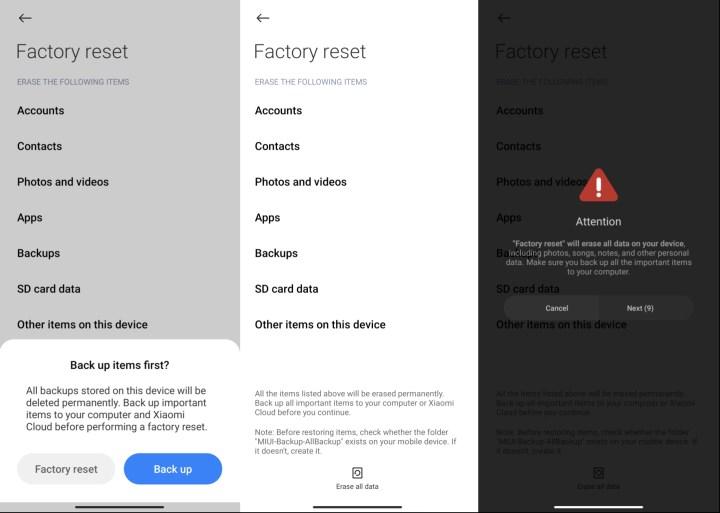 If your Xiaomi phone has slowed down, you can give it a new life with a reset. If you are selling your Xiaomi smartphone, you prevent your data from falling into the hands of others with a factory reset. So, what is the safest and easiest way to factory reset a Xiaomi phone? Let’s see step by step how to format Xiaomi phone:
If your Xiaomi phone has slowed down, you can give it a new life with a reset. If you are selling your Xiaomi smartphone, you prevent your data from falling into the hands of others with a factory reset. So, what is the safest and easiest way to factory reset a Xiaomi phone? Let’s see step by step how to format Xiaomi phone:- Open Settings.
- Open the About Phone or Additional Settings menu.
- Find the Factory reset option.
- Tap on Erase all data.
- Enter your password and tap Factory reset.
- The phone will turn on automatically when the reset is complete.
- Formatting a Xiaomi phone is that easy!
Huawei phone reset 🔽
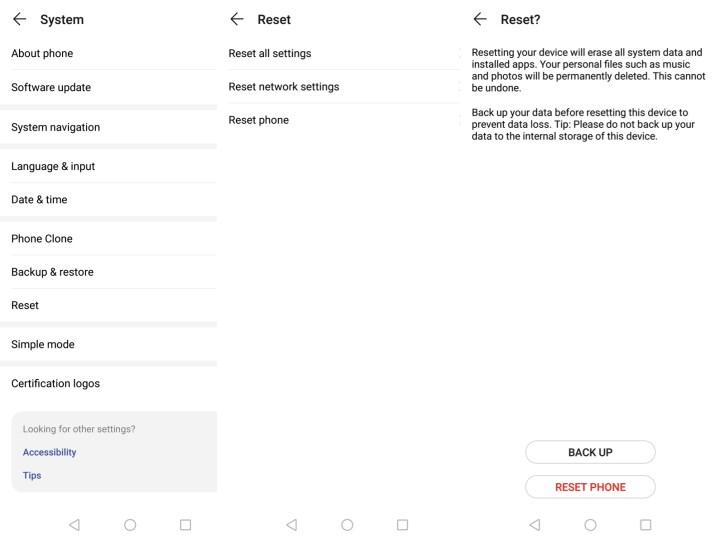 If you are having problems with your Huawei phone and cannot find a solution, you may want to consider doing a factory reset. Resetting the Huawei phone to factory settings is very simple, but you should not forget that; This process will erase everything from your app data, system settings, phone. If you are considering giving away your phone, you should definitely do the phone reset. Let’s see step by step how to format a Huawei phone:
If you are having problems with your Huawei phone and cannot find a solution, you may want to consider doing a factory reset. Resetting the Huawei phone to factory settings is very simple, but you should not forget that; This process will erase everything from your app data, system settings, phone. If you are considering giving away your phone, you should definitely do the phone reset. Let’s see step by step how to format a Huawei phone:- Enter the phone’s settings.
- Tap System & updates.
- Tap Reset.
- Select the reset phone option.
- Follow the instructions on the screen.
- Formatting the Huawei phone is complete!
Oppo phone reset 🔽
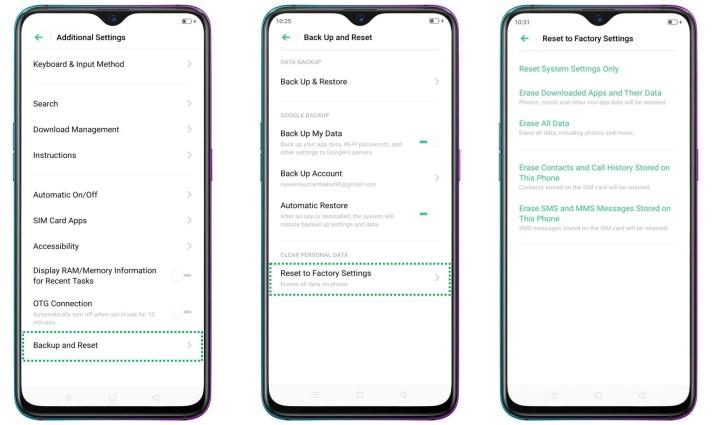 If you are experiencing frequent crashes, freezing or slowdowns when you open apps on your phone, it’s time to reset your Oppo phone. Factory reset will reset all photos and your settings. Oppo phone formatting steps are as follows:
If you are experiencing frequent crashes, freezing or slowdowns when you open apps on your phone, it’s time to reset your Oppo phone. Factory reset will reset all photos and your settings. Oppo phone formatting steps are as follows:- Open Settings.
- Enter system settings.
- Tap on Backup & reset.
- Proceed with reset phone.
- Tap on Erase all data.
- Enter the phone’s screen lock password.
How to hard reset Android? (Samsung) 🔄
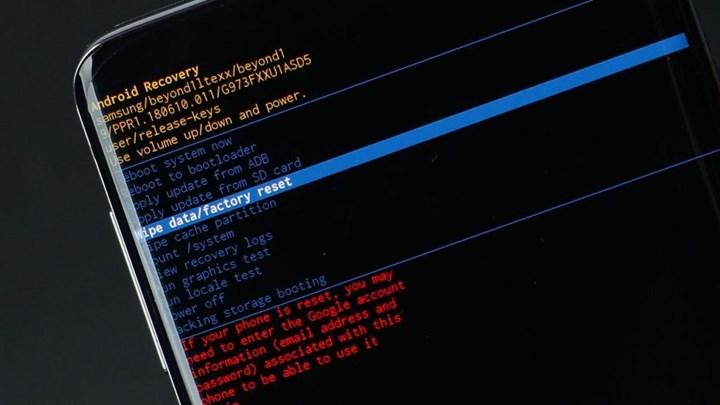 If you cannot enter the settings of the phone, you can go to the phone reset with the keys. There are keys to format the phone. Let’s see how to do a hard reset on an Android phone step by step:
If you cannot enter the settings of the phone, you can go to the phone reset with the keys. There are keys to format the phone. Let’s see how to do a hard reset on an Android phone step by step:- Turn off the phone.
- Press and hold the Power and Volume down keys until it turns on.
- A screen with the word “Start” will appear.
- Press the volume down key until you see the recovery mode.
- Press the power key to select.
- The phone will reboot.
- Press the volume up button while holding the power button.
- Select wipe data/factory reset.
- Confirm by selecting Factory data reset.
- When done, choose to reboot.
iPhone reset (factory reset) 📱
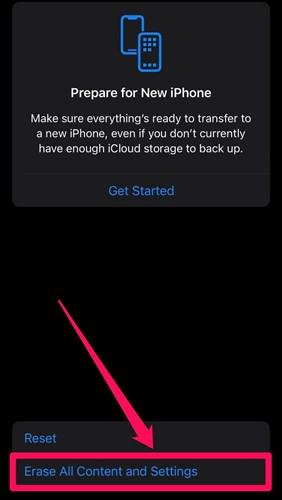 Freezes, hangs, crashes, etc. on your iPhone. If you are experiencing adverse situations, factory resetting the phone may fix the problem. You may not have any problems with the iPhone, just want to sell it or give it to someone else. In this case, it would be good to reset it so that your personal information is deleted from the device. Resetting the iPhone to factory settings returns the phone to the way it was when you first bought it. So, how to format iPhone?
Freezes, hangs, crashes, etc. on your iPhone. If you are experiencing adverse situations, factory resetting the phone may fix the problem. You may not have any problems with the iPhone, just want to sell it or give it to someone else. In this case, it would be good to reset it so that your personal information is deleted from the device. Resetting the iPhone to factory settings returns the phone to the way it was when you first bought it. So, how to format iPhone?Steps to format iPhone ⬇️
- Enter Settings.
- Enter the General section.
- Find Transfer or reset iPhone.
- Tap Erase all content and settings.
- Tap “Continue” on the Erase iPhone screen.
- Enter your screen lock password.
- Skip the backup.
- Enter your Apple ID password.
- Complete the process with Erase iPhone.
How to hard reset iPhone?
 If your iPhone does not turn on or you cannot access the settings menu, you can try hard resetting with key combinations. Here is how to hard reset iPhone step by step:
If your iPhone does not turn on or you cannot access the settings menu, you can try hard resetting with key combinations. Here is how to hard reset iPhone step by step:- Press and quickly release the volume up button.
- Press and quickly release the volume down button.
- Press and hold the side key.
- Take your finger off the side button when the Apple logo appears.
What happens when you format the phone 💡
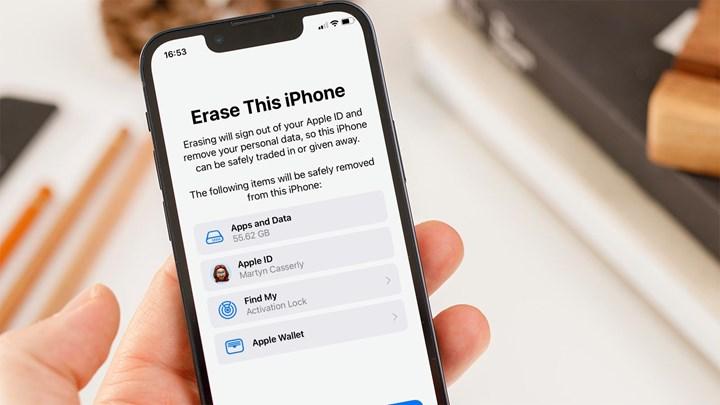 What happens after formatting the phone? Formatting the phone means deleting all data except the operating system. Everything on the phone is deleted, including gallery (photos and videos), messages, music, contacts, call logs, your apps.
What happens after formatting the phone? Formatting the phone means deleting all data except the operating system. Everything on the phone is deleted, including gallery (photos and videos), messages, music, contacts, call logs, your apps.Will the operating system be deleted after formatting the iPhone or Android phone? You may be wondering. Reply; No. Formatting the phone does not delete existing software from your phone. For example, if your Android phone came with Android 12 and was updated to Android 13, after resetting the phone, the last installed version, Android 13, will be installed. The same goes for iOS. Whichever version you last updated iPhone to, you will still use the same version after factory reset.
So, do the apps get deleted after formatting the phone? Most of the apps that came pre-installed with the phone remain, but their non-updated versions are installed. All apps you installed later from Google Play Store (Android) or App Store (iPhone) will be deleted when you format/reset the phone, you have to reinstall it. For purchased applications, you do not need to pay again after formatting the phone. You can use the application you purchased, provided that you log in with the same account.
If you are thinking of replacing your phone, the first thing you should do before selling is; It should be to format the phone. So, how do we format the phone? You can find iPhone factory reset and Xiaomi, Huawei, Oppo, Samsung phone reset steps in this article. You can also learn how to do Samsung, iPhone hard reset.