‘unrecognized disk’ error, which PS4 users are starting to encounter frequently, started to get boring. This error, which can be seen in all models of the console, regardless of the CUH number, makes disc games unplayable. Although there are many reasons for its origin, it is possible to solve this error on your console with the right diagnosis and action.
In this period when the prices of game consoles are skyrocketing, repairing the console can cost a few games. We have explained in detail the steps you need to follow before putting your hand in your pocket.
First things to try when PS4 unrecognized disc error occurs
Unrecognized disc error can sometimes occur due to minor errors. Even if there is no problem with the console, this problem can be seen due to minor stuttering or reading errors. First of all try these steps one by one:
- Restart console
- Remove and insert disc
- Make sure the disc is clean
- Remove another disc try
- Lift the console up in the air with your hand and insert the disk like this
- After inserting the disk into the console, tap a few times on the disk reader
- With the console horizontal, insert the disk and then make the console vertical
- Position the console vertically and upside down
There are thousands of people who have solved the problem with these methods, which may sound strange. Usually, the PS4 unrecognized disk problem is solved after these steps. If the problem is still not resolved, let’s follow the next steps.
Inquire about the warranty status

PS4 unrecognized disk error
If your console is still under warranty, your first stop after these steps should be the authorized service. Although the importer warranty is not very reliable, when consoles with Sony Eurasia warranty experience this problem, free one-to-one replacement is usually provided. As some of the steps in the rest of the guide will void the warranty, return the consoles that are still under warranty to the service.
Solving software problems
Before starting the repair, it is very important to know whether the problem is software or hardware. Since this is not always understood, we can try the software solutions first and then move on to the hardware repair if the problem still persists.
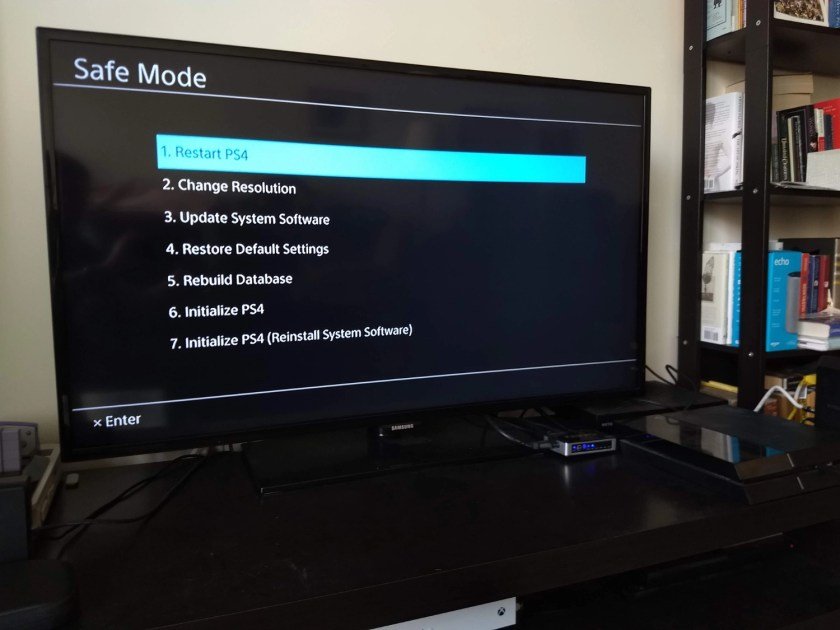
PS4 unrecognized disk error
The first repair you can do without taking the console out of warranty and losing your data is as follows:
- Turn off the console and wait for its lights to turn off .
- Press and hold the Power key until you hear two beeps.
- A low resolution page will open and you will be asked if you want to enter safe mode. Select Yes.
- Connect the controller to the console with a USB cable, and then press the PS button on the controller.
- Select ‘Update system software’ from the drop-down options.
- Select the ‘Update via Internet’ option among the options.
- Depending on your internet speed, it will take 4-5 minutes. Wait patiently.
- This will not delete your games or other data. However, if you have added the games to the folder, they will be removed from the folder.
Solution of hardware problems
If you have done the steps correctly so far and the problem is not solved, you probably encounter a hardware failure or glitch. The difference between failure and glitch is very important. Failures are caused either by the failure of the laser that reads the disc, or by a break in the mechanism that receives the disc. This can cost you big or small.
If your console is very old and has not been cleaned for a long time, the laser reader may have malfunctioned. If the same disk sometimes works and sometimes doesn’t, that’s partly good news. In such a case, the laser is most likely not faulty, just a problem with the mechanism.
PS4 unrecognized disk error
To solve hardware problems, open the device and see what’s going on in the disc reader with the help of guide videos must. Cleaning the dust from the disc reader and determining if there is a problem with the mechanism that takes the disc in and raises the disc may be the solution. You should also check if the laser is dirty as well.
Although there are many videos about this on YouTube, it would be best if an experienced person does this. Purchasing compatible screwdrivers is another recommendation, as opening the console with incompatible screwdrivers at home can cause permanent damage.
ShiftDelete.Net is not responsible for any damage to your console.