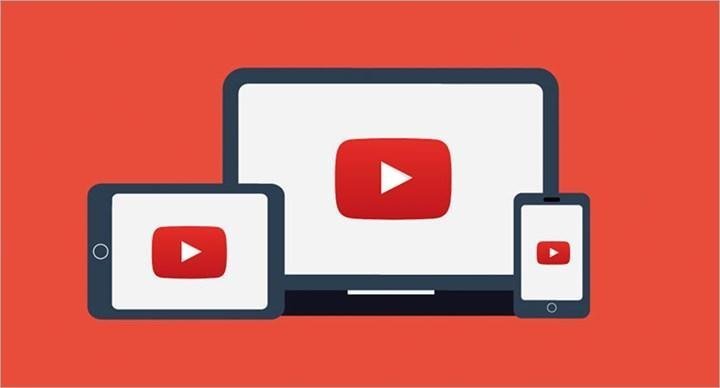 YouTube ads are increasing rapidly. In the past weeks, we shared with you that YouTube will now show 5-10 ads before each video. Ads are of course necessary for the survival of the platform, but the number is increasing and the ads are not skipped. On the other hand, even to watch 4K, you need a YouTube Premium subscription. Fortunately, YouTube ad blocking methods exist and they are very simple. How to block YouTube ads on phone, computer and TV in this guide. we are telling.
YouTube ads are increasing rapidly. In the past weeks, we shared with you that YouTube will now show 5-10 ads before each video. Ads are of course necessary for the survival of the platform, but the number is increasing and the ads are not skipped. On the other hand, even to watch 4K, you need a YouTube Premium subscription. Fortunately, YouTube ad blocking methods exist and they are very simple. How to block YouTube ads on phone, computer and TV in this guide. we are telling.How to block YouTube ads ❓
 If you are tired of Google’s ads that make the platform unbearable, if you are looking for a way to remove YouTube ads, you are in the right place. It is not as difficult as you think to block YouTube ads that appear at the beginning, middle or unexpected moment of the video (no matter what device you are using). If you don’t want to budget for YouTube Premium, you should check out YouTube ad blocker extensions for an ad-free YouTube experience. Some ad blockers can be used on both mobile and desktop. Since some of them can be installed as programs on Windows and Mac computers, we can also call it a YouTube ad blocking program. Now, how to block YouTube ads on all platforms? see.
If you are tired of Google’s ads that make the platform unbearable, if you are looking for a way to remove YouTube ads, you are in the right place. It is not as difficult as you think to block YouTube ads that appear at the beginning, middle or unexpected moment of the video (no matter what device you are using). If you don’t want to budget for YouTube Premium, you should check out YouTube ad blocker extensions for an ad-free YouTube experience. Some ad blockers can be used on both mobile and desktop. Since some of them can be installed as programs on Windows and Mac computers, we can also call it a YouTube ad blocking program. Now, how to block YouTube ads on all platforms? see.YouTube ad blocking Android 🤖
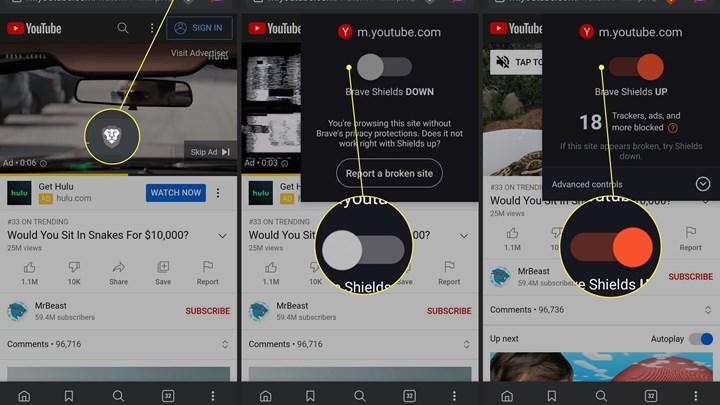 How to block YouTube ads on mobile, especially on the phone? is asked a lot. How to do YouTube ad blocking on the first Android phone as Android is the more common platform? we will tell. Of course, we will also recommend YouTube ad blocker app for Android. First of all, let’s look at how YouTube ad blocking is done on the Android phone, then let’s move on to the details.
How to block YouTube ads on mobile, especially on the phone? is asked a lot. How to do YouTube ad blocking on the first Android phone as Android is the more common platform? we will tell. Of course, we will also recommend YouTube ad blocker app for Android. First of all, let’s look at how YouTube ad blocking is done on the Android phone, then let’s move on to the details.- YouTube ad blocker programs or applications such as AdGuard, AdBlock, AdLock
- Ad-free internet browsers
- VPN services
- YouTube video watching programs
- YouTube apps with mods
Ad-free web browsers protect your online privacy by routing all traffic through their own servers. Such apps are available in both Google Play Store and APK download requests. According to SimilarWeb, among the most reliable and popular browsers; There are Brave Browser, AVG Browser, Tor Browser, Ghostery Privacy Browser. All of these ad-free web browsers offer a variety of features, including but not limited to tracker blocking, ad blocker, built-in VPN, and incognito mode. The ad-blocking feature of these internet browsers is enough to enjoy watching YouTube videos ad-free and uninterrupted. You can easily access the ad-blocking function in these browsers with a few taps. However, it should be noted that these browsers do not block ads in Android apps and games, including the YouTube app. When you enter the YouTube mobile site, you can enjoy ad-free viewing.
You can use VPN to block YouTube ads. VPN apps are able to block ads as well as the ability to redirect traffic through servers around the world. However, installing a VPN app on your Android phone doesn’t mean you can watch ad-free YouTube videos. Some VPN services offer ad-blocking as a complementary feature, so their main function is not to remove YouTube ads. Also, few Android VPN programs have ad-blocking functionality. There are several good VPN apps that you can also use as ad blockers like NordVPN, Surfshark, Atlas VPN, Proton VPN.
While ad blocker for Android is the easiest way to block YouTube ads, it’s not the only way. So, how to block YouTube ads without ad blocker? Third-party tools and modded YouTube apps that show YouTube videos. Quite a few YouTube clients allow you to remove ads without rooting your phone. The downside of YouTube clients, which are compatible with most Android devices, is that they don’t work stable and you have to be careful while giving permissions. There are many sites where you can watch YouTube videos such as Watchkin, View Pure, SafeShare.tv. By copying and pasting the link of the YouTube video, you can just enjoy watching the video without ads, without comments.
YouTube Vanced is one of the top modded YouTube apps with true black theme and customization options. Ad-free YouTube, Vanced, one of the first applications that comes to mind when it comes to YouTube background playing, announced that it said goodbye to its users in March 2022. Although the official download site of the application could not be accessed for a while, the application was opened for download again. If you are having trouble downloading or installing YouTube Vanced on your phone (despite the microg update), there are many alternative apps you can use; Like NewPipe, SkyTube, LibreTube. You can download some of them directly from their site when you search for the app as YouTube ad blocking APK with its name.
How is ad blocking on Android phone without root? We have one more suggestion for those who ask; Ad blocker apps for android. For example; Let’s see how to block YouTube ads with Adguard.
- Open the YouTube app and open the video you want to watch.
- Tap the Share button.
- Select AdGuard from the list of applications.
Due to the technical limitations of Android phones, no ad blocker can block the ads shown directly in the YouTube app. YouTube ad blockers can block ads that appear while watching in the browser.
YouTube ad blocking iOS 📱
 None of the popular ad blockers in the App Store are capable of blocking the ads shown in the YouTube app. However, some offer ad-free YouTube experiences. Some of the YouTube ad blockers for Android phones are also available for download on iPhones. If you are an iOS platform user, there are two ways to block YouTube ads; Using one of the ad blockers such as AdGuard, AdBlock, AdLock and entering YouTube from the Safari browser. Now, let’s take a detailed look at how to block YouTube ads on iPhone.
None of the popular ad blockers in the App Store are capable of blocking the ads shown in the YouTube app. However, some offer ad-free YouTube experiences. Some of the YouTube ad blockers for Android phones are also available for download on iPhones. If you are an iOS platform user, there are two ways to block YouTube ads; Using one of the ad blockers such as AdGuard, AdBlock, AdLock and entering YouTube from the Safari browser. Now, let’s take a detailed look at how to block YouTube ads on iPhone.Safari’s pop-up blocking functionality is limited to preventing the download of malicious and unreliable ad scripts while surfing the web. It may help in certain scenarios, but unfortunately not for watching YouTube ad-free. Fortunately, there are several third-party ad-blocking apps on the App Store. Such apps are designed to remove any ad from a web page, including YouTube, regardless of ad type and source. After installing it on your phone, simply add it to the Safari content blockers list. We can recommend Adblock ad blocker for YouTube app. Adblock YouTube ad blocking steps are pretty simple:
- Download and install the ad blocker on your phone by searching for “Download AdBlock” in the App Store.
- Go to Settings and tap Safari.
- Enter Extensions.
- Allow AdBlock content blocker.
- Restart your phone, then Safari.
9 most popular YouTube ad blockers and ad blockers ❌
- AdBlock Plus (Chrome, Firefox, Opera, Safari, Edge, Android, iOS)
- AdBlock (Chrome, Firefox, Safari, Edge, Android, iOS)
- AdGuard (Windows, Mac, Android, iOS)
- AdLock (Windows, Mac, Chrome, Android, iOS)
- Ghostery (Chrome, Firefox, Opera, Safari, Edge, Android, iOS)
- Adblocker for YouTube (Chrome, Firefox)
- 1Blocker (iOS, Mac)
- Firefox Focus (Android, iOS)
- AdClear (Android, iOS)
YouTube ad blocking PC 🖥
 The easiest way to block YouTube ads on computer is to install an ad-blocking extension for your preferred web browser. You can remove any ads that you find annoying, including YouTube ads, in three popular internet browsers, Google Chrome, Mozilla Firefox and Opera. It doesn’t matter if you are a Windows PC or Mac computer user, it can be used on all operating systems as it is a browser plug-in.
The easiest way to block YouTube ads on computer is to install an ad-blocking extension for your preferred web browser. You can remove any ads that you find annoying, including YouTube ads, in three popular internet browsers, Google Chrome, Mozilla Firefox and Opera. It doesn’t matter if you are a Windows PC or Mac computer user, it can be used on all operating systems as it is a browser plug-in.Chrome YouTube ad blocking 🔽
With an ad blocker like AdBlock Plus, you can block YouTube ads in Chrome and watch all the content you want ad-free. It’s very easy to block ads in Chrome. All you have to do is go to adblockplus.org from the Chrome browser and install AdBlock Plus. The YouTube ad-blocking extension for Chrome not only blocks ads on YouTube before the video starts and in between, it also stops pop-ups, spyware, and people watching your online activity. Google Chrome YouTube ad blocker AdBlock Plus, when installed, appears in the browser menu and automatically starts filtering offensive ad content. You can download the free ad blocker AdBlock Plus from the Chrome web store.
Mozilla YouTube ad blocking 🔽
To block YouTube ads in Firefox, all you have to do is use an ad and pop-up blocker like AdBlock. To remove YouTube ads, go to getadblock.com in your Firefox browser and install AdBlock. Firefox YouTube ad blocker prevents ads as well as advertisers from tracking you online. How to download? If so, you can download the latest version of AdBlock for Firefox from the Firefox add-on store.
Opera YouTube ad blocking 🔽
Opera browser comes with ad blocker. You don’t need to install an extension (plugin) to block ads, just turn on ad blocking in browser settings. If Opera’s built-in ad blocker was not effective at removing YouTube ads, you can install AdGuard if you are looking for Opera YouTube ad blocker. AdGuard helps you block all unwanted ads (pop-ups, banners, text ads, etc.) including YouTube videos.
YouTube ad blocking TV 📺
 It’s easy to block YouTube ads on Android TV. On your smart TV go to Settings, tap Network, select the WiFi/Ethernet network you are connected to and switch from DHCP to Static. Finally enter your modem’s IP address, set the network prefix length to 24. Change the DNS server to 94.140.14.14 (AdGuard DNS). Set DNS 2 to 94.140.14.15 as well. Restart your Android TV and you can watch YouTube ad-free.
It’s easy to block YouTube ads on Android TV. On your smart TV go to Settings, tap Network, select the WiFi/Ethernet network you are connected to and switch from DHCP to Static. Finally enter your modem’s IP address, set the network prefix length to 24. Change the DNS server to 94.140.14.14 (AdGuard DNS). Set DNS 2 to 94.140.14.15 as well. Restart your Android TV and you can watch YouTube ad-free.This method works on most Android TVs including Google, Philips, Samsung, Sony, TCL and even Xiaomi Mi TV/Box. By changing the DNS server, you prevent ads, including YouTube ads, from being uploaded to your Android TV.
In this guide article, how to block YouTube ads on phone and PC? we told. We’ve covered the best, most popular YouTube ad blocker extensions and how to use them. We talked about YouTube ad-free watching methods that can be done by everyone. YouTube ad removal is quite simple as you can see, but don’t forget to open YouTube ads for support for your favorite publishers.