SSD is a storage device used to store files and software. SSDs, which have much higher write and read speeds compared to hard disk drives, can be preferred for different storage solutions. That’s why many users care about SSD speed testing.
We are moving towards a digital world where there is a need for more data and therefore more storage. Storage devices, on the other hand, take on the task of storing your data, including the operating system. That’s why it’s important to use an SSD that is both reliable and high-speed.
Free apps for SSD speed testing
A low-capacity and slow read/write hard drive can cause the computer to run slowly, no matter how powerful other components are. SSDs with innovative technologies are helping in this regard. What is the best way to check SSD efficiency?

You can use the following tools to perform SSD speed test or measure SSD performance on Windows computers.
1) Crystal Disk Mark (Windows)
Very popular for testing storage devices, Crystal Disk Mark stands out for its versatility. It can perform tests for almost any disk, from USB drives to memory cards, SSDs to mechanical hard drives.
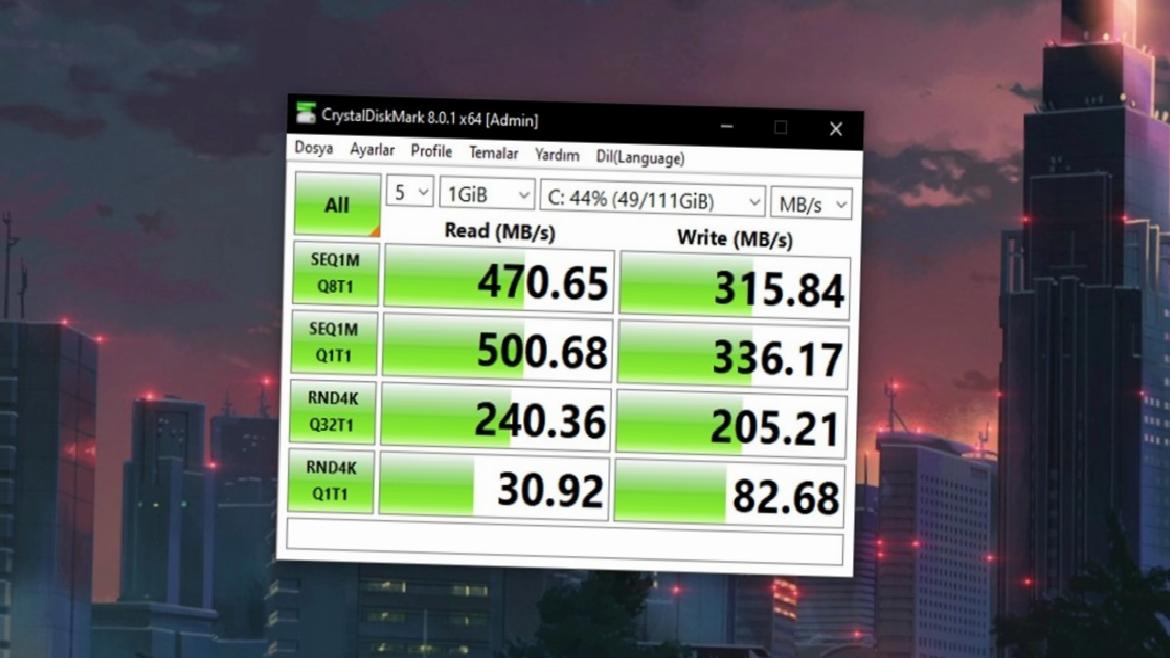
CrystalDiskMark is also very easy to use. All you have to do is set the test size between 50MB and 4GB, the drive to be tested, and the number of tests to run. More tests will produce more accurate results. After making your settings, you can start the test by pressing the “All” button in the upper left.
2) ATTO Disk Benchmark (Windows, macOS)
ATTO Disk Benchmark application has a set of tools for determining SSD speed. This tool that helps to learn the performance of the storage system; can be used for hard drives, SSDs and USB sticks.
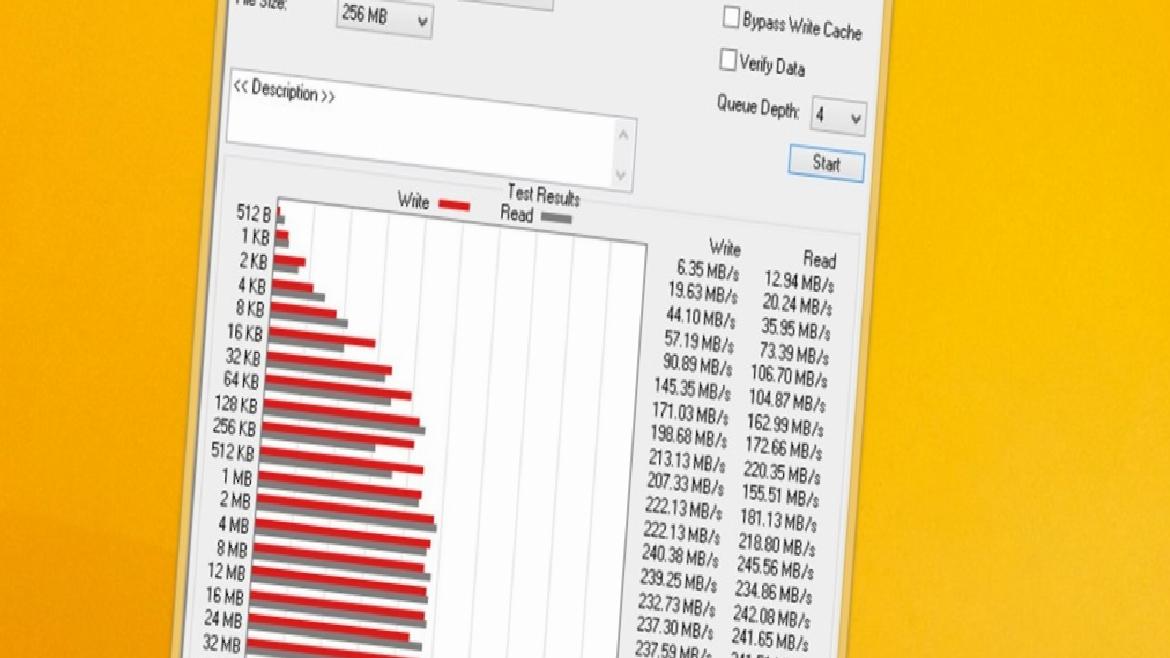
To test your SSD’s performance, you should select the drive and transfer size. When the test is finished, the results include a comprehensive graph and read/write statistics. All tests are displayed in sequence, meaning you can view reads and writes using 512-byte block sizes up to 64MB.
3) AS SSD Benchmark (Windows)
is a benchmarking tool that uses copy and compression tests to analyze SSD performance. AS SSD Benchmark, which shows the read/write speed of the selected SSD in tabular format, does not need to be installed separately.
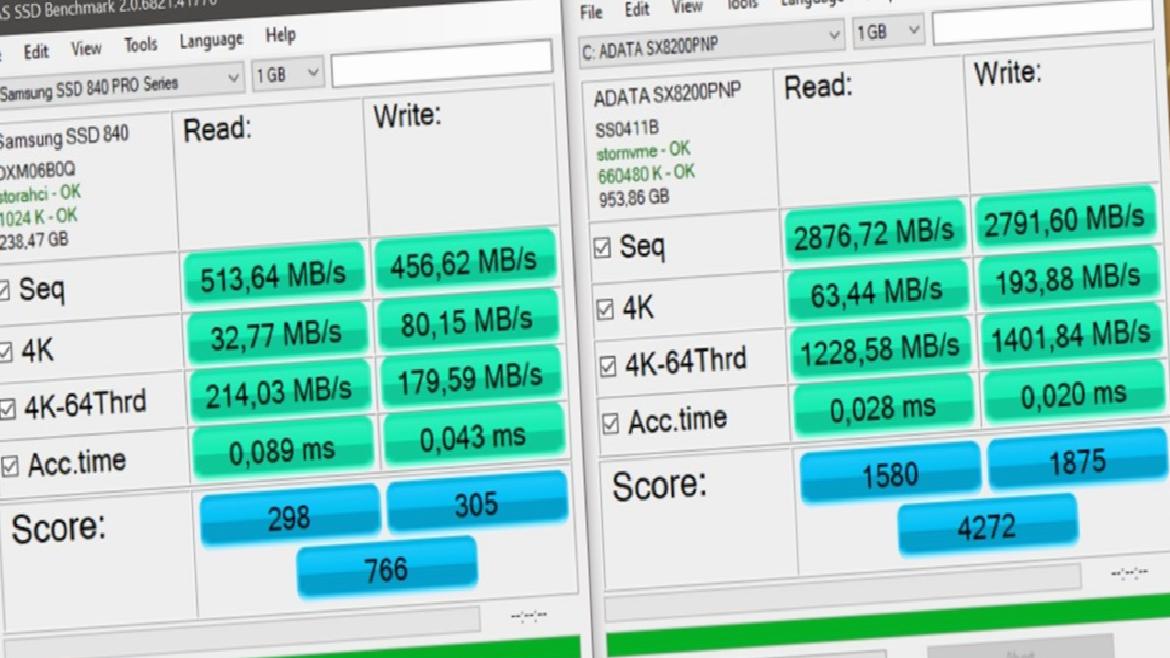
The test result will show consecutive 4KB read and write scores, access times and overall score together. If you prefer, you can also view the results in IOPS metrics. The Tools menu also has several useful additional benchmarks, such as simulating ISO, game and program copying.
4) Blackmagic Disk Speed Test (Windows, macOS)
Blackmagic Disk Speed Test is one of the simplest tools to measure disk performance. Thanks to the pre-made settings, all you have to do is click the “Start” button. It also stands out for being available for macOS.
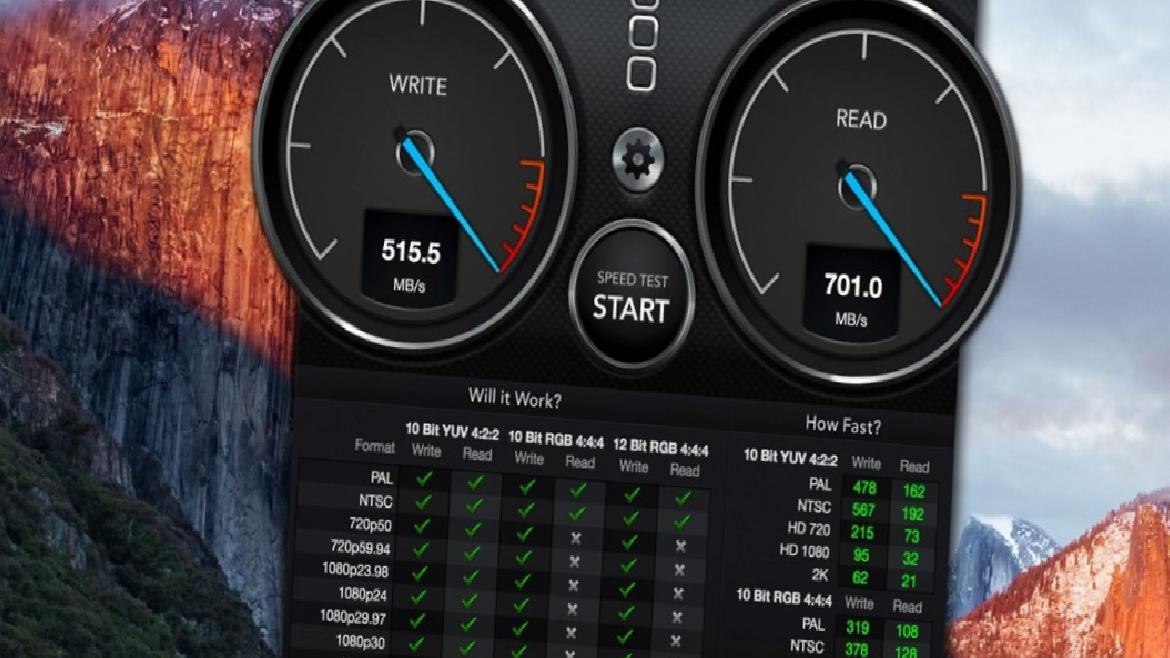
After performing the test, you can learn the writing speed on the left side of the screen and the reading speed on the right side. There are also some results showing how fast it is for various video resolutions.
Checking the instant write/read speed for SSD
Apart from the free applications above, it is also possible to learn the instant write/read speed of the SSD. For this you will need to go to the Task Manager.
- Step 1: Open Task Manager.
- Step 2: Click the “Performance” tab at the top.
- Step 3: Click on the column on the left where your SSD disk is located.
- Step 4: Copy a file that is at least 1GB in size from a different disk to your SSD.
You can check the performance graphs for read and write speeds during the copy process.
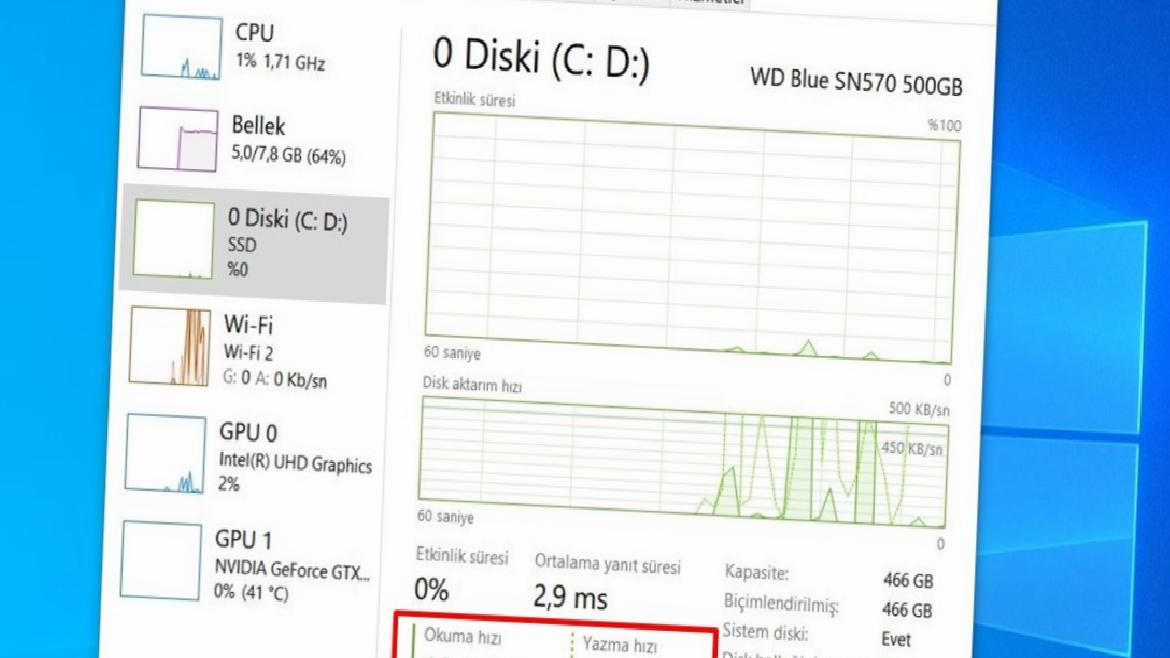
So which tools do you prefer to test SSD speed? You can share your views with us in the comments section or on the SDN Forum.