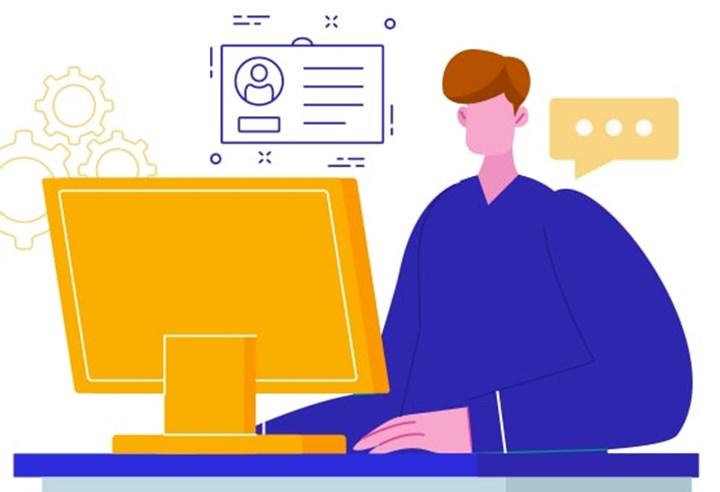 TurkNet offers its customers download and upload speeds of up to 1,000 Mbps. Applying to TurkNet, which provides free and quota-free service to all its subscribers at affordable prices, has now become completely end-to-end digital.
TurkNet offers its customers download and upload speeds of up to 1,000 Mbps. Applying to TurkNet, which provides free and quota-free service to all its subscribers at affordable prices, has now become completely end-to-end digital.What is Digital Authentication?
When applying to TurkNet, you can gain speed by using the Digital Identity Verification service over e-Government. In order to approve the subscription agreement, you can approve your identity verification process in just 3 minutes via e-Government without dealing with cargo, courier or documents.
If the Digital Identity Verification service is not used, your contract is sent by courier to the address you specified after the application is completed. You sign the contract and deliver it to the courier who comes to your door again. After your documents are received, your application is approved and the installation process begins. When you use the Digital Identity Verification service, you can complete your digital identity verification approval in just 3 minutes without dealing with the courier and physical signature. Thus, the contract approval step, which takes an average of 3 days with the courier, is handled through e-Government with end-to-end digitalization.
How is Digital Authentication done?
- You will see two options under the Contract Confirmation and Authentication title in the Your Identity and Payment Information step on the TurkNet application page: Digital Identity Verification and Courier Identity Verification. At this stage, select the Digital Authentication option and click the Complete Application button.

- After this stage, you will do the transactions via e-Government. Log in to e-Government and type “E-registration application approval procedures” in the search field or click on the link sent to you by TurkNet. Click on the relevant service.
- On the e-registration application approval page, tick the Business/provider type box as “Communication” and the Business/Provider box as TurkNet.

- On the next page, you will see your application pending approval. Click the Confirm button next to it.

- Then mark the checkbox at the bottom of the page that opens and click the Confirm button.

- That’s it for all transactions. By performing Digital Authentication, you have approved the subscription agreement. After doing this, your installation process will begin.