With technology being one of the most important details of the modern world, technological devices have gained serious importance. Technological devices used in almost all areas of the modern world are quite diverse. Mobile phones, which are the most used among the technological devices and serve different purposes, enable users to keep many different information as well as meeting their communication needs. At the same time, various applications and games are downloaded to mobile phones. In addition to applications and games, documents, documents, pictures and videos are also hosted on mobile phones.
These mentioned elements; causes the memory of mobile phones to become full. In general, mobile phones with low storage areas may perform poorly if the storage space is full. It is seen that especially high-definition videos and high-dimensional games fill the storage space seriously. Cache files also take up a lot of space on devices.
Cache file; are files where your phone stores the information it needs. The information you will need when you open any application is stored in cache files. Thanks to the cache file, your mobile phone does not have to perform the same operations over and over. Cache files managed without the knowledge of the user make the phone work faster and thus ensure high efficiency from the phone.
In some cases, you may need to clear the cache files. If you clear the cache files, you can free up storage space of your phone and free up space on your phone.
There are several situations where you need to clear cache files on your Android device. For example, the cache files of any application can become corrupted. Likewise, you may need to clear the cache files when the application is not working regularly. In addition to these, if you want to delete cache files containing your personal information or if you want to free up space on your phone without deleting your videos, pictures and applications, you can clean the cache. You can increase the efficiency of your phone by cleaning the cache regularly, although not very often. To perform cache cleaning on your Android device, you just need to follow some steps. By following the steps to be mentioned, you can perform Android cache cleaning in a short time and free up your phone’s storage space.
How to Clear Cache on Android Phones?
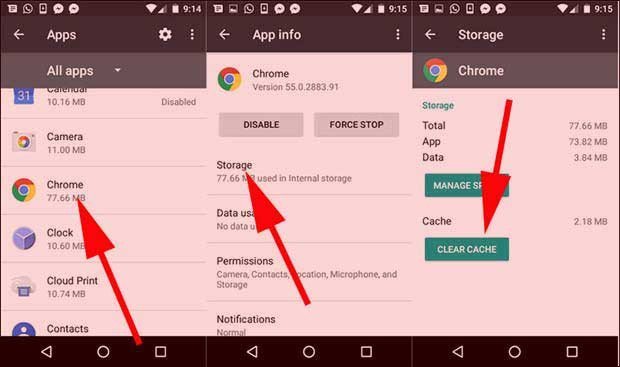
The steps to follow to perform Android cache clearing are pretty straightforward. You can do this on your Android device without downloading any application.
- To perform Android cache clearing, you must first go to ‘Settings’.
-
Then you should tap ‘Storage’ and then tap ‘Other Apps’.
-
If you perform these operations mentioned above, you can see a general list of all the applications installed on your phone.
-
You can select an application with a bloated cache from the general list that appears.
-
If you are having trouble choosing the application with the bloated cache, you can tap the menu button at the top right, sort the apps by size and see the apps with bloated cache.
-
After you find the application with the bloated cache, you can perform Android cache cleaning by tapping the ‘Clear Cache’ option on the application information page.
The important point you should pay attention to here; It’s because you don’t tap ‘Clear Data’ instead of ‘Clear Cache’.
If you clear the data, you will delete all your personal information in the application. At this point, you will have the application back to its original state. Therefore, you should pay attention to this issue during the cache clearing process.
Wipe Cache Apps for Android Phones
There are various apps that perform cache clearing in the Google Play Store. Besides clearing the cache, these apps delete unnecessary videos and photos that take up space. But before using these applications, it is necessary to have detailed information about the application.
Some apps can take up a lot of space on your Android device and slow down your phone. Therefore, it is recommended that you first use the built-in tools available on your Android phone for android cache cleaning.
You may also be interested in these articles:
-
Last Windows 11 update turned out to break some antivirus applications
-
on iPhone How to delete calendar event? How to tell if iPhone calendar is infected?
-
Apple is preparing to offer iPhone users this feature, which has been on Android for years, with iOS 16
-
How to turn off automatic downloads on WhatsApp? Ways to turn off saving to gallery on iOS and Android phones
-
How to choose default apps on Android phone? Android default app change steps
-
How to change Whatsapp call sound? How to fix no call tone problem?