Most of the monitors on the market today have high screen refresh rates. While 60Hz panels used to be standard, now we see 120 and 144 Hz ones becoming more common. Of course, there are also those that can reach very high values such as 240 Hz and 360 Hz. We explain step by step how you can adjust Hz (Refresh Rate) on our monitors.
Adjusting Hz (Refresh Rate) on monitors
If you’re having problems changing the Hz settings of your monitor, it’s probably caused by the cable. For example, you have a monitor that offers a high refresh rate of 144 Hz and 240 Hz. But for example, you can choose 60 Hz or 120 Hz, not these values provided by the monitor.

At this point, let’s say that HDMI cables support the highest 120 Hz, if you want to go to higher levels, you need to provide transfer via Display Port. In addition, even if you have a monitor and apparatus that support this job, you should make the appropriate selection from both the system settings and the settings of the games you play.
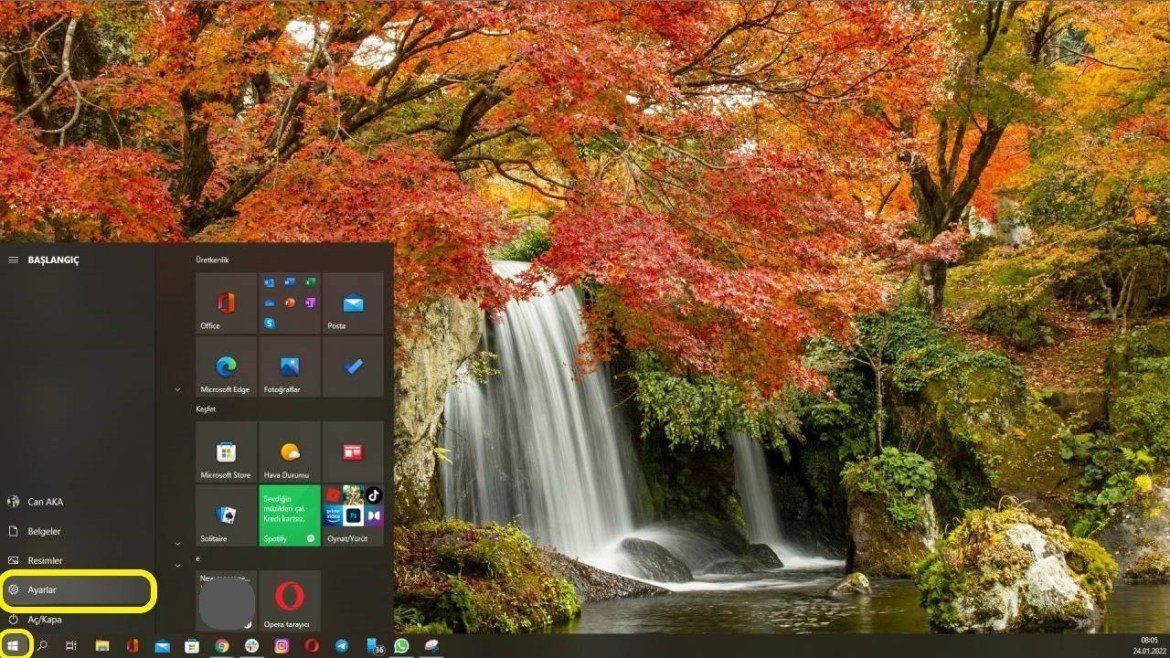
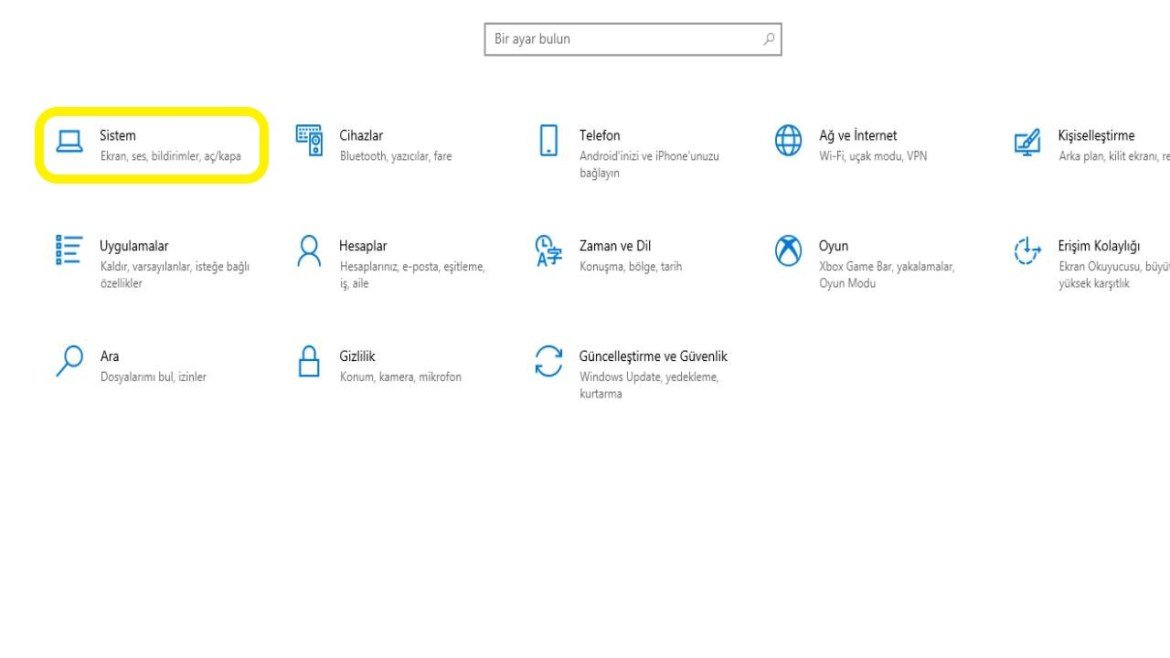
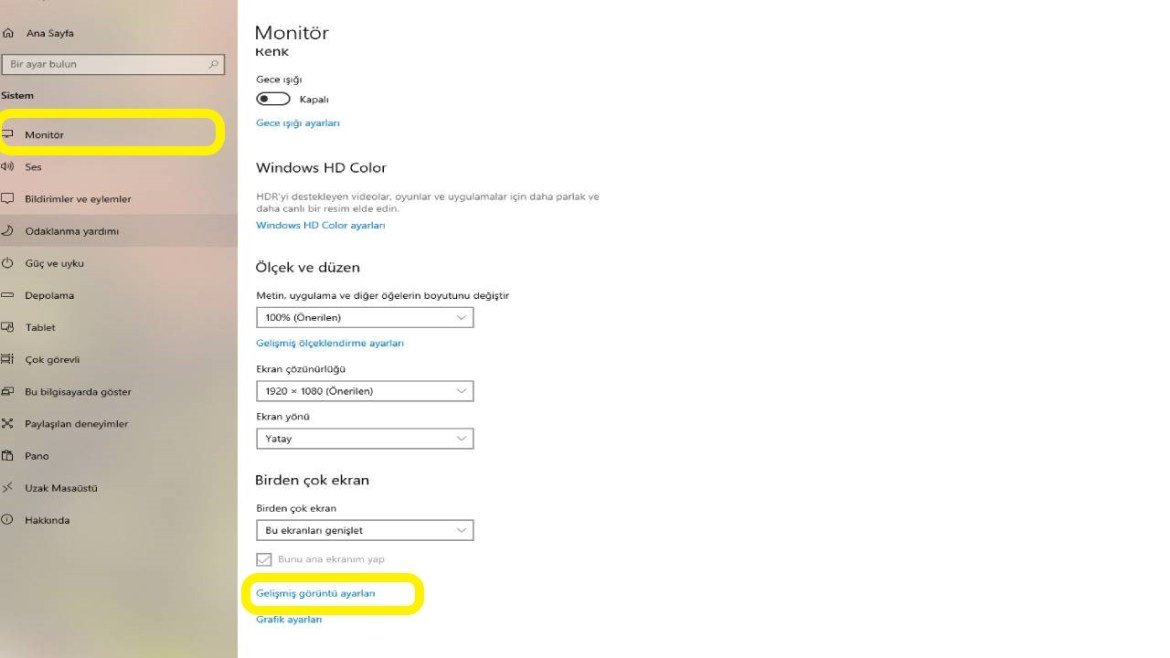
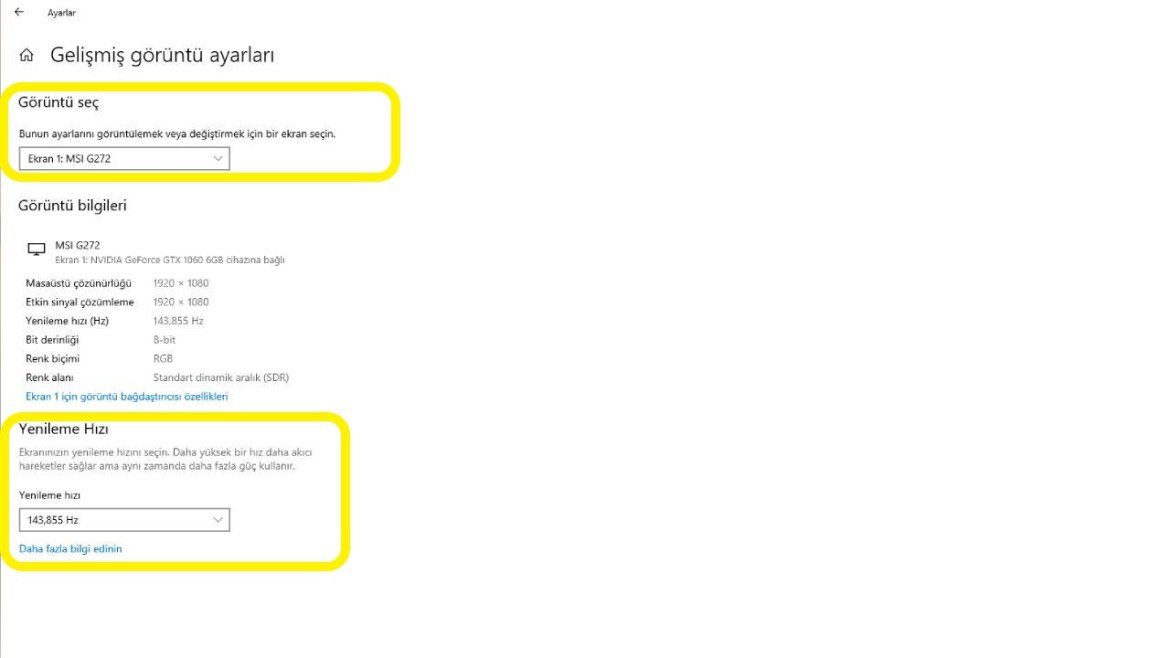
- Setting via the start menu:
- Click the Start button at the bottom left of the screen.
- Click on the settings icon.
- Click System on the page that opens.
- Choose the Monitor option on the left.
- Then click on Advanced display settings located at the bottom of the page.
- If we are using more than one monitor, we select the one we want to set from the top.
- Then we can choose the highest value supported by our monitor and cable from the refresh rate option below.
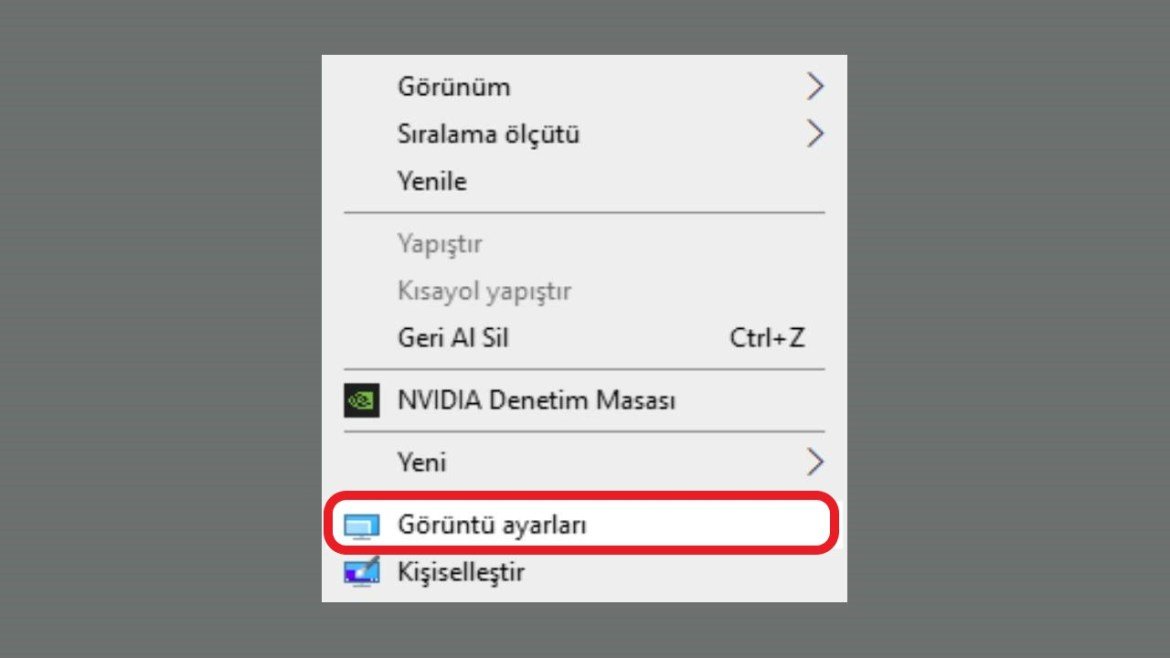
- Setting from desktop:
- Right click on an empty spot on the desktop.
- Click on the display settings option.
- Choose the Monitor option on the left.
- Then click on Advanced display settings located at the bottom of the page.
- If we are using more than one monitor, we select the one we want to set from the top.
- Then we can choose the highest value supported by our monitor and cable from the refresh rate option below.
What do you think about this issue? Don’t forget to share your views with us in the comments!