
What is Google Analytics?
Google Analytics is a statistics application developed for webmasters where you will analyze all data on the web or application. You can analyze your website traffic through Analytics and also analyze your traffic. It contains many data such as location information, device information, and referrals of visits to your site.
It is one of the tools most used by SEO people, because they can instantly monitor the conversions and targets within the site and generate reports. You can reach the desired result by closely following the traffic movements within the site.
To learn more about Google Analytics, What is Google Analytics? You can take a look at our article.
What is Google Analytics 4?
Google Analytics 4 (GA4) is now officially the recommended property type for Google Analytics. It was called App + Web Property when it was first added in beta. The purpose of Analytics 4 is to keep data within a single property and track visits, rather than separating data in the application and web interface into separate properties.
Following an announcement from Google on March 16, 2022, we know that from July 2023, GA4 will be our only option.
To learn more about Google Analytics 4 (GA4), What is Google Analytics 4? Do not forget to review our article.
How to Migrate from Google Universal Analytics (UA) to Google Analytics 4 (GA4)?
To switch from Google Universal Analytics to Google Analytics 4, click on the “Administrator” field on the left. On the screen that opens, click on the “Switch to GA4” or “GA4 Installation Assistant” field in the property section.
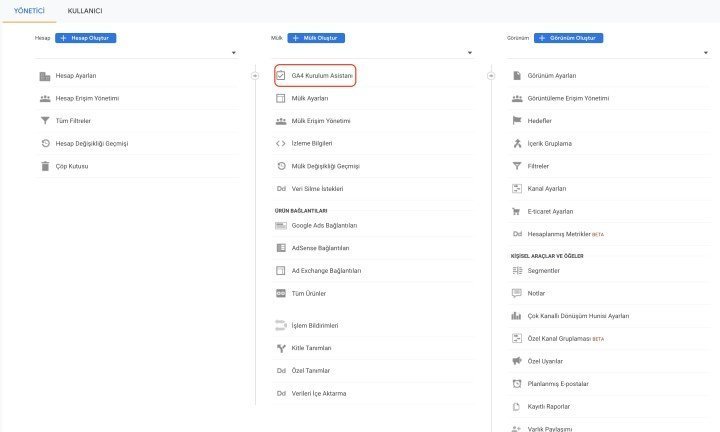
In the I need to create a new Google Analytics 4 property field, click the “Get started” button. Click the “Create Property” button in the Create a new Google Analytics 4 property field
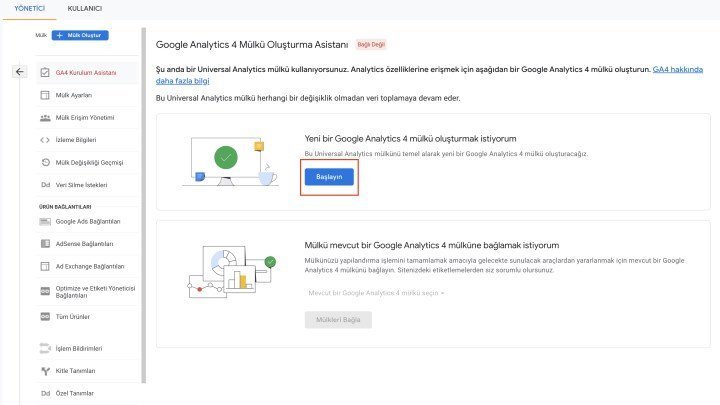
.
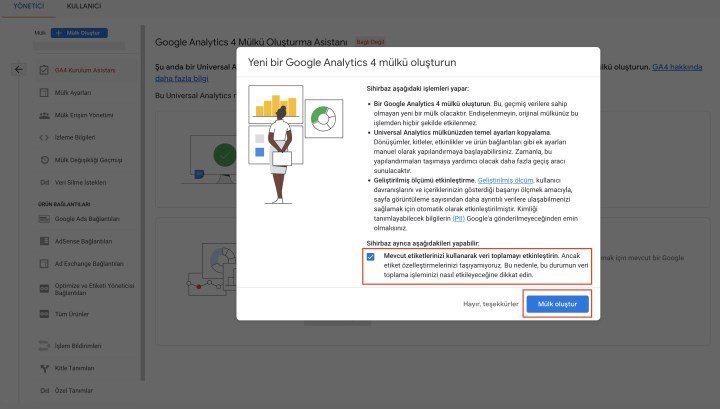
Click the “Tag Upload” button in the menu that opens in the Setup Assistant area.
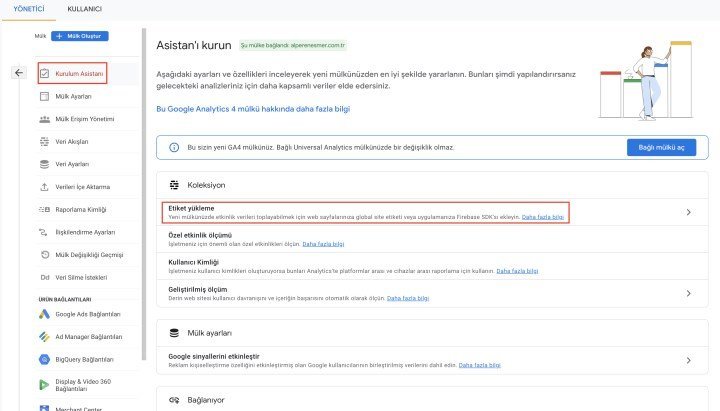
Click on your domain address of the property that you have created from the Data Flows field.
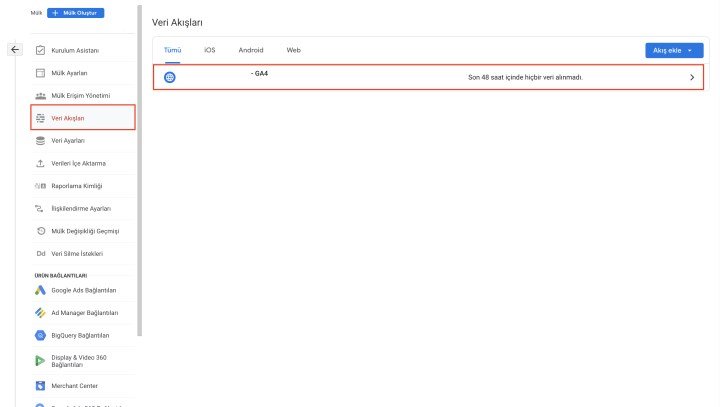
From the web feed details area, click Tagging Instructions > “Global Site Tag (gtag.js)”. Add this code to the required fields of your site.
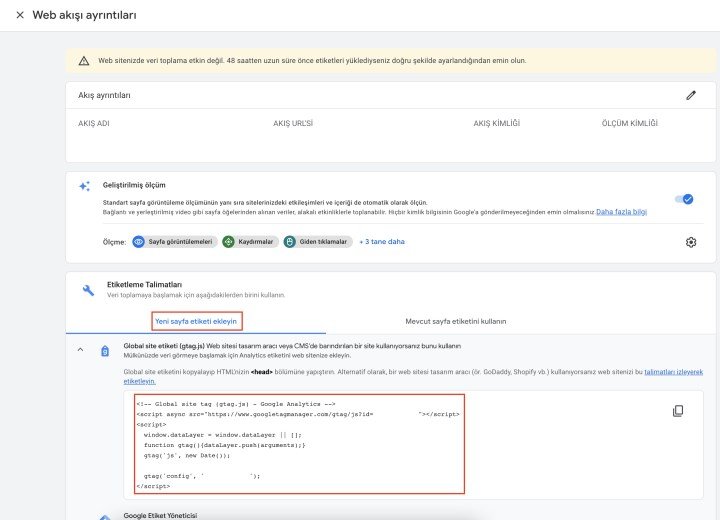
Installation Complete, you can see instantaneous visits to your site and which page the visitors are on by clicking the “Real Time” field on the right in the Google Analytics menus.
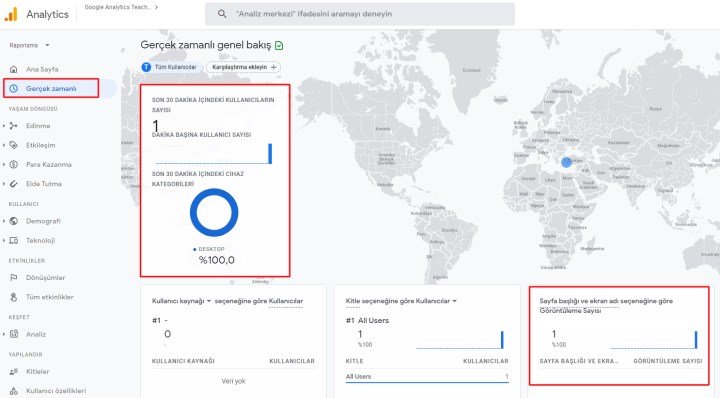
- Homepage
- Internet
- Websites News
- How to switch from old Analytics to new Analytics?