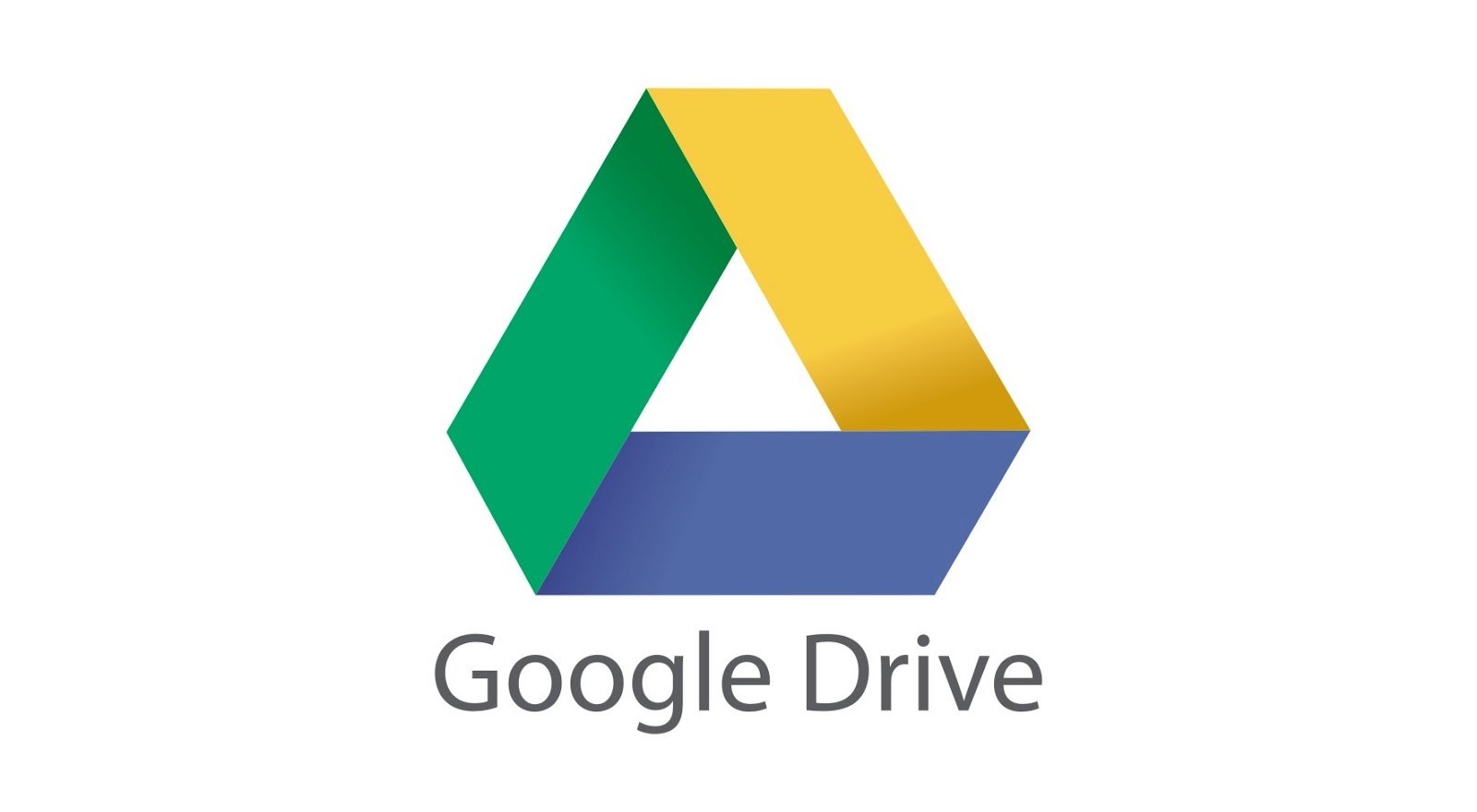 Google has begun rolling out a solution for the syncing issue in desktop Drive that caused files to disappear for some users. Unfortunately, it’s not as simple as a one-click update, but Google has published a list of steps you can take to recover your files.
Google has begun rolling out a solution for the syncing issue in desktop Drive that caused files to disappear for some users. Unfortunately, it’s not as simple as a one-click update, but Google has published a list of steps you can take to recover your files.Solution for Google Drive
Google says to download and open the latest version of Google Drive for Windows or macOS, then run the app’s recovery tool. To do this, click the Drive icon in the menu bar or system tray. From here, hold down the Shift key, click Settings, and select “Recover from backups.” It is stated that if everything goes well, you will receive a notification that says “Recovery has started.” Google states that when the process is completed, all recovered files will be put into the file called “Google Drive recovery”.
If you encounter any issues, Google says you can submit feedback via the desktop Drive app by using the hashtag #DFD84 and checking the box that says to include diagnostic logs. There is also another technique and some troubleshooting options to recover data via the command line interface mentioned on Google’s support page.
Last month, users started noticing their Google Drive files disappearing, with one user losing all his files dating back to May. Google says the issue only affects a small portion of Drive users running version 84 on desktop. These can be challenging for the end consumer, so we hope Google provides a more definitive and simpler solution.