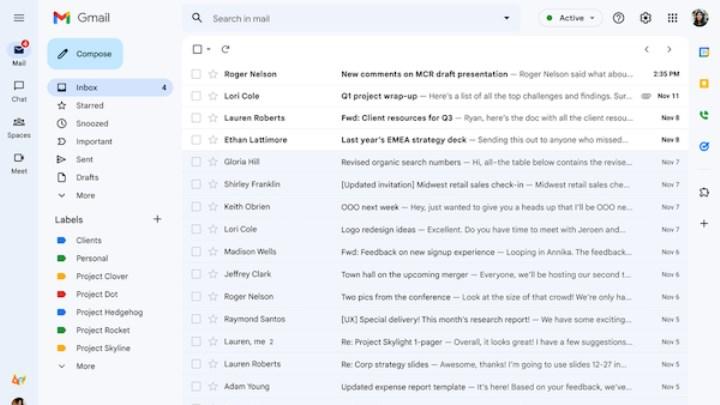
Google has started making the new Gmail layout, which it has been testing since February, available to everyone.
Discount on Google Play store
The new design, which has been publicly tested for the past few months, offers access to Chat, Spaces, and Meet in the upper-left corner of the main Gmail window. Thanks to the new application main menu added to the left corner, users can freely switch between them without having to launch all these applications separately. In addition, you can choose which of these applications you use and which you do not want to use from the Quick Settings section.
What’s new is that a filter button has been added to the top right corner of the Inbox next to the page switcher/arrows. Search filtering isn’t new, but Gmail now spawns searches without users having to type anything.
With Material Design 3, the white background turns blue. It is seen that the “Create” button takes the shape of a rectangle with rounded corners instead of a pill shape.
Revert to the old Gmail view
If you’re using Gmail for business, you may have switched to the new design. For those who can’t get used to the change – at least for now – the option of returning to the old design is offered. If you want to revert to the old Gmail design, just follow these simple steps:
- Click Settings in the top right.
- Under Quick Settings, click “Go back to the original Gmail view”.
- Click “Reload” in the new window.
Switch to the new Gmail view
To manually switch to the new Gmail view, follow these steps:
- Click Settings in the top right.
- Under Quick Settings, click “Try out the new Gmail view”.
- Click “Reload” in the new window.