In the nightmarish scenario of a phone being stolen while it’s unlocked, a tech expert has created an iPhone shortcut that even protects against thieves who might disable Find My, which lets you locate the iPhone.
This method involves enabling Airplane Mode Lock V4, which prevents the device from being put into Airplane Mode, a feature that disables the Find app. Users need to use iOS 16.5 to access this Shortcut.
Diego Jimenez, a Spanish entrepreneur and Product Designer living in New York, said in a conversation with DailyMail.com that the shortcut he posted on Twitter automatically locks the phone, opens the link and shares its location. “Even if your phone is stolen and you physically lose the device, this shortcut will prevent the thief from accessing Airplane Mode and your personal data and apps, which are very sensitive content in this day and age,” says Jimenez. “It’s definitely not a magic wand, just that. an additional layer of security that can help in case. So much so that after that I made three more versions.”
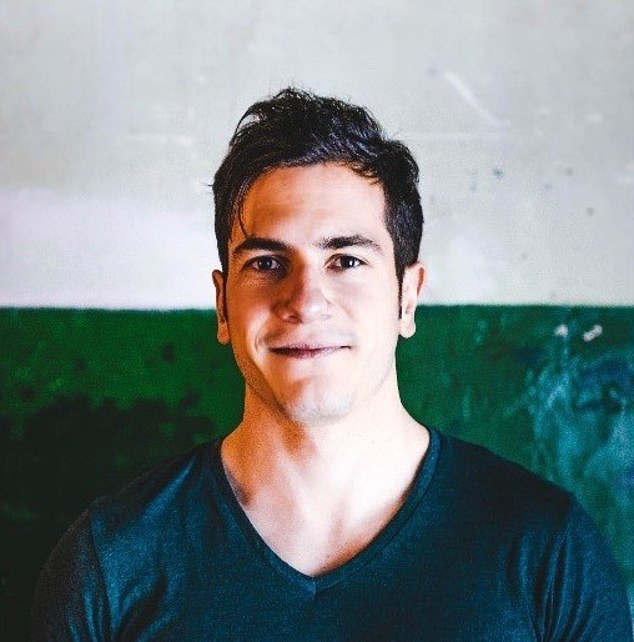 The shortcut was created by Diego Jimenez, who works on product design for Instagram.
The shortcut was created by Diego Jimenez, who works on product design for Instagram.Jimenez’s shortcut gives phone users time to locate the phone or remotely lock the device using Find My. The method went viral on Twitter with over eight million views, and other experts contributed ideas on how the shortcut could be further improved.
You can access the shortcut from this link.
- To activate the shortcut, click the link, go to Shortcuts app and enable Airplane Mode Lock v4 (you need to use latest iOS 16.5 and updated Shortcuts app).
- To make the shortcut work when Airplane mode is on, go to Shortcuts and select Automation at the bottom.
- Select Airplane mode from the list of events that appear here, then select ‘Is Turned On’ on the next screen.
- Then hit Next, type Run Shortcut in the box, tap Shortcut and select Airplane Mode Lock V4.
After that, this shortcut should work every time Airplane Mode is turned on.
If your phone is stolen, sign in to your Apple account using the Find My Device page in iCloud. You can erase your device from that page or put it in Lost Mode, which protects your personal information. You can also force your device to make a sound.