Monitor refresh rate is an important factor to consider, especially if you like playing esports games like CS:GO and Rainbow Six Siege. So how to learn monitor Hz in just a few steps?
The refresh rate of a monitor or screen is measured in hertz (Hz) and means how fast it can refresh the image it is showing. For example, if you have a 144 Hz monitor, the screen will refresh itself 144 times per second. Therefore, higher Hz values provide a smoother experience.
How to learn monitor Hz (refresh rate)?
Monitors may have different features depending on their intended use. However, if the subject is the refresh rate, many people, from gamers to designers, need to pay attention. Some monitors may not support 144 Hz and 240 Hz or may require a video card for this.

Although gaming monitors produced especially for e-sports games come with a 240Hz refresh rate, it should be reminded that they do not always use the highest refresh rate automatically. For example, most laptop screens are set to 60Hz to save battery even though they support 144Hz.
It is possible to find out how many Hz the screen or monitor you are using is in a few steps. Here’s what you need to do:
- Step 1: Right click on the mouse on the Windows main screen and go to “Display Settings” in the menu that opens.
- Step 2: Select “Display” from the left-hand column of the menu.
- Step 3: After accessing the Display section, go to the “Advanced display settings” section at the bottom.
- Step 4: At the bottom, you will see the “Refresh rate” heading. The value written in the refresh rate table shows how many Hz your screen is.
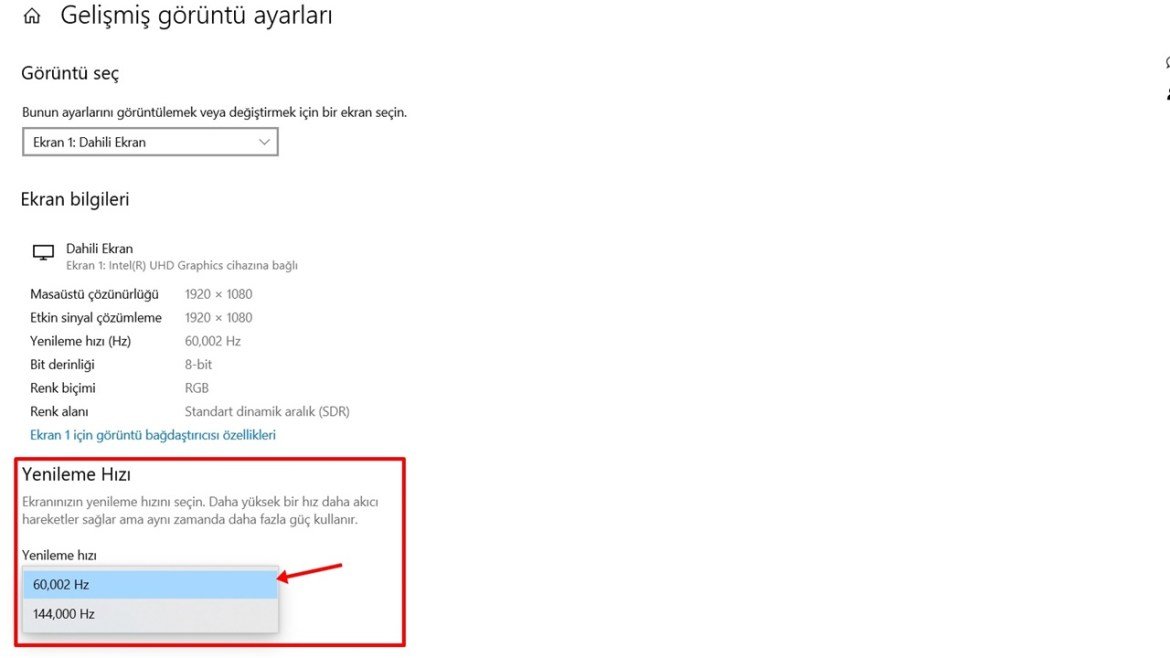
If your display supports different refresh rates (most of them come with 60 Hz as standard, but may have 144 Hz or 240 Hz support), you can change it according to your usage habits.
Note: If you are using Windows 7 or Windows XP, you need to go to Control Panel from the Start Menu. You can control the refresh rate by clicking the “Display” tab under the “Appearance and Personalization” options in the Control Panel.
Is high refresh rate better on the monitor?
Technically, a high refresh rate is better because it offers a smooth display in terms of use. But just because a monitor has a high refresh rate doesn’t always mean it’s better. The difference between Hz values may be important depending on the work you will do.

If you are a standard user in the world of technology (checking your email, surfing the web, using Office products) then a 60 Hz monitor will be what you need.
You should also consider your other hardware when deciding on the refresh rate. For example, if your video card supports 100 FPS and you use it with a 60Hz monitor, you may experience screen stuttering. The same will occur as a result of using a 30-60 FPS video card with a 120 Hz monitor.
What do you think about this issue? Don’t forget to share your feedback with us on the SDN Forum or in the comments!