Metaverse, where we can create 3D virtual universes and spend time here through Virtual Reality and Augmented Reality devices, brings us into existence with a digital identity known as avatar or character.
One of the biggest investors of the Metaverse concept, which first appeared in Neal Stephenson’s sci-fi novel Snow Crash published in 1992, is Facebook (renamed Meta), which bought Oculus, which produces AR and VR devices, for $2 billion. . So how is the Metaverse character creation process done?
Creating a Metaverse character
A Metaverse character is essentially an avatar you have in any online environment, such as social media. For example, thanks to the Bitmoji feature in Snapchat, you can create your own avatar by modeling your face in fine detail. A similar Bitmoji has also come to the Instagram application in the past weeks.
There is no method for creating a single Metaverse character. However, with the Ready Player Me application, you can create a character that you can use on many Metaverse-based platforms. To do this, follow the steps below.
- First of all, click on the link https://readyplayer.me/en/avatar to log in to Ready Player Me. On the Select body style screen, you need to specify the gender of your character.
- Next, upload your natural face so that the app can create a Metaverse character to look like you. You can continue without a photo, but this is important for the character to be original.
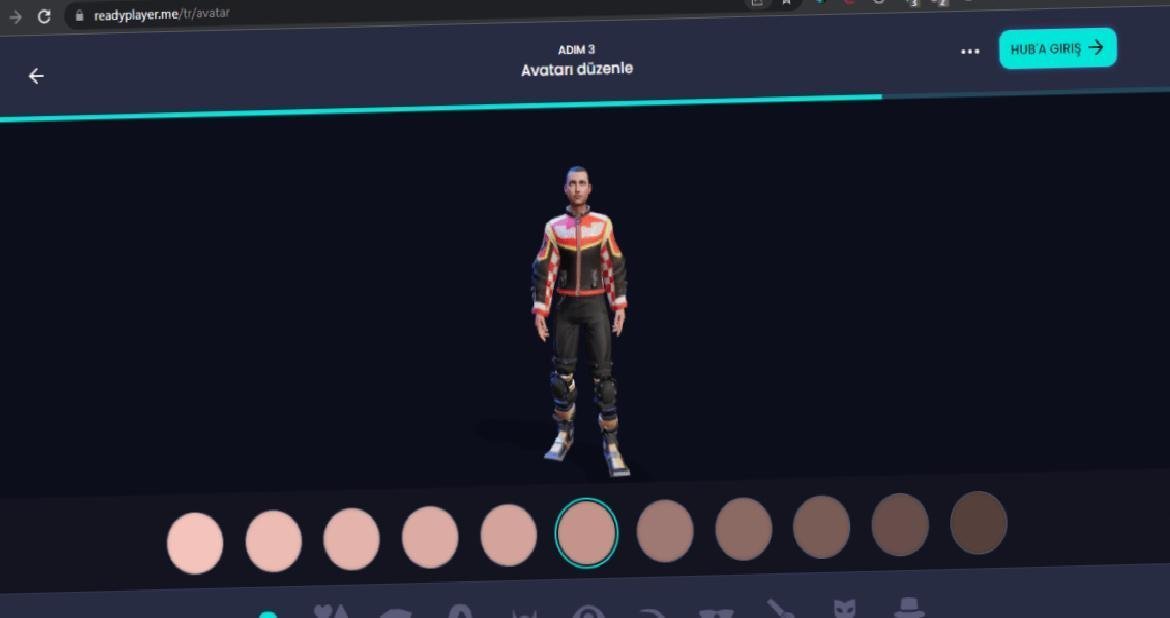
You can change the skin color and other properties of the created character.
- After uploading the photo, a Metaverse character will automatically be created that looks as close to your face as possible. Here, you must first determine your character’s skin color using the color palettes below.
- Then, click the second button from the left in the tab bar and configure the jaw structure, eyes, nose and lips as you wish in the section that opens.
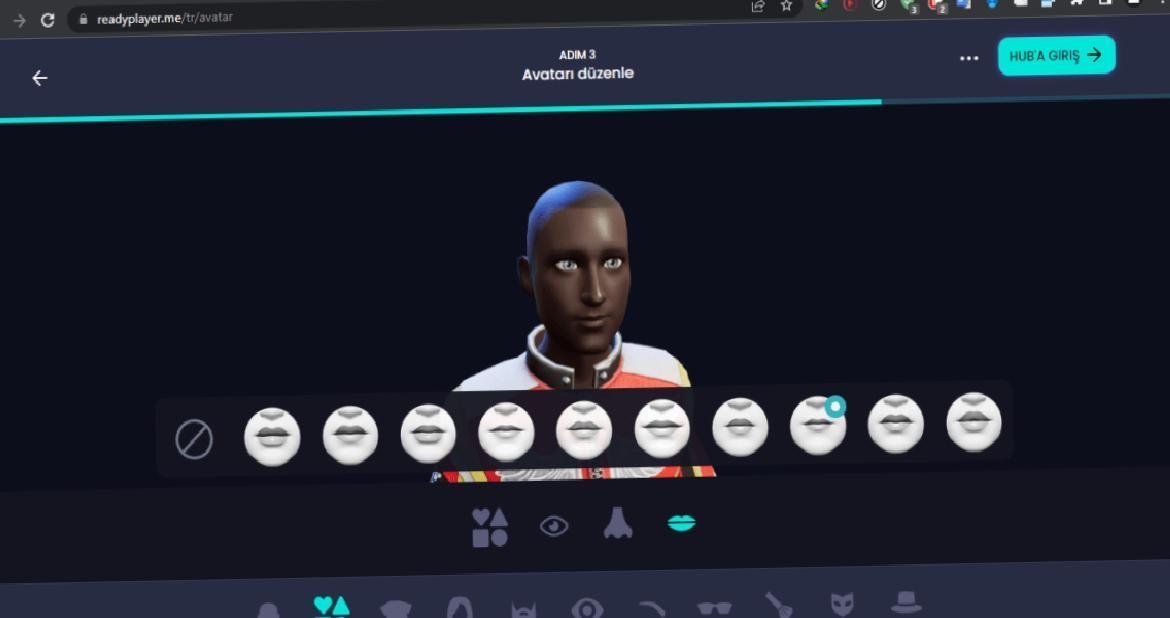
Shape the character’s facial features however you want.
- Now we move on to one of the most important parts: the outfit determination step. When you click the third button from the left in the bottom tab bar, you can dress your character in many outfits loaded in Ready Player Me.
- Don’t forget to specify a hairstyle for the Metaverse character you created by clicking the hair icon next to the Outfit button.
- You can even define your avatar’s pupil color by clicking the sixth button (eye mark) from the left.
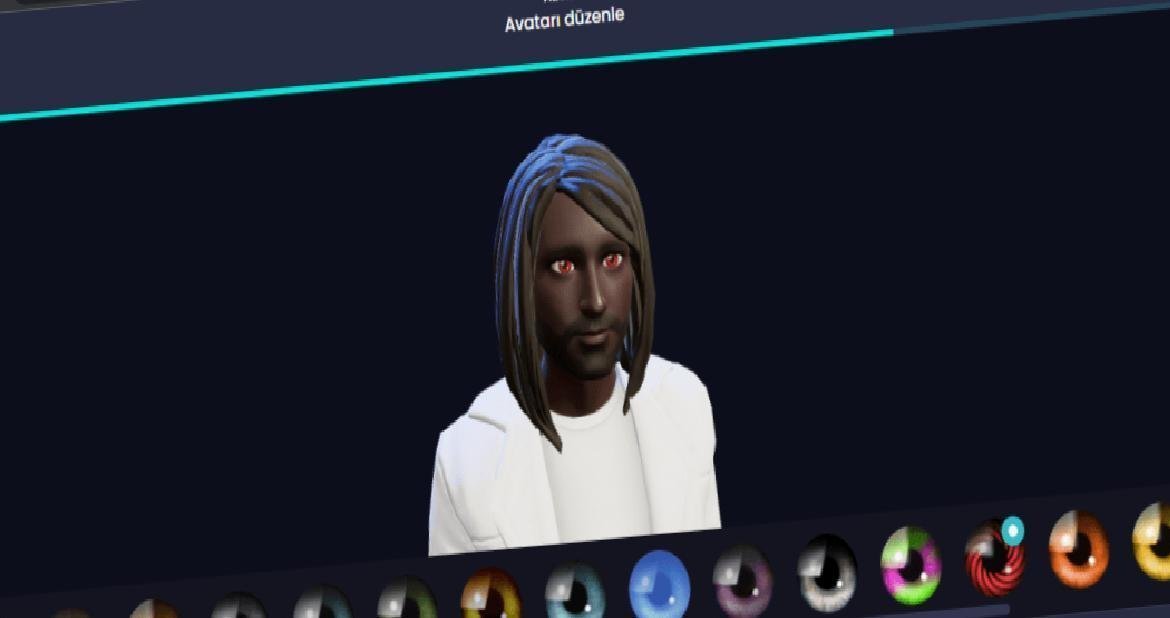
Don’t forget to set the character’s eye color as well.
Making character usable
Metaverse character creation is largely finished. After adjusting the physical properties of your avatar, click on the “Login to the Hub” button in the upper right corner. In the next step, if you are a developer, you can save your avatar’s .glb file to your computer by clicking the download button in the lower right corner.
If you are a casual user, your business will be with the “Discover Apps” section on the left. There are many Metaverse-based applications, especially “VRChat”, where you can use the character and communicate with each other in a virtual universe. You need to link these apps with your Ready Player Me account.
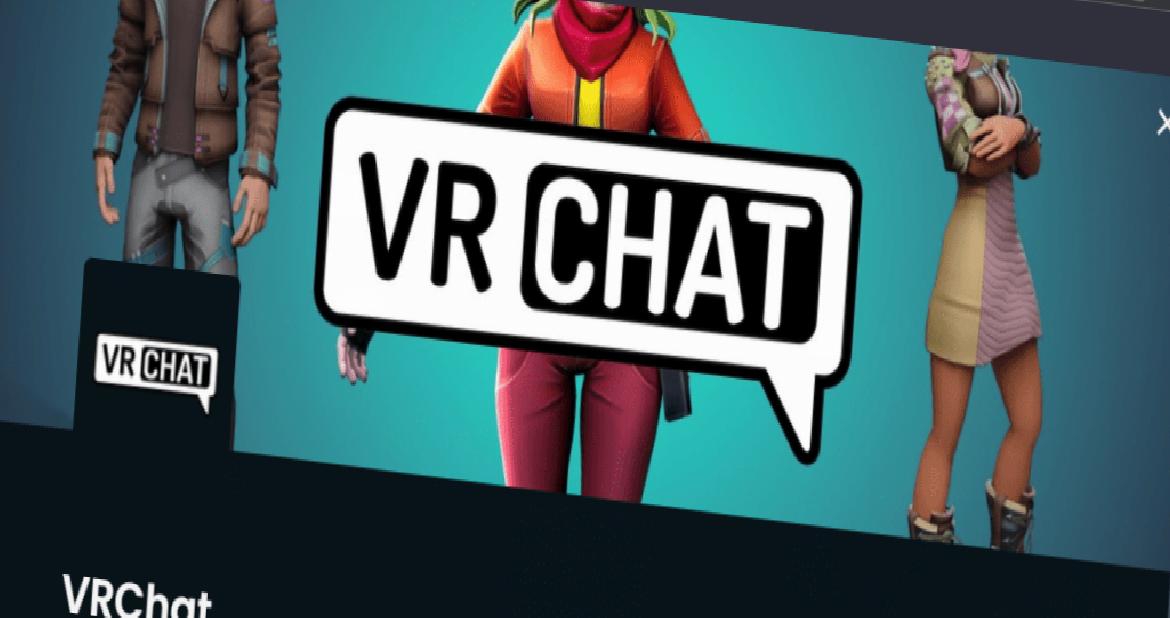
You can connect the Metaverse character you created with applications.
For example, let’s choose VRChat. When you click the “Connect avatar” button, you will first need to log in to Ready Player Me if you haven’t done so. When you press the “Sign in” button in the window that opens, you will be directed to a section where you can register for this application, as you register for Instagram.
Then, when you select any of the applications in the “Discover Apps” section and press “Connect avatar” again, you will have connected your character. How to create a metaverse character? We took a closer look at this question in this guide. If you get stuck, you can share it in the comments section or on the SDN Forum.