Smart products continue to make our lives easier. Wearable technologies such as smart watches and wristbands are the most striking of these recently. The most prominent among these devices is undoubtedly the Apple Watch. Because the watch is on your wrist, it can do things other devices can’t.
When you wear the Apple Watch, you have a fitness device that measures all your movements, a travel companion that carries important information for your health, and the opportunity to stay in touch with the things and people you value most. But the device provides much more than that.
5 critical Apple Watch features that keep you safe
While doing all this, Apple Watch reaches your emergency contacts when you fall, calls an ambulance, notifies you if it detects a problem in your heart health, or measures your blood oxygen even while you are asleep, ensuring that you stay healthy and safe all the time. In this news content, we wanted you to take a closer look at the precautions and actions taken by Apple Watch to keep us safer and healthier.

Emergency SOS notifications
With Emergency SOS, you can quickly and easily call for help and alert your emergency contacts from your Apple Watch. Apple Watch can detect if you fall hard and automatically connect you to the emergency call center if you are unable to move.
Moreover, in case of emergency, you can call for help instantly by holding down the side button. To use Emergency SOS on Apple Watch, your iPhone must be near your watch. If your iPhone isn’t nearby, your Apple Watch must be connected to a known Wi-Fi network and have Wi-Fi Calling set up. So how to use this feature?
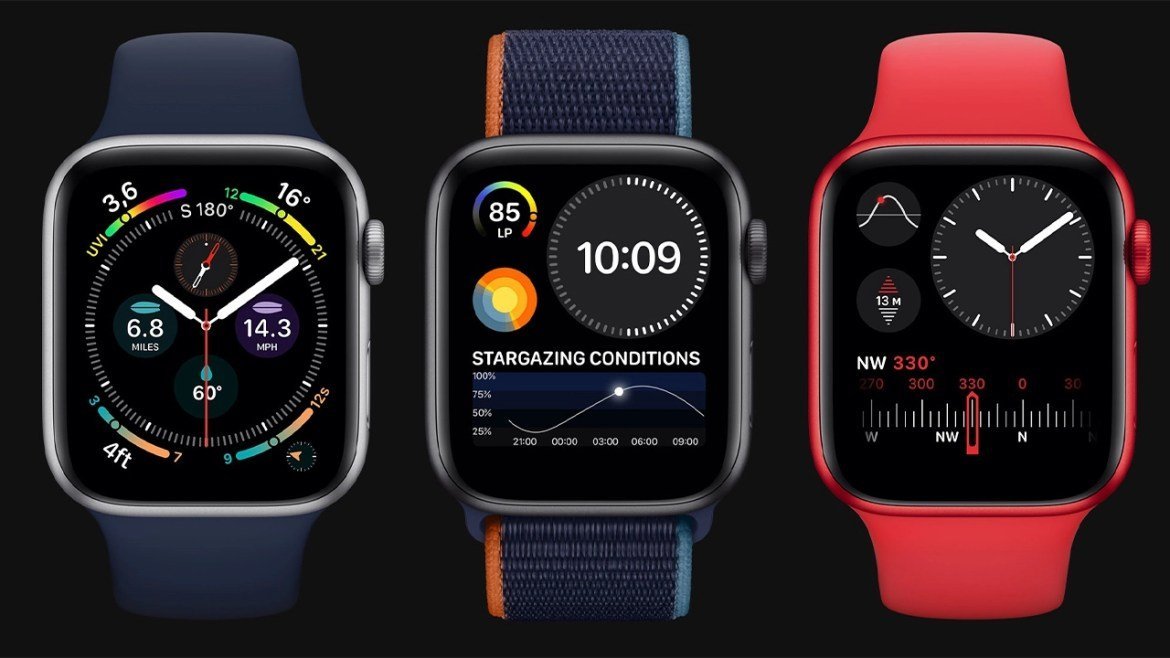
- Press and hold the side button of your watch (the button below the Digital Crown) until the Emergency SOS slider appears.
- Press and hold the side button of your watch (the button below the Digital Crown) until the Emergency SOS slider appears.
When the call ends, your Apple Watch will send a message with your current location to your emergency contacts unless you cancel it. If Location Services is turned off, it will turn on temporarily. Your watch notifies your emergency contacts of changes in your location when your location changes for a certain period of time after entering Emergency SOS mode.
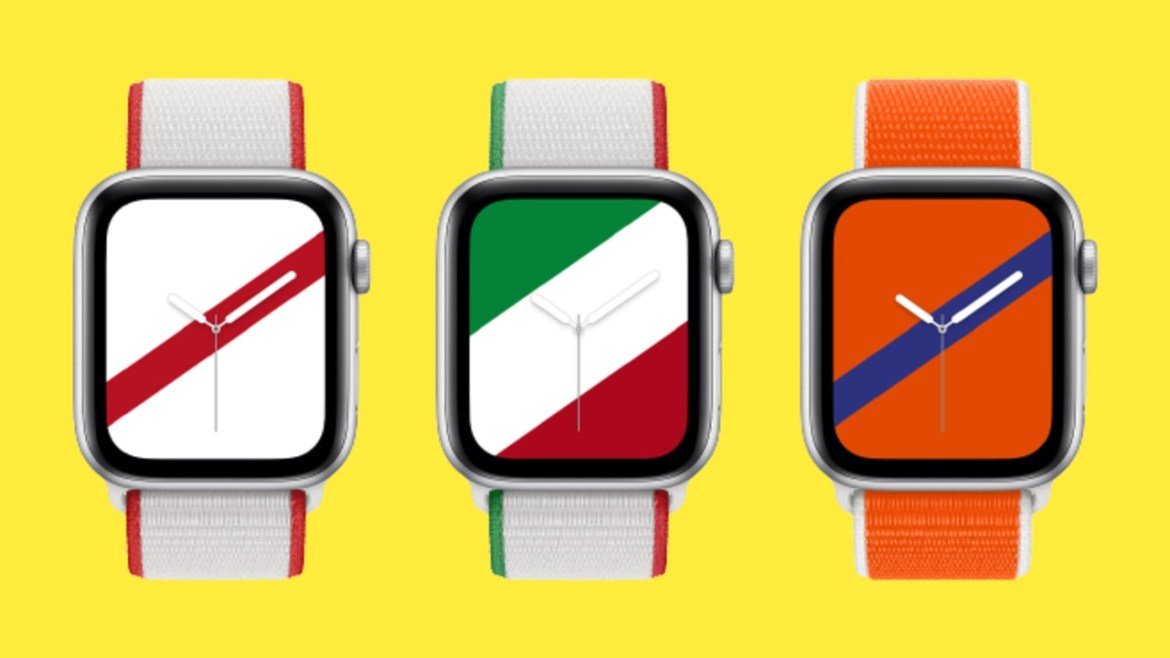
Using fall detection with Apple Watch
If the Apple Watch SE or Apple Watch Series 4 or later detects a hard drop, they can help you contact emergency services if necessary. If the Apple Watch SE or Apple Watch Series 4 or later detects a hard drop while wearing the watch, it taps your wrist, sounds an alarm, and displays an alert.
You can choose to contact emergency services, or press the Digital Crown and click Close in the top left corner or “I’m fine. You can turn off the alert by tapping the ” option. If your Apple Watch detects that you’re moving, it waits for you to respond to the alert and doesn’t automatically call emergency services. If your watch detects that you’ve been inactive for one minute, it will automatically search.

After the call ends, your watch sends a message to your emergency contacts with your location, notifying them that it has detected a hard fall and called the emergency services. Your watch reaches your emergency contacts from your Medical ID. Some countries and regions have more than one emergency number. In these countries, Apple Watch calls the number associated with ambulance services. What if your Apple Watch detects that you are not moving?
If your Apple Watch detects that you’ve been inactive for about a minute, it starts a 30-second countdown and periodically taps your wrist to play an alert. The alert gets louder so that you or someone nearby can hear it. If you don’t want emergency services to be called, tap Cancel. When the countdown is over, your Apple Watch automatically calls emergency services.

When the phone is connected, your Apple Watch plays a voicemail to notify emergency services that your Apple Watch has detected a hard drop, then shares the latitude and longitude coordinates of your current location. If you have previously turned on the Share During Emergency Call setting under your Medical ID, your Medical ID is also automatically shared with the emergency department.
The message is played at the highest level first, then lowered so that you or someone close to you can talk to the person on the other end of the line. The message continues to play until you tap Stop Recorded Message or the call ends.
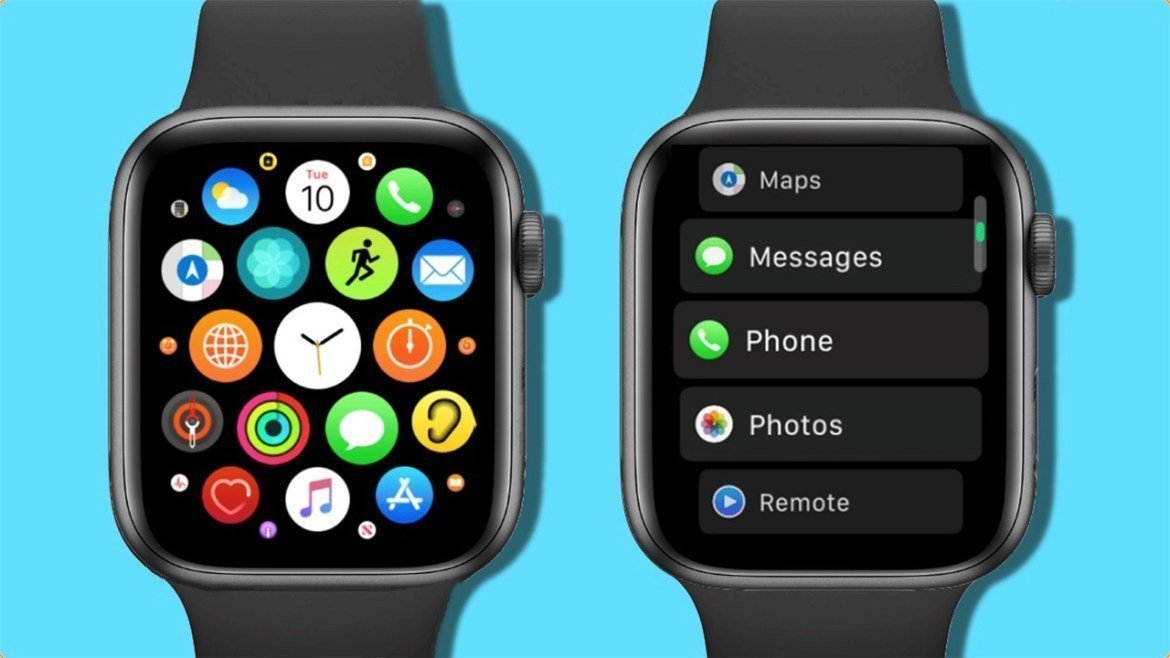
Wrist Detection must be turned on for your watch to automatically call emergency services: open the Settings app on your Apple Watch, tap Passcode, then make sure Wrist Detection is turned on. When are drop events recorded?
Fall events are automatically recorded in the Health app unless you indicate that you didn’t fall when your Apple Watch prompts you. To check your fall history, open the Health app on your iPhone, tap the Health Data tab, then tap Results.

Measure your blood oxygen level with Apple Watch
Thanks to the Oxygen in Blood application, you can measure the oxygen level in your blood directly from your wrist whenever you want, and get information about your general health. Measurements of Oxygen administration in the blood are not intended for medical use; The app is designed for general health and wellness purposes only.
The oxygen level in your blood represents the percentage of oxygen carried by red blood cells from your lungs to the rest of your body. Learning how effectively the blood in your body can perform this vital task can help you understand your overall health.
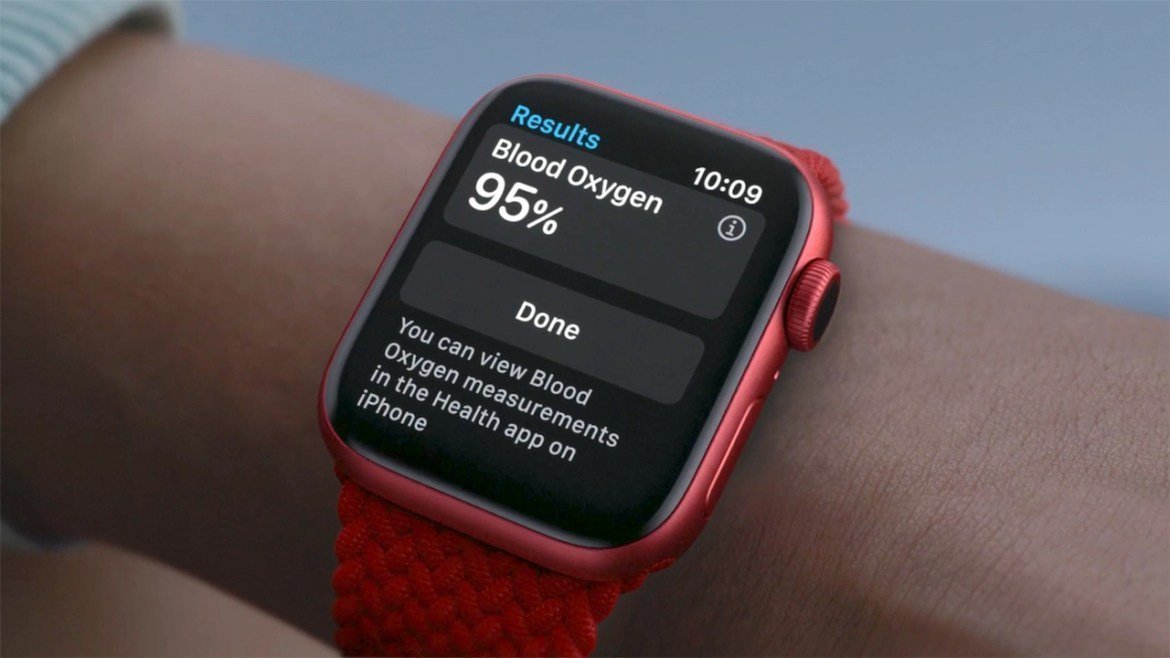
Most people’s blood oxygen levels are in the 95-100 percent range. However, there are also people who have a blood oxygen level below 95% and continue their lives normally. Lower values are normal for measurements taken while sleeping, and some users may have values below 95 percent. What you need to do for this is simple.
- Make sure that Apple Watch fits snugly to your wrist but does not bother you.
- Open the Blood Oxygen app on your Apple Watch.
- Stand still with your wrist straight with the Apple Watch facing up.
- Tap start and hold arm steady for 15 seconds.
- Wait. The measurement process takes 15 seconds. When the measurement is finished, you will get the results.
- Tap Done.
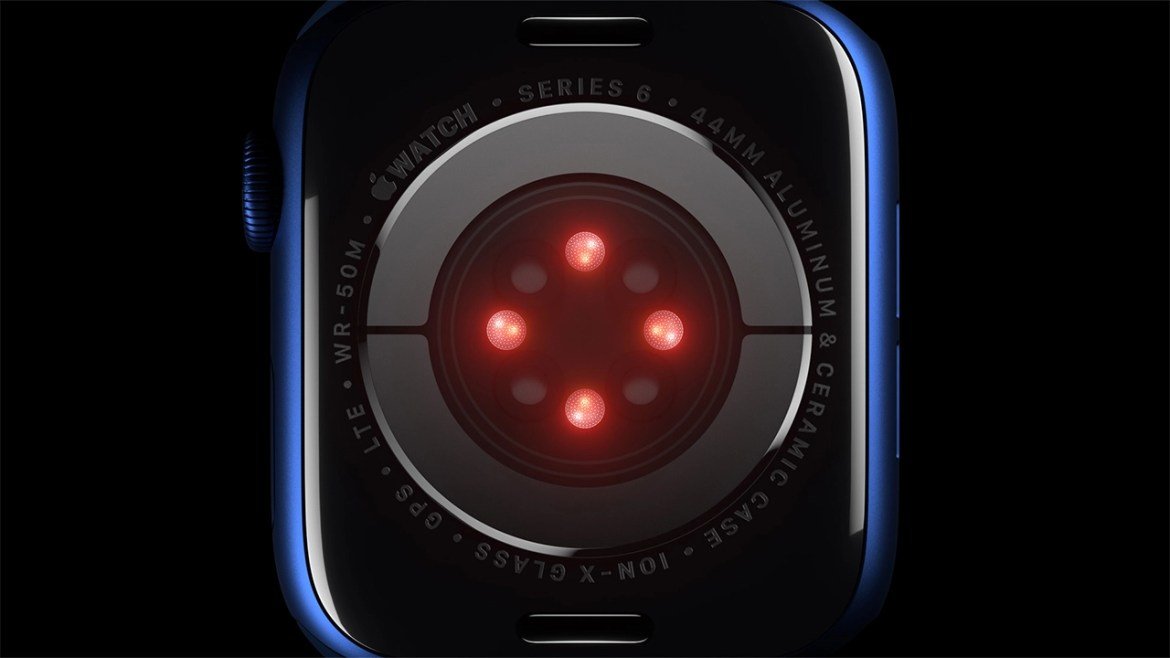
Heart health notifications on your Apple Watch
You can enable notifications in the Heart Rate app on your Apple Watch that alert you to high or low heart rates and irregular heart rhythms. How can you check your heart rate? You can check your heart rate anytime using the Heart Rate app. Open the app and wait for Apple Watch to measure your heart rate.
You can also view your heart rate during the day at rest, walking, breathing exercise, training, and returning to normal. Add the Heart Rate complication to your watch face or add the Heart Rate app to the Dock to open the app easily.

You can also turn on heart rate notifications, so you can find out if your heart rate is above or below the specified beats per minute (v/min) rate, or you can check for irregular heart rhythm from time to time.
Your Apple Watch can alert you if your heart rate is above or below the specified beats per minute (v/min). These notifications are only available to people 13 and older on Apple Watch Series 1 or later. You can turn on heart rate notifications the first time you open the Heart Rate app on your Apple Watch or anytime on your iPhone:

- Open the Apple Watch app on your iPhone.
- Tap the My Watch tab, then tap Heart.
- Tap High Heart Rate, then tap a v/min. select the value. 4. Tap Low Heart Rate, then tap one v/min. select the value.
The irregular rhythm notifications feature on your Apple Watch occasionally measures your heart rate to check for irregular rhythms, which could indicate atrial fibrillation. What you need to do to enable irregular rhythm notifications is quite simple.

- Make sure irregular rhythm notifications are available in your country or region. Find out in which countries/regions irregular rhythm notifications are available.
- Update your iPhone to the latest version of iOS and your Apple Watch to the latest version of watchOS.
- These statements are not intended for individuals diagnosed with atrial fibrillation.
- These notices are not suitable for use by persons under the age of 22.
If you get a notification, your Apple Watch has detected an irregular rhythm that could indicate atrial fibrillation and has confirmed it with multiple readings. If you have not been diagnosed with atrial fibrillation by a doctor, you should talk to your doctor.

w
ECG with Apple Watch on your wrist anytime, anywhere
Thanks to the ECG app, the Apple Watch Series 7 can provide ECG results similar to single-lead electrocardiography. This is a very important achievement in the field of wearable technology. Because this way, doctors can see critical data, and you feel comfortable.
Electrocardiography (ECG) is a test that records the timing and strength of the electrical signals that make the heart beat. A physician can get an idea of your heart rhythm by looking at the EKG and check for irregularities.

The EKG app is available for Apple Watch Series 4 and newer Apple Watch models (except Apple Watch SE), with the latest versions of iOS and watchOS. For detailed information on compatibility, please contact apple. Check out the com/en/watch page. The EKG is not intended for use by persons under the age of 22. Thanks to the ECG application, the Apple Watch can provide ECG results similar to single-lead electrocardiography.
- How to take ECG with EKG app on Apple Watch?
You can take an EKG at any time, for example, when you have symptoms such as a fast heartbeat or misfire, when you are notified of an irregular rhythm, or when you have other general concerns about your heart health.

gi
- Make sure your Apple Watch fits snugly on the wrist you selected in the Apple Watch app. To check, open the Apple Watch app, tap the My Watch tab, then go to General > Clockwise.
- Open the ECG app on your Apple Watch.
- Place your arms on a table or on your lap.
- Place your hand on the wrist on which the watch is worn and hold your finger on the Digital Crown. You don’t need to press the Digital Crown while recording.
- Wait. Recording takes 30 seconds. At the end of the registration you will receive a classification. You can then tap Add Symptom and select your symptoms.
- Tap Save then Done to note the symptoms.
However, it should be noted that the ECG application cannot detect and diagnose diseases such as heart attacks. For this reason, it is useful to see a doctor in case of a possible problem.