Apple reminded the accessibility features it offers to its users with its devices as part of the 3 December International Day of Persons with Disabilities. Many different conveniences are offered to users for vision, hearing, mobility and cognitive needs on many devices, especially iPhone and Mac.
Seeing
VoiceOver, an advanced screen reader, can now explain people, objects, text and graphics in more detail than ever before. With the audio description of items, you can navigate your screen easily, either using the Bluetooth keyboard or by making simple gestures on the touchscreen or trackpad.
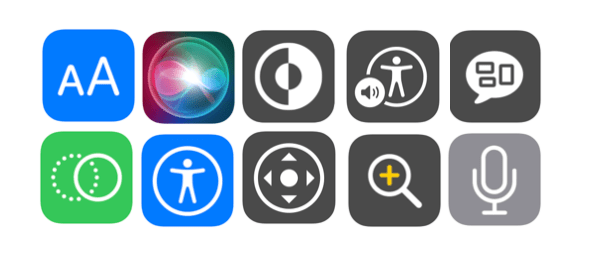
With the Speak Screen feature, you can have all the content on your screen read aloud to you.
The Speak Selection feature allows you to select and listen to only a certain part of the text. In addition, with the Speech Controller, you can adjust the reading speed as you wish. You can enable the Typing Feedback feature to ensure that every letter you type is spoken.
When you activate the Reduce Motion feature, you can make the items on the screen move less. Some operations on the screen, such as switching between applications or opening applications, become visually simpler for those with motion sensitivity or to reduce eye strain. In addition, it is now possible to use the Reduce Motion settings only in the applications you have selected.
Pages, Numbers and Keynote have many features that help you create accessible documents, spreadsheets and presentations for yourself and your target audience. You can add descriptions to images, audio, or videos so that assistive technology users can better understand your presentations. Or, you can add titles that screen readers can easily recognize and navigate, and make Pages documents more scannable.
The new layout rotor for VoiceOver helps you automatically align selected elements to make your documents look and read exactly the way you want them to. VoiceOver Voice Graph support enables better data communication. Line and word spacing tools allow you to read and edit documents better.
Improve readability and visibility of texts with simple font settings.
The Large Text feature allows you to change the text size using the setting bar. The Bold Text feature, on the other hand, makes the words on the screen more noticeable. It is also possible for you to use your preferred settings only in the applications you choose.
You can customize the way your screen works, and activate these settings in the apps you want on iOS and iPadOS. On iOS, iPadOS and macOS, you can choose the appropriate color filters among various color filters, or you can instantly change the values and contrast with the Invert Colors feature.
Siri is one of the biggest helpers. You can ask him to find files, set reminders, turn vision-related features on and off, and more. And you can also create Siri Shortcuts to easily handle a series of actions or tasks.
Dark Mode turns every element on your screen into a dark color scheme, making it easier to read. While your content comes to the fore on the screen, toolbars and menus go into the background. In applications such as Mail, Safari and Calendar, light-colored texts with darker backgrounds make it easier to read in dimly lit environments.
Hover Text makes it easy to view text on your Mac screen. If a paragraph, subtitle or title is too small to read, you can hover your cursor over the text and press the activation key to see a larger and higher resolution version. Moreover, you can choose the most suitable fonts and colors for you.
Magnify is a screen magnifier that can magnify the content you see on your device. You can enlarge the entire screen or choose a picture-in-picture view.
The magnifying glass works like a digital magnifying tool. Using the camera on your iPhone, iPad or iPod touch, this feature enlarges the size of any physical object you point your device at, from menus to signs, allowing you to see all the details clearly on your screen.
You can use the flashlight to illuminate the object, adjust the filters to help you distinguish colors, or use the freeze frame feature for a stable close-up image. By using the Split View feature on the iPad with the Magnifier, you can enlarge the image of a physical object on one side of the screen and take notes or write an e-mail on the other.
The dictation feature lets you enter words and punctuation with voice commands instead of typing them. And in more than 30 languages. Go to any text field, tap the microphone button on the keyboard and start dictating.
You can watch movies on your iPhone, iPad, Mac, Apple TV or iPod touch with detailed audio descriptions of each scene. Just search for the AD icon under the movie name in the Apple TV app or iTunes Store.
mobility
You can reach your exercise goals with the Activity app on Apple Watch, designed with wheelchair users in mind. Driving target instead of Stop target prompts you to move hourly. And the sensors in the Apple Watch offer the most accurate summary of your daily activity by considering different pushing techniques for different speeds and floors, including transition movements.
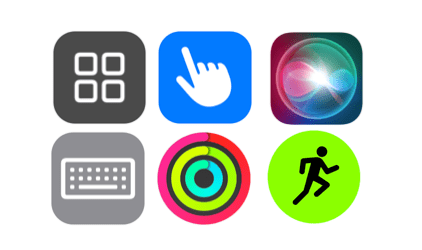
The Workout app on Apple Watch helps you train the way you want. It allows you to accurately measure your movements with certain exercise routines and set time, distance or calorie goals according to the type of exercise you do.
The Training app has two unique types of training for wheelchair users: Wheelchair Walking Pace (Outside) and Wheelchair Running Pace (Outside). When you choose your workout, Apple Watch instantly activates the necessary sensors.
Switch Control lets you control your device easily and efficiently with a variety of adaptive switch hardware, wireless game controllers, and even simple sounds. If your motor skills are severely limited, you can sequentially navigate through onscreen keyboards, menus, and options in the Dock, by item, spot, and manual scanning.
With AssistiveTouch for iOS and iPadOS, you can adapt your touch screen to your physical needs. If certain gestures such as pinching or pressing are not suitable for you, you can create and use a completely custom touch gesture instead of these gestures.
You can customize the layout of the AssistiveTouch menu or connect a Bluetooth mouse to control the cursor that allows you to navigate the screen. The AssistiveTouch feature for watchOS allows people with limb differences on the upper torso to control the cursor that navigates the Apple Watch screen or answer calls by clenching, clenching, or pinching.
Head Tracking uses your device’s camera to manipulate the cursor on your screen, tracking your head movement and tracking your facial movements to take action. The Cursor Control feature on Mac allows you to control your cursor and mouse button with different methods such as head movements. iPadOS now supports third-party eye tracking devices. Thus, it is possible for users to control the iPad with only their eyes.
When you create custom shortcuts for common words or phrases, your iPhone, iPad, Mac and iPod touch can type them for you. Slow Keys allow you to set the time elapsed between pressing a key and its activation. This ensures that your device only handles the keystrokes you really intended. Sticky Keys lets you enter key combinations sequentially rather than simultaneously. Mouse Keys, on the other hand, allow you to control your cursor with the numeric keypad.
Accessibility Keyboard, a customizable on-screen keyboard, allows you to experience typing and navigating on macOS to suit your needs. It offers advanced typing features such as automatic capitalization and better word suggestions, along with support for custom toolbars. The Accessibility Keyboard also supports head tracking hardware. These enhancements allow people with limited mobility to move the cursor and select or drag items on the screen. And with Pause support, it allows you to fully use macOS without clicking the mouse button once.
With the Back Tap feature, you can automatically perform many special tasks, such as opening your favorite app or taking a screenshot, by tapping the back of your iPhone two or three times.
Thanks to the Touch Facilities, you can easily adjust how the screen responds to your touch. You can control how long you have to tap for your touch to be detected, or whether repeated touches are ignored. Thus, you can put your finger anywhere on the screen and move it towards the item you want without doing any unwanted action.
Siri makes life easier for you in your own language. Whether you want to find an old photo, send a message or close the curtains, Siri can do it all.
Dictation lets you type with your voice instead of the keyboard. It is very easy to write mail, note or web address with it. And without writing at all. Tap the microphone button on the on-screen keyboard, and when you say what you want to write, your device converts your words, numbers and characters into text.
Let your device complete your sentence for you. When typing gets tiring, the Predictive Text feature can save you the trouble of moving. As you start typing, it offers word suggestions that change based on the person you’re talking to and what you’ve said before. All you have to do is tap to choose the next perfect word.
Hearing
Speech Boost feature for AirPods Pro allows you to hear speech better in crowded or noisy environments. Speech Amplification; Thanks to computational sound and beamforming microphones, AirPods Pro focus on the voice of the person in front of you, making it easier for you to hear face-to-face conversations.
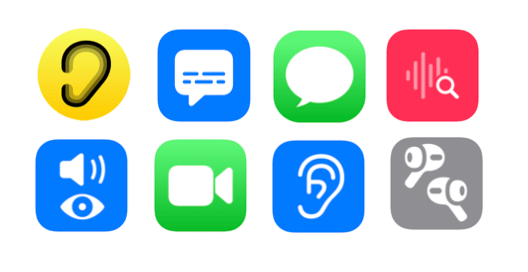
The noise application monitors the decibel levels of the sounds around you and helps you to be aware of the sound levels coming from your environment or your headphones that may negatively affect your hearing.
When you configure the Noise application on Apple Watch and connect the compatible headset, the Control Center shows whether the sound in your headset reaches a level that is harmful to health. Moreover, since all your information is stored in the Health application on iPhone, you can easily access your data whenever you want.
Voice Recognition listens for specific sounds and uses in-device smart technologies to alert you when it detects a specific sound. Whether you’re using your iPhone or iPad, you get a notification when a special sound or alert is detected, like a doorbell or baby crying.
Thanks to Headphone Conveniences, you can customize your audio experience according to your hearing needs while listening to music, watching movies or talking on the phone with a loved one. You can amplify soft sounds and adjust certain sound frequencies according to your individual hearing needs.
Or, you can separate speech from background noise by utilizing new noise canceling and beamforming technology for supported hardware. If you have an audiogram, you can import a hard copy or PDF copy. If you do not have an audiogram, you can create nine different profiles according to your personal sound preferences by performing a series of listening tests.
FaceTime is a great way to communicate in sign language. FaceTime’s high video quality and high frame rate allow you to capture every movement and every facial expression, from a slightly raised eyebrow to an ear-to-ear smile. When you use sign language in group FaceTime calls, FaceTime detects this and automatically highlights you. And with Picture-in-Picture for FaceTime, you can keep viewing your FaceTime call while you’re doing different things at the same time.
At Apple, we’ve worked with top manufacturers to develop hearing aids and sound processors tailored for the iPhone, iPad, and iPod touch. These advanced hearing aids offer exceptional sound quality and many helpful features. Moreover, they are as easy to set up and use as any other Bluetooth device. When you go out or enter noisy places such as restaurants, you can instantly apply the preset environment settings given by your audiologist without the need to use additional remote controls.
Live Listen is an assistive listening feature that allows you to converse better in noisy environments. To use it, simply turn on the feature and bring your device closer to the people you’re talking to. The sound is detected by the device’s microphone and sent to your wireless headphones or Made for iPhone hearing aid. So you can hear what is spoken more clearly.
In stereo recordings, the sound recordings on the left and right channels are often different. Mono Audio can help reduce differences by playing two sound channels in both ears. You can adjust the balance to get more sound in the ear you want. So you don’t miss a single note of the music you listen to or a word of the audiobook.
When there is something you need to know, your device notifies you in a way that you can notice. You can choose between visual or vibrating alerts for incoming phone and FaceTime calls, new text messages, both new and sent emails and calendar events.
You can have the LED flash light blink on incoming calls or have your iPhone show the caller’s photo. When there are apps that need your attention, your Mac can let you know by flashing the screen. Or, if you are on the go, you can activate Taptic Engine on your Apple Watch and feel the notifications as light taps on your wrist.
Siri, your digital assistant, helps you do your daily chores. Moreover, you only need to use your keyboard for all of them. Type to Siri mode makes it easy to get the help you need instantly. You can use your onscreen keyboard to ask questions, set reminders, give commands and much more.
Hidden subtitles enable non-verbal communications to be converted into text, as well as dialogues in videos. The closed captions feature, supported in applications such as the Apple TV app, is available in more than 40 languages for movies, TV shows and podcasts. For this, all you have to do is search for the CC icon. In addition, you can customize the subtitles to make them more readable by using different styles and fonts, such as larger or striped letters.
cognitive
Thanks to the Screen Time feature, everyone can manage their device usage much more easily for both themselves and their family. Activity Reports provide a detailed breakdown of where time is spent, while App Limits let you set the maximum amount of time to be spent on apps.
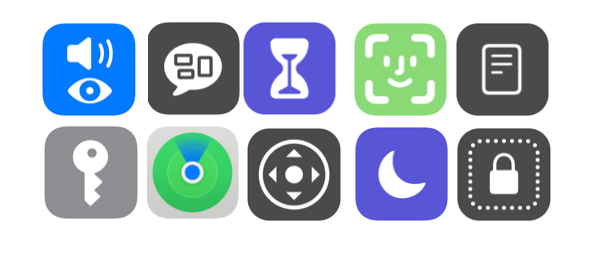
This helps you identify usage habits and follow the development over time. You can also use the Screen Time feature to set a specific time period when a device will be out of use.
Everyday noises can be irritating or annoying. Background Sounds feature helps you focus and calm down while preventing distraction. It allows you to relax with a light rain or the sound of waves. You can choose between balanced, lively or dark noises or the sounds of the ocean, rain and river.
These sounds, which are played continuously in the background, suppress unwanted environmental or external noises. It can also interfere with other sounds or system sounds currently playing on your device, or it may keep playing.
Enrich your reading and writing experience with sound. Have everything on your screen read aloud with the Speak Screen feature. Control the voiceover with the Speech Controller. Have only a certain portion of text read aloud with Speak Selection.
Keep track of text with the Highlight Content feature, which highlights words or phrases as they’re read. Activate the Typing Feedback feature so that the letters you type are also spoken. Moreover, all these audio contents are offered with 70 different audio options and in more than 35 languages.
Surfing the Internet can sometimes lead to sensory overload. Safari Reader, an assistive technology that eliminates ads, buttons, and navigation bars, lets you focus on the content you want, not the clutter.
Controlled Access helps you focus on the job or application at hand. You can disable the Home Screen button so that the device remains in only one application at a time. You can also restrict keyboard use or touch access to certain parts of the screen.
Thus, the learning process is not interrupted by touch and other movements. If you are a parent, teacher, or just someone trying to focus on what they do, all the options you need to have a special experience are included in Apple products.
Face Recognition feature can detect people in all your photo albums. The Photos app lets you find new faces by scanning your library. You can assign names to the people you choose. And when you transfer new photos to your device, Face Recognition matches people’s faces with those you’ve previously identified.
Do Not Disturb helps you concentrate by muting incoming calls, alerts or notifications when your device is locked. You can also set the Do Not Disturb feature to only accept calls from people you specify.
Dark Mode transforms every element on your screen with a dark color scheme, making it easier to read. While your content comes to the fore on the screen, toolbars and menus fade into the background. In apps like Mail, Safari, and Calendar, light-colored text on darker backgrounds makes it easier to read in dimly lit environments.
The dictation feature allows you to write by speaking. In more than 30 languages. If you’re strong in speaking but need help with spelling or typing, go to any text field, tap the microphone button on the onscreen keyboard, and start dictating.
Let your device complete your sentence for you. Text Prediction offers word suggestions that change based on who you’re talking to and what you’ve said before. All you have to do is tap to choose the next perfect word.
Find does more than just find your lost devices. You can easily share your location with friends or family members in Find or Messages. So you can find out the status of family members, find friends in a crowded place, or help your friends locate lost Apple devices.
iCloud Keychain frees you from having to remember passwords, card numbers, and usernames. This feature automatically fills in certain information on approved devices. Thus, you can make your login or payment transactions simply and securely.
Siri helps you get things done every day. Or it can answer your questions. You can ask it to find definitions, set reminders, turn features on and off, and more. And you can also create Siri Shortcuts to easily handle a range of actions or tasks.