 Popular messaging platform WhatsApp has released the expected security feature for its web application to beta users. Those who use WhatsApp from the browser will now be able to set a screen lock password. Login to WhatsApp Web with a password can be done with simple steps.
Popular messaging platform WhatsApp has released the expected security feature for its web application to beta users. Those who use WhatsApp from the browser will now be able to set a screen lock password. Login to WhatsApp Web with a password can be done with simple steps.The new screen lock feature was spotted in WhatsApp Web beta version 2.2333.11. Once the screen lock feature is turned on, a password will be required to access chats on WhatsApp Web. WhatsApp will prompt the person to enter a password immediately, after 1 minute or after 30 minutes, depending on their choice. If the password is forgotten, it will be necessary to log out of WhatsApp Web and re-login by scanning the QR code from the phone. So, how to set password on WhatsApp web?
How to set WhatsApp Web password 📲
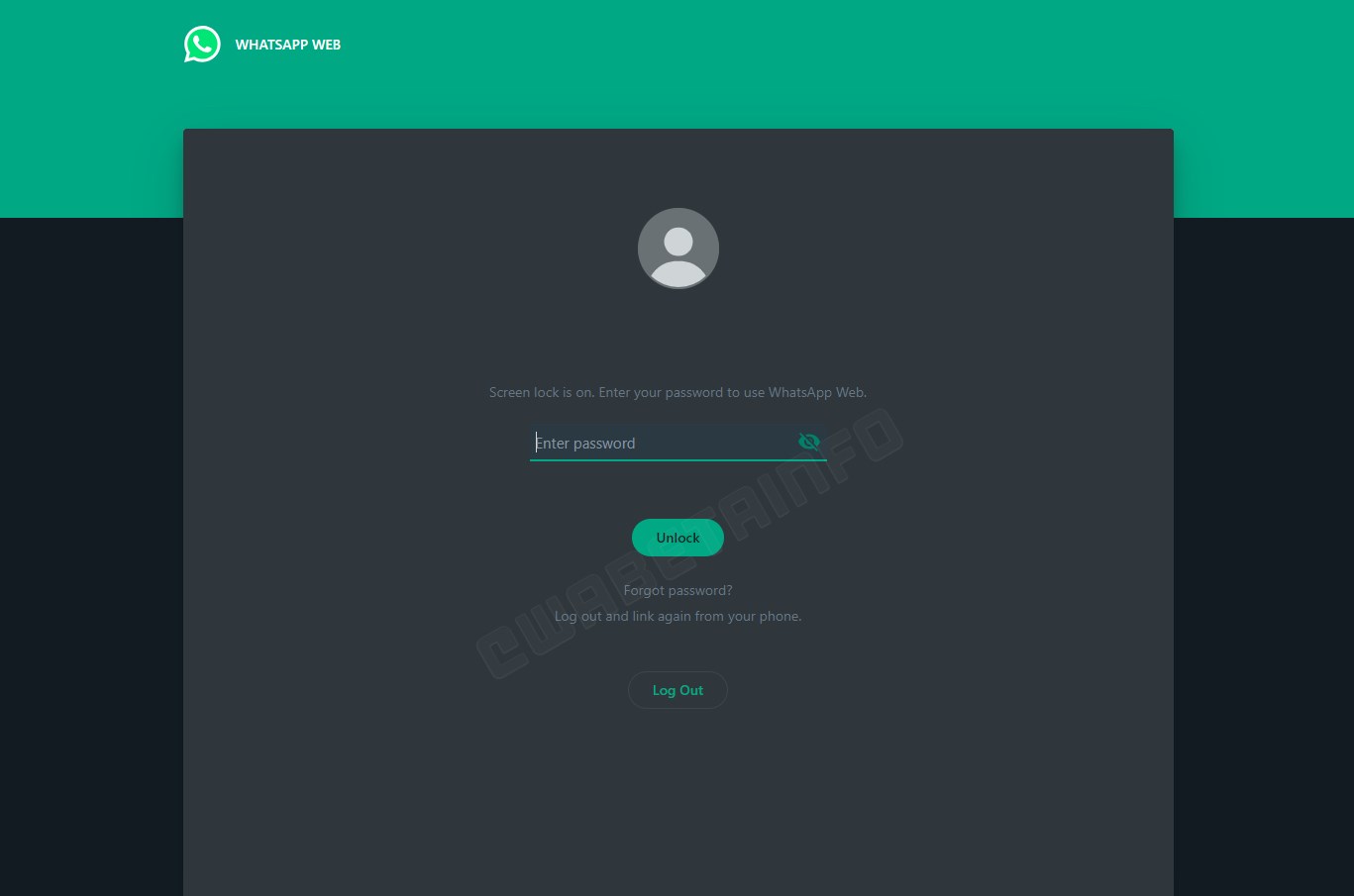 Setting a password to open the WhatsApp web application is quite simple. Follow the steps below for WhatsApp Web encryption:
Setting a password to open the WhatsApp web application is quite simple. Follow the steps below for WhatsApp Web encryption:- Open WhatsApp Web.
- Enter Settings.
- Click Security.
- Click on the screen lock option.
- Set a password and choose a time.
- WhatsApp web will ask for password login.
Few beta testers have access to the password startup feature on WhatsApp Web at this time.