Discord, which has millions of active users from all over the world, especially players, entered our lives in 2015. At that time, it showed a rapid rise as it included innovative features compared to other messaging applications.
Continuing to work on innovations to improve the user experience, Discord announced the broadcasting feature for Xbox users. Here are the details of the news…
Xbox game streaming feature has arrived on Discord!
Until now, only voice conversations could be made through the Discord application on Xbox consoles. This was also presented last year. On the other hand, unlike the PC, there was no screen sharing feature. However, Discord finally offered this feature to Xbox Series X/S and Xbox One users.
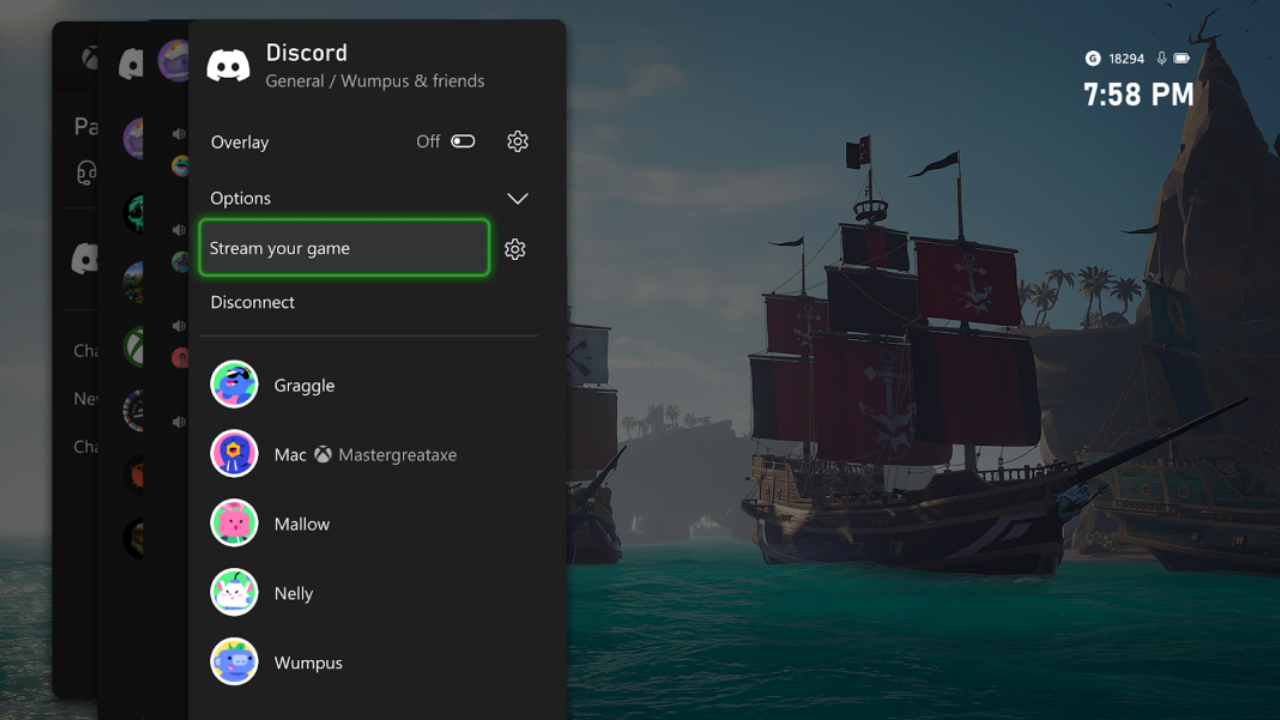
In order to broadcast your game on Xbox via Discord, you must first log into Discord on a computer or smartphone and connect with your Xbox account from the Connections tab in Settings.
Afterwards, after opening Discord from your Xbox console, you can start the broadcast by clicking the “Share game” option in any private message or server. As with the PC platform, Nitro subscribers can stream 60 FPS at 1080p resolution. This quality is 30 FPS at 720p, unfortunately, for non-subscribers.
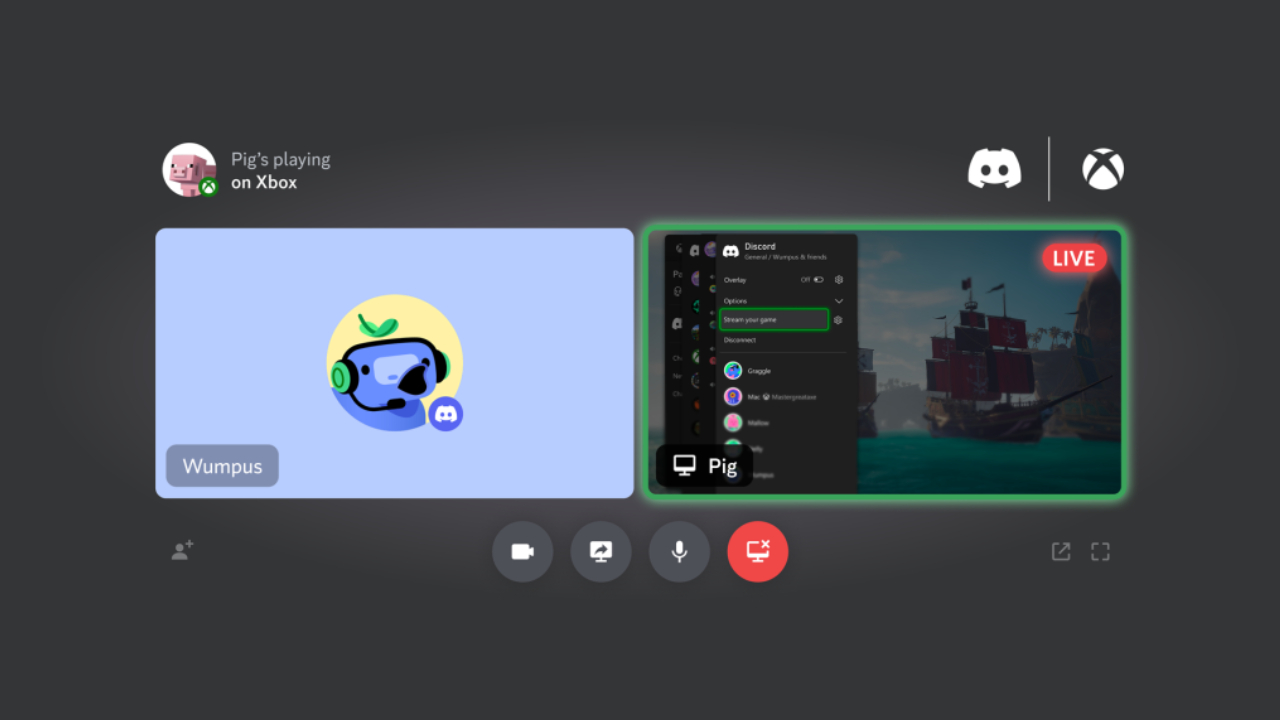
Finally, it should be noted that console performance may decrease while streaming games on Discord on Xbox. Because the application will consume resources in the background while the broadcast is open. Accordingly, the resolution can be reduced automatically to improve performance.
How to stream Xbox games on Discord? Step by step
To explain step by step what needs to be done, follow these instructions;
- Step 1: Sign in to Discord on your computer or smartphone.
- Step 2: Log into Settings.
- Step 3: Switch to the Connections tab.
- Step 4: Establish a link between the two accounts by clicking the Xbox option.
- Step 5: Open Discord on your Xbox console and enter the private message/server you want to broadcast to.
- Step 6: Click on Share game.
So what do you guys think about this issue? How did you find the new feature of Discord? You can share your views with us in the comments section below.