To access a website, the internet browser must connect to that site. The web browser sends a request, if it receives a response, it starts receiving and sending the information. This information turns into a web page. However, in some cases this connection may not be established and you may encounter the err_connection_reset error. There are several reasons for this issue to occur. What does the err_connection_reset error, which is mostly seen in Windows 10 and Google Chrome browser, mean and how to solve it? we are telling.
Why is Err_connection_reset error received? 🧐
 What does err_connection_reset mean? It means the connection has been reset. So, why does Err_connection_reset error occur? The Err_connection_reset error code is specific to Google Chrome, but you may receive similar error messages in other browsers. For example; You will encounter the error code “The connection was reset” in Firefox. If you get the error message Err_connection_reset, it means that your internet browser could not connect to the server of the target website. It usually indicates a client-side connection problem. The website cannot be loaded because the server cannot send data to your browser and you will get the Err_connection_reset error.
What does err_connection_reset mean? It means the connection has been reset. So, why does Err_connection_reset error occur? The Err_connection_reset error code is specific to Google Chrome, but you may receive similar error messages in other browsers. For example; You will encounter the error code “The connection was reset” in Firefox. If you get the error message Err_connection_reset, it means that your internet browser could not connect to the server of the target website. It usually indicates a client-side connection problem. The website cannot be loaded because the server cannot send data to your browser and you will get the Err_connection_reset error.How to resolve Err_connection_reset? (Windows 10 & Mac) ✅
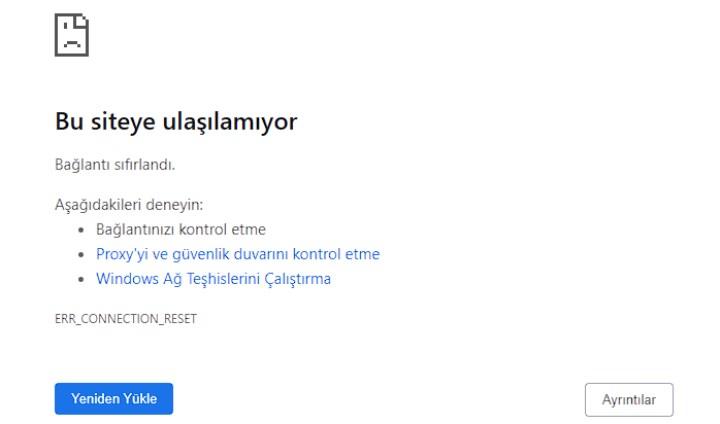 In most cases, the Err_connection_reset error is caused by a problem with your internet connection (client-side) rather than a problem with the target website (server-side), so you can take action to fix the problem yourself. You don’t have to wait for the owner of the website to fix server issues. All you have to do is fix your computer’s settings or remove possible obstacles to your internet connection. So, what is the solution to Err_connection_reset error?
In most cases, the Err_connection_reset error is caused by a problem with your internet connection (client-side) rather than a problem with the target website (server-side), so you can take action to fix the problem yourself. You don’t have to wait for the owner of the website to fix server issues. All you have to do is fix your computer’s settings or remove possible obstacles to your internet connection. So, what is the solution to Err_connection_reset error?1️⃣ Check if the website is open
The Google Chrome ERR_CONNECTION_RESET error is usually a client-side error, but in rare cases it can be caused by the website. Therefore, first check if the website is open to see if there is a problem with your computer. “Is It Down Right Now?” You can see the server status of the website from sites such as All you have to do is; write down the address of the website. If the website’s server is down, you have no choice but to wait for the site administrators to fix the problem.
2️⃣ Disconnect from VPN
Using a VPN has many benefits, including protecting privacy and accessing restricted sites and content. However, VPNs can cause network connection problems from time to time. If you are using a VPN program, temporarily disconnect from the VPN and try to enter the website you are having trouble with. If you still get the net::err_connection_reset error after disconnecting from the VPN, move on to the other solution.
3️⃣ Restart the modem/router
Restarting the modem/router can fix many problems with network connections. Unplug the power cord of the device that allows you to connect to the Internet, wait for 10-30 seconds and plug it back in. If the problem persists, try to access the website with another device that is connected to the same network without any issues. If you continue to receive the Err_connection_reset error message, try contacting your internet provider.
4️⃣ Clear browser cache
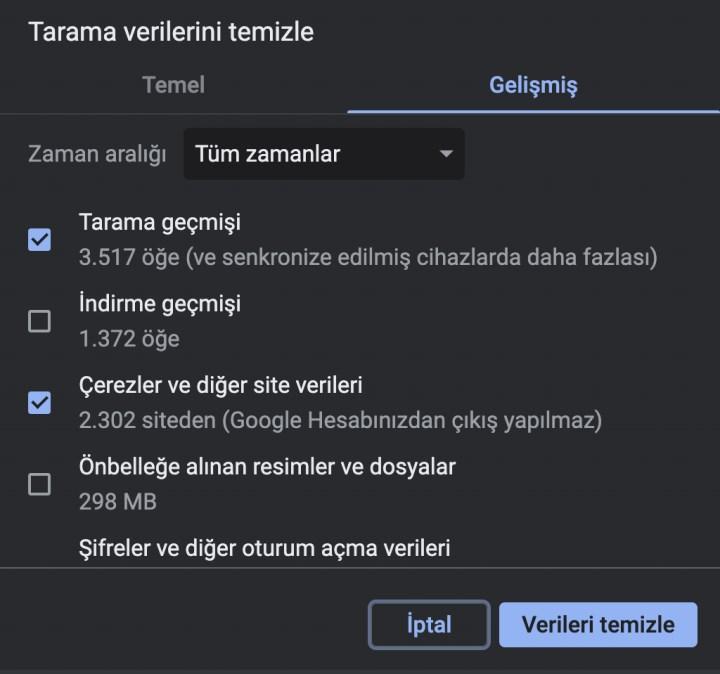 Google Chrome stores data in its cache to reduce loading speeds and provide a personalized internet experience. The information in the browser cache may be outdated, which can cause connection problems. Google Chrome cache clearing steps are very simple; Click on the three dots, More Tools, then Clear Browsing Data. Select the time range as “All time”, leave all the boxes selected and click the Clear data button.
Google Chrome stores data in its cache to reduce loading speeds and provide a personalized internet experience. The information in the browser cache may be outdated, which can cause connection problems. Google Chrome cache clearing steps are very simple; Click on the three dots, More Tools, then Clear Browsing Data. Select the time range as “All time”, leave all the boxes selected and click the Clear data button.5️⃣ Disable antivirus and firewall
It is very important to have an antivirus software and firewall to protect the computer. However, some firewall and antivirus programs can accidentally block completely secure websites. If you are sure that the website is safe, temporarily disable the firewall with your security program and see if the connection reset error persists.
6️⃣ Disable proxy server access
Proxies protect your privacy on the internet by masking your real IP address. However, the proxy can leave you with various problems. If you are using a proxy, try temporarily disabling your connection. In Windows, under Network and Internet – Internet Options – Connections, there is a LAN settings section. Uncheck the box next to Use a proxy server for LAN. Check the Automatically detect settings box. On Mac, under System Settings – Network, select your active internet connection. Under Advanced (Details) you will see the Proxy option. Uncheck all the boxes here.
7️⃣ Reset TCP/IP settings
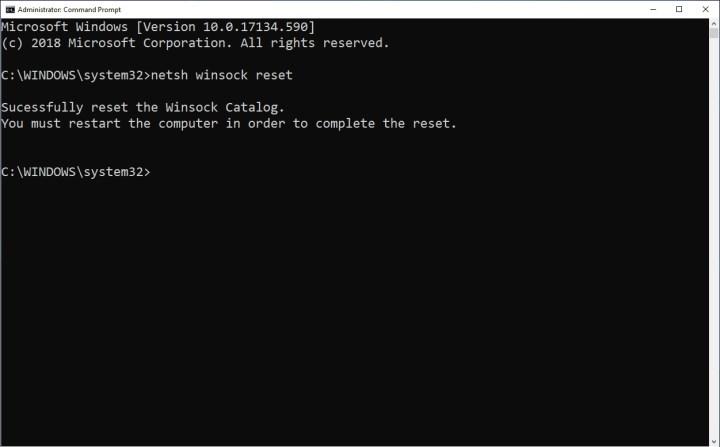 TCP/IP is one of the most important elements that enable you to connect to the internet. If the TCP/IP configuration is incorrect, the data your computer sends to the network will not be able to be transferred, causing a connection reset failure. Try resetting your TCP and IP settings. This action will revert all changes to default settings. For that, open command prompt and enter the following CMD commands 🔽
TCP/IP is one of the most important elements that enable you to connect to the internet. If the TCP/IP configuration is incorrect, the data your computer sends to the network will not be able to be transferred, causing a connection reset failure. Try resetting your TCP and IP settings. This action will revert all changes to default settings. For that, open command prompt and enter the following CMD commands 🔽- netsh winsock reset
- netsh int ip reset
- ipconfig /release
- ip/config /renew
- ipconfig /flushdns
Err_connection_reset error solution (Android)
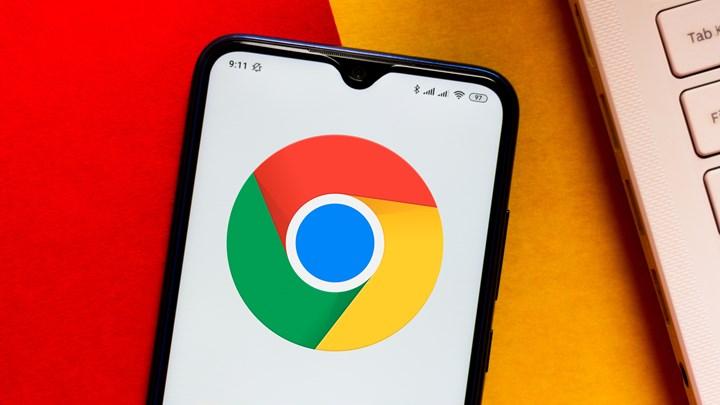 ERR_CONNECTION_RESET One of the page load errors you will get in Chrome browser. “Something happened that interrupted your connection to the page.” message, reloading the page usually fixes the error. If reinstalling didn’t work, you can try the following quick fixes 🔽
ERR_CONNECTION_RESET One of the page load errors you will get in Chrome browser. “Something happened that interrupted your connection to the page.” message, reloading the page usually fixes the error. If reinstalling didn’t work, you can try the following quick fixes 🔽- Check your internet connection.
- Clear the web browser’s cache and cookies.
- Close any other open tabs or applications.
- Check if Chrome is up to date.
Err_connection_reset is one of the connection problem messages that Superonline and other internet service provider subscribers may encounter and appear in Google Chrome browser. So how to resolve Err_connection_reset? In this guide, we shared the solution to the Err_connection_reset error that internet users often encounter.