Moonriver (MOVR) can be added on MetaMask with the “Add network” option. Often the first port of call for new cryptocurrency users, MetaMask securely delivers EVM-connected blockchain networks to user service. In order to create a new network on the wallet, it is necessary to have the chain ID and some URL information. Some blockchain networks have buttons on their websites that are integrated with the wallet. When these buttons are clicked, a network can be added to the wallet automatically. If this option is not available, it is possible to add a network manually.
Metamask has attracted attention due to its easy installation and usability for almost any device and browser. Users can add support for over 50 different blockchain mainnets and testnets. On the other hand, MetaMask only supports EVM based entities. To interact with non-EVM chains such as Solana, Terra, Waves or Near, you need to obtain a separate local wallet.
Note: MetaMask only supports EVM-based entities. To interact with non-EVM chains such as Solana, Terra, Waves or Near, you need to obtain a separate local wallet.
How to Add Moonriver Network to MetaMask?
When the Moonriver blockchain network is added to the Metamask wallet, it is possible to transfer tokens traded on this network. Moonriver can be added to Metamask in 3 steps. To add a new network, you must provide the following data:
- Name: The name of the blockchain you want to interact with. (For example ETH Chain)
- RPC URL: The RPC URL is the address of the set of protocols MetaMask can use to interact with the target blockchain.
- Chain ID: Each network has its own unique chain ID used to identify it.
- Currency symbol: This is the marquee that MetaMask uses to display the balance for the network’s native coin, for example BNB.
- Block Explorer URL (optional): The URL for the network’s block explorer.
To manually add a new network to MetaMask, go to “Settings” by clicking on your account avatar in the top right corner of the plugin.
Here, find the “Networks” option and click the “Add New Network” button to open the required interface. Below you will find the necessary data for the 20 most popular EVM chains. Enter the ones you need and click the “Save” button to add them to your MetaMask.
Once added and logged in, you can select the new network from the drop-down menu at the top of the MetaMask interface.
Adding Moonriver network to MetaMask wallet is done in 3 steps as follows:
Step 1: Install MetaMask
First of all, you should set up MetaMask wallet in the web browser. After downloading the app, it will appear as a MetaMask extension and can be easily accessed via “Settings” in Google Chrome.
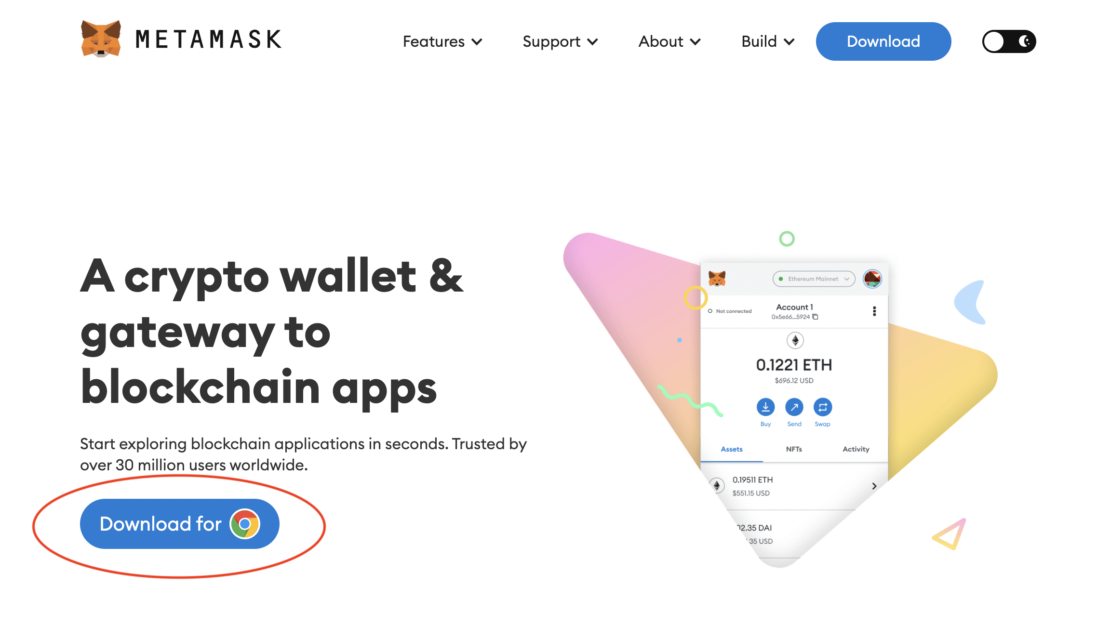
Step 2: Install Moonriver in MetaMask
After the MetaMask installation, the second step is to set up the Moonriver network in the wallet. For this, you must first open MetaMask in a new browser tab. (Just click on the MetaMask logo in the top right extension area.)
Click on the three dots in the top right and select “Expand view”.
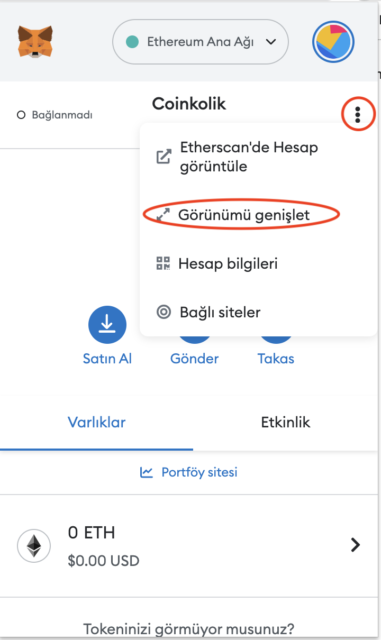
Your wallet will open in a new browser tab like this:
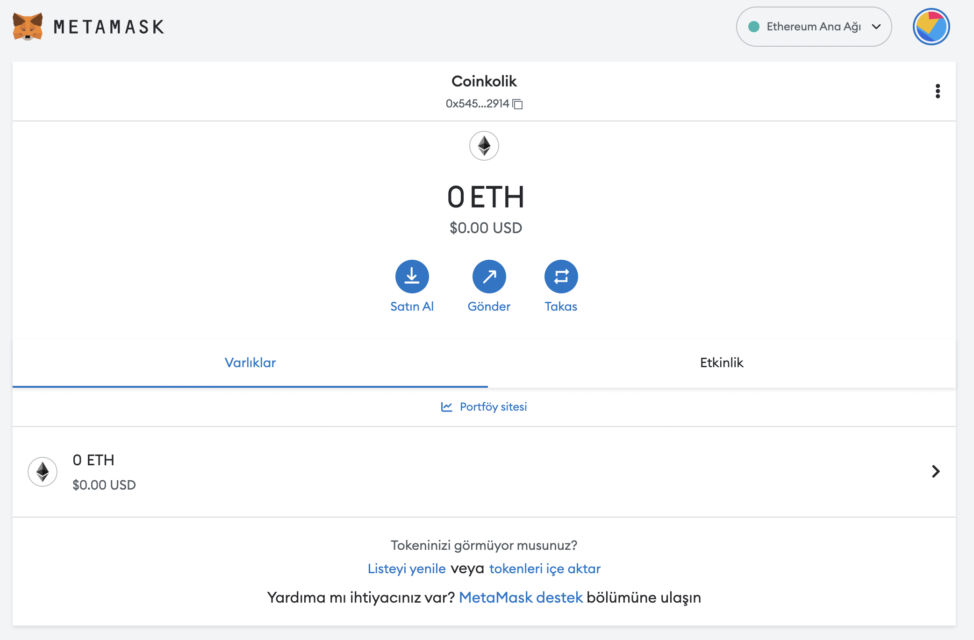
Then go to the circular logo in the upper right to add a new mesh.
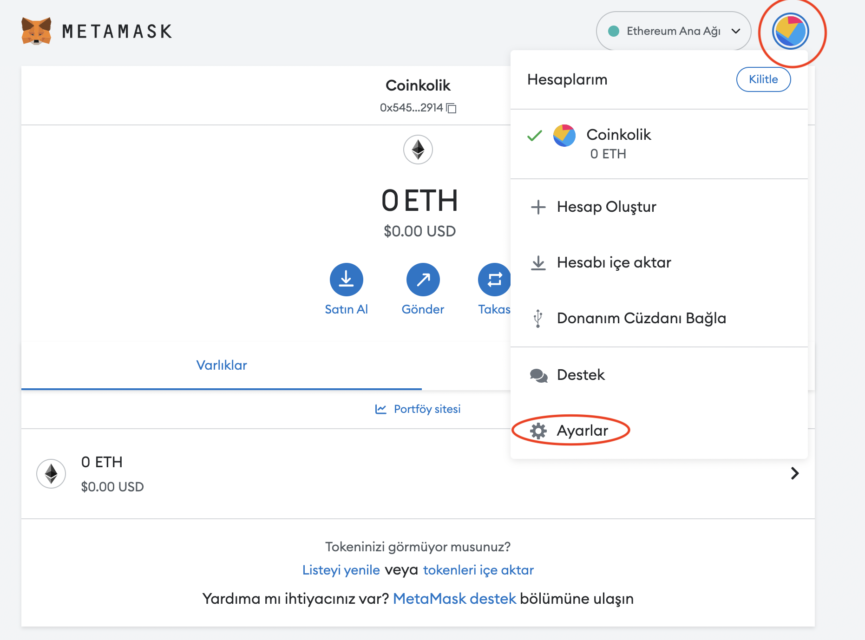
Then go to “Settings” and “Networks” respectively.
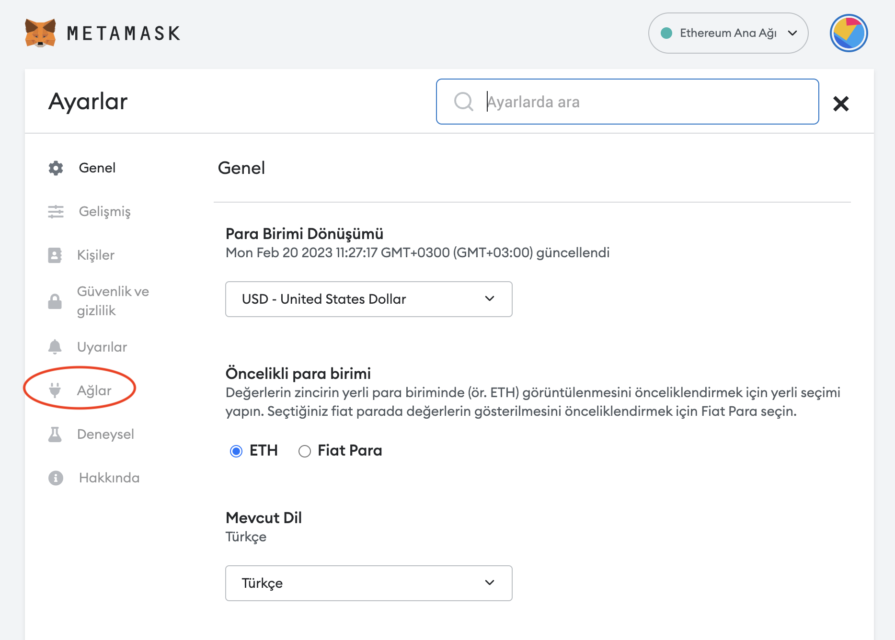
Once you get to this screen, select the “Add network” option.
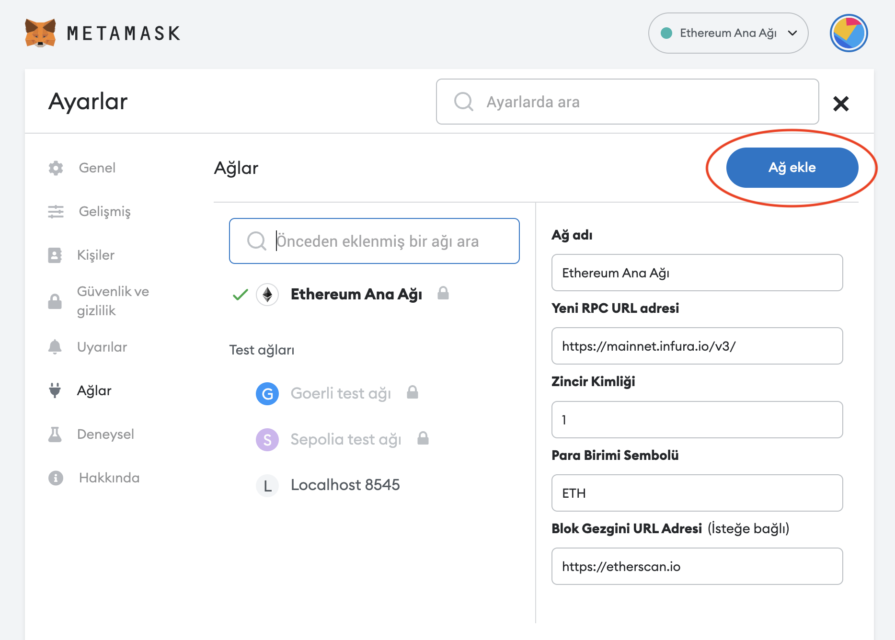
Here it is necessary to enter all technical information about the Moonriver network. Technical information is available on Moonriver’s official website.
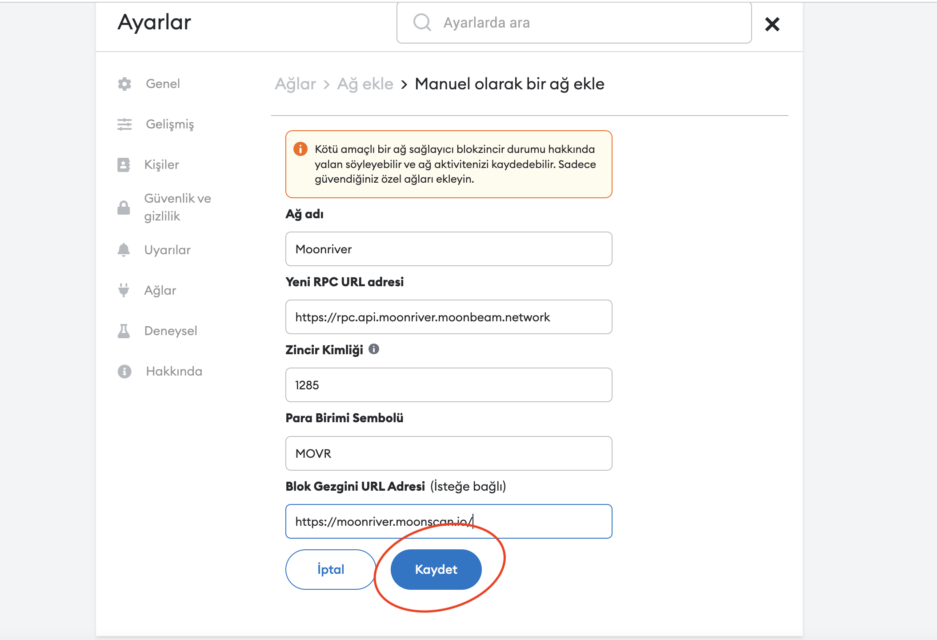
To add a network, you need to add the following information:
- Network name: Moonriver
- New RPC URL: https://rpc.api.moonriver.moonbeam.network
- Chain ID: 1285
- Currency Symbol: MOVRE
- Block Explorer URL: https://moonriver.moonscan.io/
After entering the information, simply select “Save”. You will be redirected to your wallet where you will see the Moonriver network added.
The wallet view will look like this:
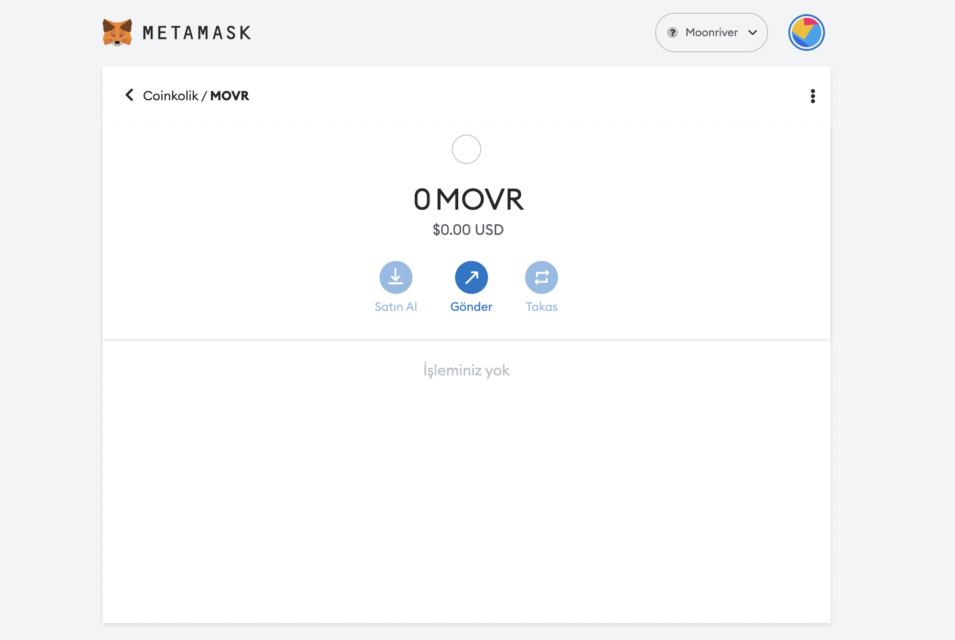
You can manually add the network in this way, or you can perform the operations from the integration button on Moonriver’s website. For this, you need to click on the relevant button at the bottom of the page and confirm the following screen. The network will be automatically added to the MetaMask wallet.
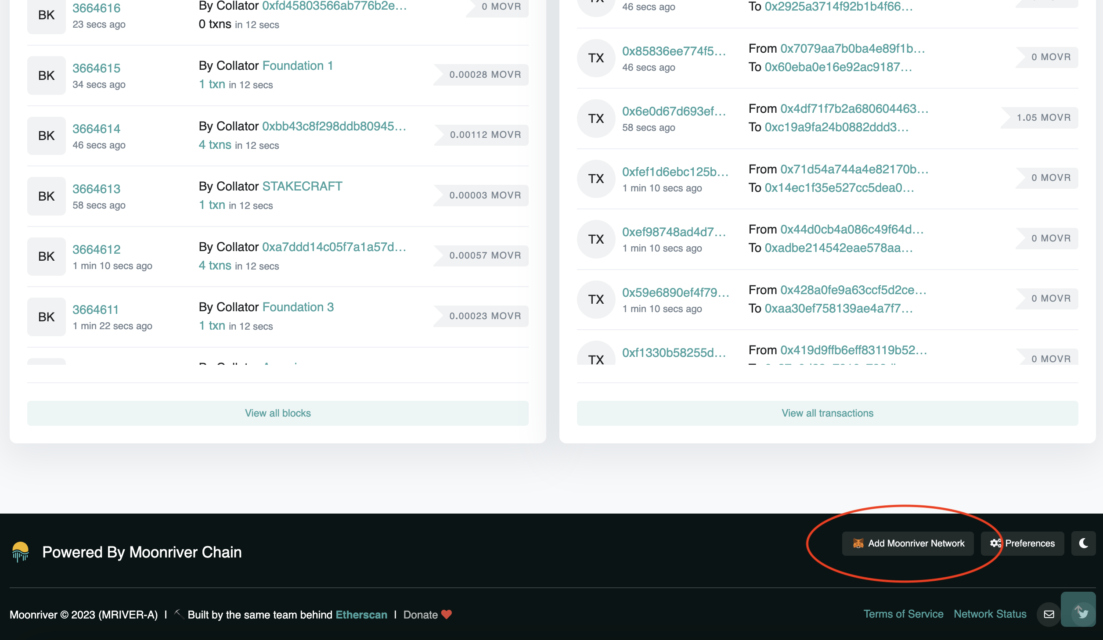
Step 3: Transfer MOVR Coins to Metamask
The last step will be to transfer the MOVR coins on the Moonriver network to the MetaMask wallet. You can easily make this transfer by going to the cryptocurrency exchange you use and adding coins.
After purchasing the desired amount of tokens, you must go to the spot wallet and click on the “Withdraw Crypto” option.
If you want to add other networks to your MetaMask wallet:
- How to Add Paribu Net (PRB) Network to MetaMask?
- How to Add Paribu Net (PRB) Network to MetaMask?
- How to Add Paribu Net (PRB) Network to MetaMask?