Google Chrome comes with a password manager that allows you to easily access all your passwords and keep your passwords safe. The good thing is, passwords saved in Chrome are synced across your devices. Thus, you always have access to your current passwords, whether from your phone or computer. So, where are Google passwords stored? We explain the steps you need to follow to view and manage saved passwords (import and export passwords, delete username, etc.) in Chrome.
See saved passwords in Chrome 🔐
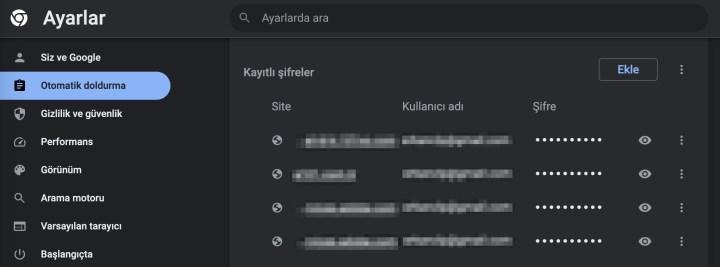 Finding saved passwords in Google Chrome is not as difficult as you might think. When you create a new account for a website, app, or service, Chrome gives you the option to create a new password and lets you save the password you entered in the password field. To see Chrome passwords, follow these steps:
Finding saved passwords in Google Chrome is not as difficult as you might think. When you create a new account for a website, app, or service, Chrome gives you the option to create a new password and lets you save the password you entered in the password field. To see Chrome passwords, follow these steps:- Click on the three dots in the upper right.
- Click on Settings.
- Click on Autofill in the top left.
- Click on password manager.
- Go to the Saved passwords section.
In which folder are Chrome saved passwords kept 📂
In which file and where are the Chrome saved passwords kept? frequently asked. Saved passwords are kept in a file called “Login Data” in Google Chrome’s App Data folder. By copying “C:Users[your username]AppDataLocalGoogleChromeUser DataDefault” to the search bar in the file explorer, you can reach this folder, which also contains the username and password information registered to Chrome, more quickly.
How to see Google saved passwords without opening Chrome 🔑
Google provides one more option for you to access your saved passwords. If Google Chrome is not installed on the computer, it is possible to see Google passwords from any browser in this way.
- Sign in to your Google account.
- Open the Google password manager page.
- You will see all your saved passwords under password security.
How to export Chrome saved passwords ⬇️
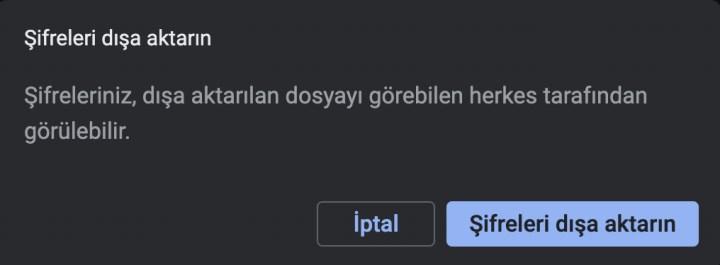 To export Google passwords, follow these steps on computer:
To export Google passwords, follow these steps on computer:- Open Chrome and click on Settings.
- Click autofill on the left.
- Click on Password manager.
- Click on the three dots next to Saved passwords.
- Click Export passwords.
- Enter the computer boot password.
- You will see it as Chrome passwords.csv file.
Steps to backup Chrome saved passwords 📁
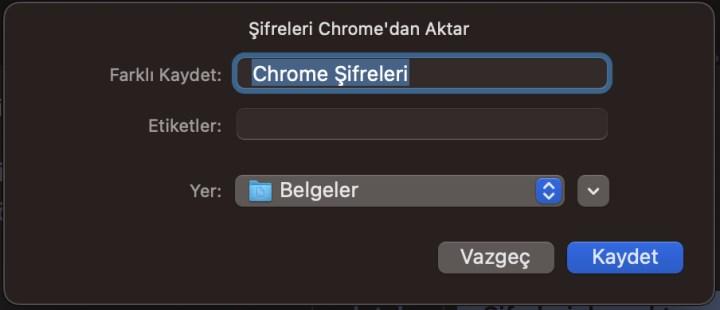 To back up passwords saved in Google Chrome, follow these steps on the computer:
To back up passwords saved in Google Chrome, follow these steps on the computer:- Open Chrome.
- Enter Settings.
- Under Autofill, click Passwords.
- Click on the three dots next to the saved passwords.
- Select Export passwords.
- Enter the Windows password.
- Save the .csv file.
Steps to recover Chrome saved passwords ⬆️
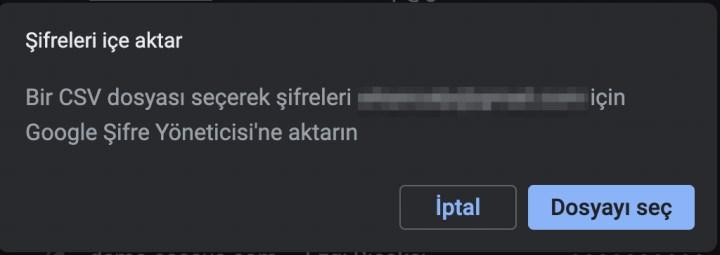 To import Google passwords, open the Google Chrome web browser on the computer and follow these simple steps:
To import Google passwords, open the Google Chrome web browser on the computer and follow these simple steps:- Type chrome://settings/passwords in the Chrome address bar.
- The password manager screen will open.
- Scroll down to the saved passwords section.
- Click on the three dots on the right.
- Select Import passwords.
Manage Google passwords *️⃣
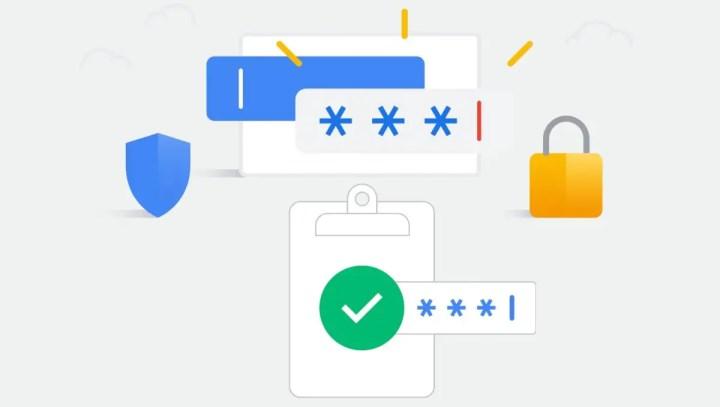 When you enter a new password on a site, Chrome prompts you to save it. You save your one-click login information. So, what do you do if you hit Save and later find that you entered the username incorrectly or changed your username? Here are the steps to delete saved passwords in Chrome:
When you enter a new password on a site, Chrome prompts you to save it. You save your one-click login information. So, what do you do if you hit Save and later find that you entered the username incorrectly or changed your username? Here are the steps to delete saved passwords in Chrome:- Enter the Google passwords page.
- Click the Manage my Google passwords button.
- On the password manager screen, navigate to the Saved passwords field.
- Click on the three dots next to username and passwords.
- Click Remove to delete the registered username.
Google Chrome comes with a password manager that keeps all your passwords safe. In this article, we also; “Where are my Google passwords?” For those who are wondering, we have shared the steps you need to follow to see and manage saved passwords in Chrome.