Adding Arbitrum to the MetaMask wallet can be done practically with the “Add network” feature. MetaMask, which acts as a very important gateway for the cryptocurrency ecosystem, currently has more than 30 million active users. One of the reasons the platform is so popular is that it supports a wide variety of different blockchains thanks to its “Add Network” feature.
MetaMask has attracted attention due to its easy setup and availability for almost any device and browser. It is often the first port of call for new cryptocurrency users. Users can add support for over 50 different blockchain mainnets and testnets. On the other hand, MetaMask only supports EVM based entities. A separate local wallet is required to interact with non-EVM networks such as Solana, Terra, Waves, or Near.
How to Add Arbitrum Network to MetaMask?
When the Arbitrum blockchain network is added to the MetaMask wallet, it is possible to transfer the tokens traded on this network. Arbitrum can be added to Metamask in 3 steps. To add a new network, you must provide the following data:
- Name: The name of the blockchain you want to interact with. (For example ETH Chain)
- RPC URL: The RPC URL is the address of the set of protocols MetaMask can use to interact with the target blockchain.
- Chain ID: Each network has its own unique chain ID used to identify it.
- Currency symbol: This is the tickertape MetaMask uses to display the balance for the network’s native coin, for example BNB.
- Block Explorer URL (optional): The URL for the network’s block explorer.
To manually add a new network to MetaMask, go to “Settings” by clicking on your account avatar in the top right corner of the plugin.
Here, find the “Networks” option and click the “Add New Network” button to open the required interface. Below you will find the necessary data for the 20 most popular EVM chains. Enter the ones you need and click the “Save” button to add them to your MetaMask.
Once added and logged in, you can select the new network from the drop-down menu at the top of the MetaMask interface.
Adding Arbitrum network to MetaMask wallet is done in 3 steps as follows:
Step 1: Install MetaMask
First of all, you should set up MetaMask wallet in the web browser. After downloading the app it will appear as a MetaMask extension and can be easily accessed via “Settings” in Google Chrome.

Step 2: Install Arbitrum in MetaMask
After the MetaMask installation, the second step is to set up the Arbitrum network in the wallet. For this, you must first open MetaMask in a new browser tab. (Just click on the MetaMask logo in the top right extension area.)
Click on the three dots in the top right and select “Expand view”.
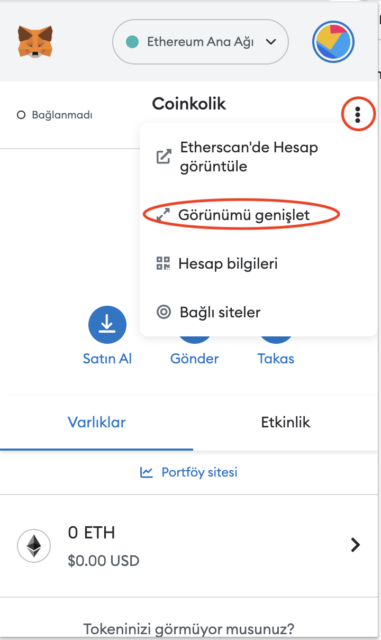
Your wallet will open in a new browser tab like this:
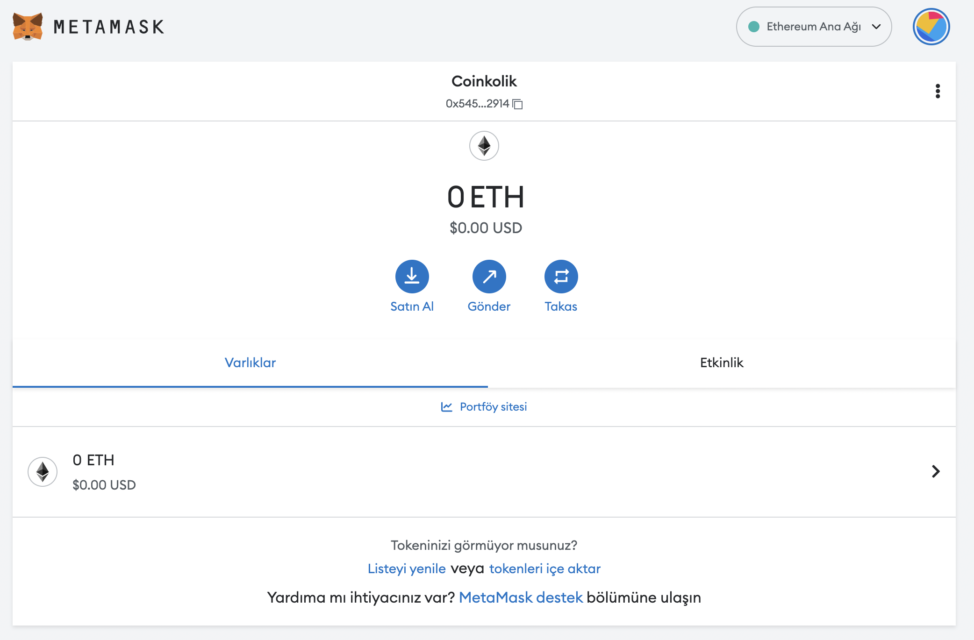
Then go to the circular logo in the upper right to add a new mesh.
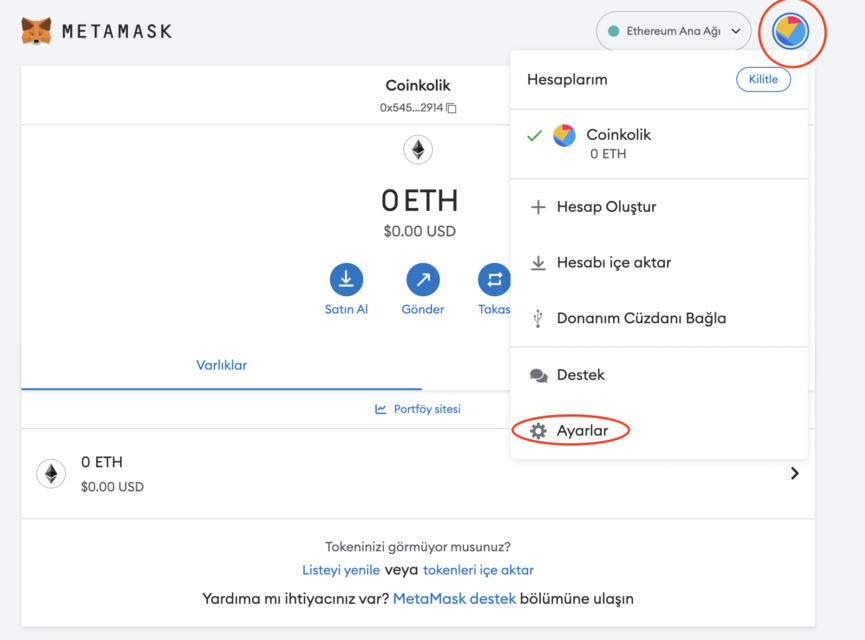
Then go to “Settings” and “Networks” respectively.
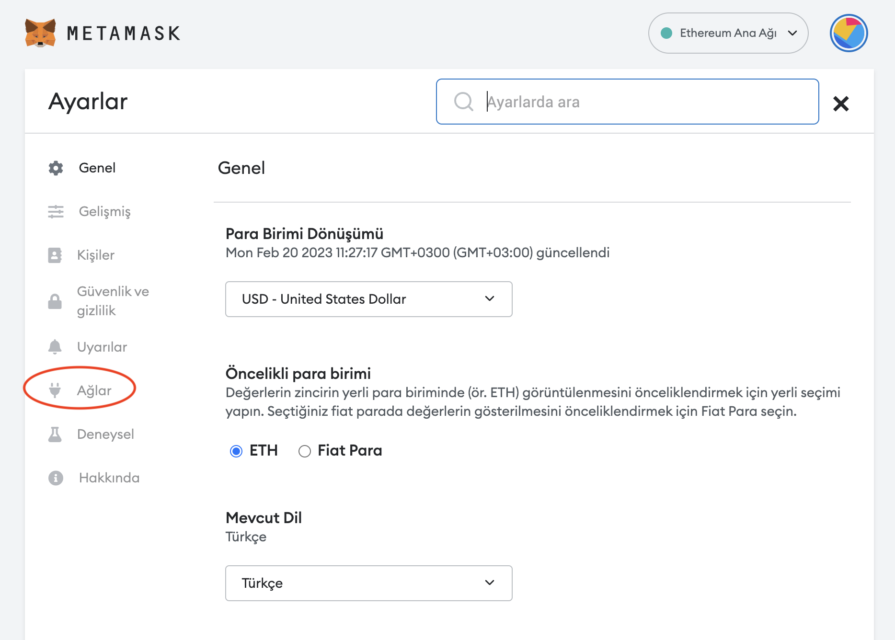
Once you get to this screen, select the “Add network” option.
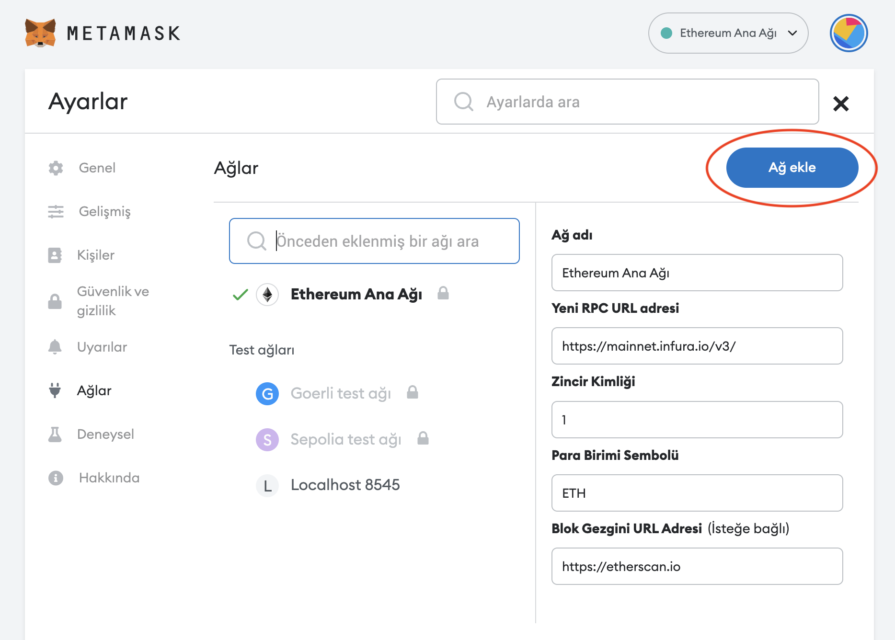
Here it is necessary to enter all technical information about the Arbitrum network. Technical information is available on Arbitrum’s official website.
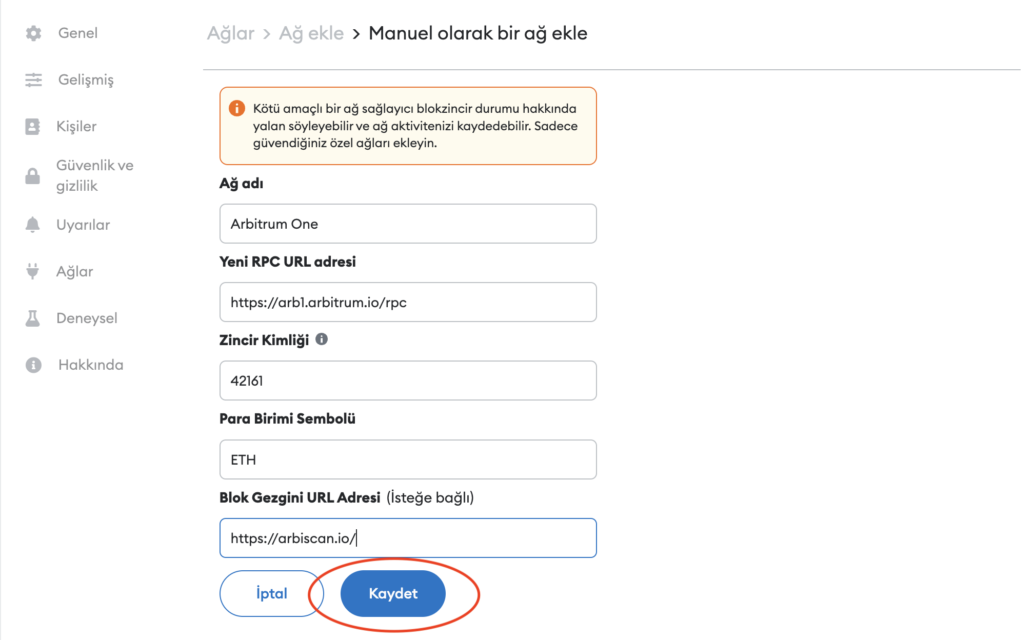
You need to add the following information:
- Network name: Arbitrum One
- New RPC URL: https://arb1.arbitrum.io/rpc
- Chain ID: 42161
- Currency Symbol: ETH
- Block Explorer URL: https://arbiscan.io/
After entering the information, simply select “Save”. You will be redirected to your wallet where you will see the Arbitrum network added.
The wallet view will look like this:
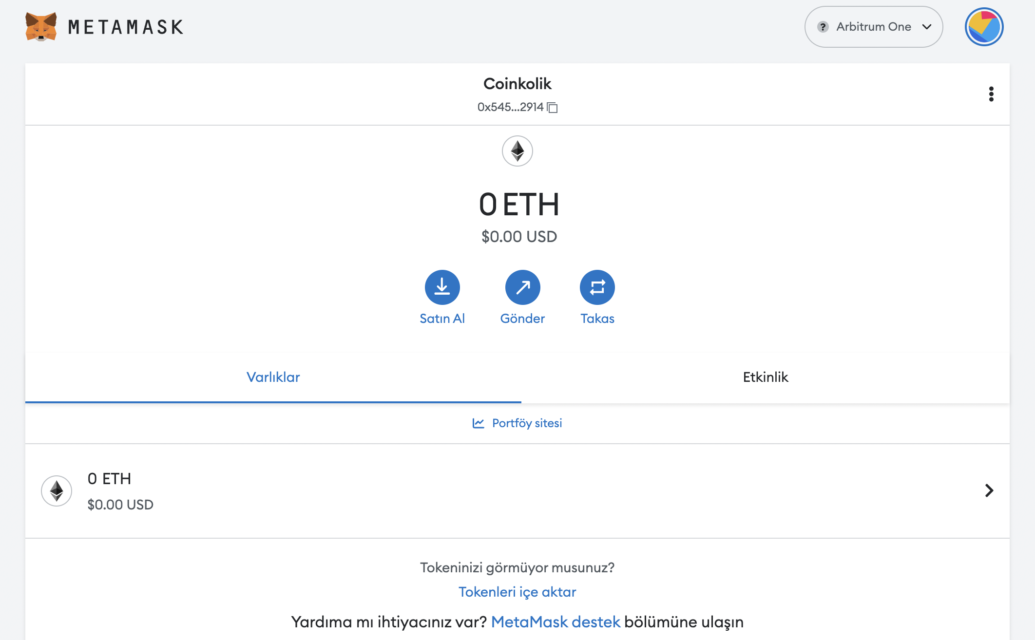
Step 3: Transfer Arbitrum Coins to Metamask
The last step will be to transfer the coins on the Arbitrum network to the Metamask wallet. You can easily make this transfer by going to the cryptocurrency exchange you use and adding coins.
After purchasing the desired amount of tokens, you must go to the spot wallet and click on the “Withdraw Crypto” option.