Google; With the Android 14 update, it will offer a feature called “DeviceAsWebcam” that allows users to use the smartphone as a computer camera. Apple already offers a feature called continuity camera that allows using the iPhone as a webcam, but iOS 16 and macOS Ventura are mandatory. So, if you are using a model without Android 14 or iOS 16, what should you do to use the mobile phone as a webcam on the PC? In this guide article; We explain ways to use Android phone and iPhone camera as webcam in applications such as Zoom, Meet, Discord or Teams.
Ways to use the phone as a webcam 💻
 Using your smartphone as a webcam is not as difficult as you might think. Connecting the phone camera to the computer can be done either wired or wirelessly. Here are the ways to use Android and iPhone as a webcam 🔽
Using your smartphone as a webcam is not as difficult as you might think. Connecting the phone camera to the computer can be done either wired or wirelessly. Here are the ways to use Android and iPhone as a webcam 🔽Using Android phone as webcam (wired) 📲
 If you are an Android phone user using Windows and Mac, the simplest solution is the Camo app. Using Android phone as webcam USB method saves your phone’s battery. So how is it wired to use an Android phone as a webcam? Let’s see step by step:
If you are an Android phone user using Windows and Mac, the simplest solution is the Camo app. Using Android phone as webcam USB method saves your phone’s battery. So how is it wired to use an Android phone as a webcam? Let’s see step by step:- Download Camo app to computer and phone.
- Open the app on the phone and tap on WiFi.
- Click “Connect a Device” on the computer.
- Connect the phone to the computer with a USB cable.
- Turn on USB debugging.
- Open your video chat app.
- Select Camo as the webcam.
Camo app is compatible with Windows and Mac. It works on all Android phones running Android 7.0 and above. When you choose the wired method, you need to enter the developer mode in your phone’s settings and turn on USB debugging in order not to have problems with the device connection step.
After installation; Zoom, Google Meet, Microsoft Teams and Discord etc. You should enter your preferred video calling application and select the camera as Camo from the settings. If you think your phone’s microphone is better, also choose Camo as microphone input. Camo is not a completely free app, but the free version will do the trick.
Using Android phone as webcam (wireless) 📱
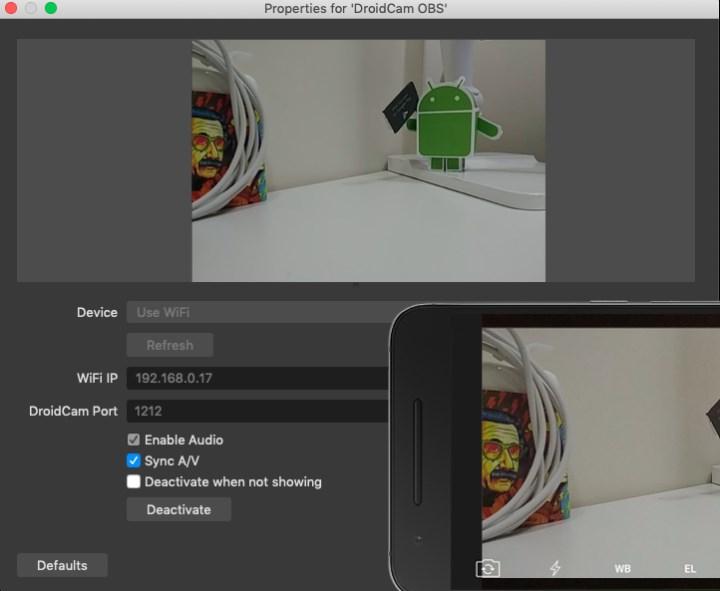 There is an easier way to make the phone a webcam: the wireless method. This will drain your phone’s battery faster, but you won’t have to worry about the USB cable. Let’s see step by step how to use android phone as webcam wireless:
There is an easier way to make the phone a webcam: the wireless method. This will drain your phone’s battery faster, but you won’t have to worry about the USB cable. Let’s see step by step how to use android phone as webcam wireless:- Download DroidCam app to phone and computer.
- Open the app on the phone and grant the permissions.
- Enter the WiFi IP and DroidCam Port number on the computer.
- Start the camera by pressing Start.
- Open your video calling app.
- Select DroidCam as the camera.
It’s that simple to make an Android phone as a webcam, but there are some points you need to pay attention to. First; You should make sure that your computer and your phone are connected to the same WiFi network. Latter; After opening the DroidCam PC client and application, you must change the camera to DroidCam from the settings. DroidCam does not work with apps downloaded from the Microsoft store. You must download the video conferencing application you use from its own site. DroidCam offers adequate video quality and features in the free version.
Using iPhone as webcam 📲 (iOS 16 | No program)
 Apple’s continuity camera feature allows you to use the iPhone as a webcam unscheduled. Your iPhone must be running iOS 16 and your Mac must be running macOS 13 Ventura. Here’s what you need to do to use iPhone as a webcam on computer:
Apple’s continuity camera feature allows you to use the iPhone as a webcam unscheduled. Your iPhone must be running iOS 16 and your Mac must be running macOS 13 Ventura. Here’s what you need to do to use iPhone as a webcam on computer:- Turn on WiFi with Bluetooth on Mac and iPhone.
- Enter iPhone Settings.
- Go to AirPlay – Handoff.
- Turn on Handoff and Continuity Camera.
- Open the video call app.
- Select iPhone as camera source.
Connecting iOS phone camera to computer 📱 (alternative method)
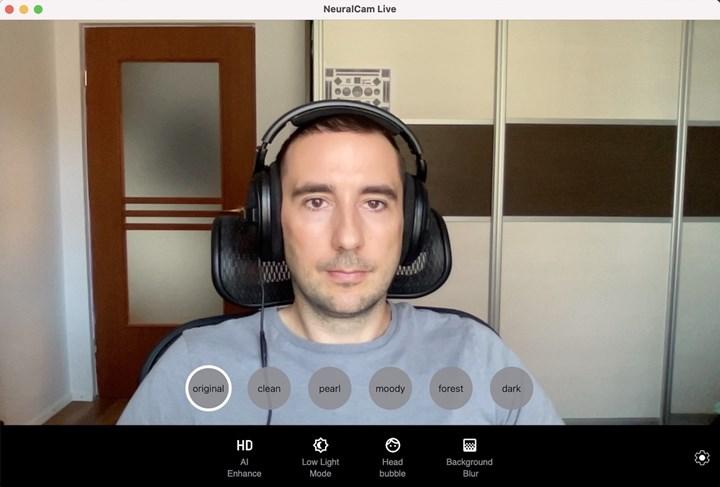 If you have not installed iOS 16 or if you are using a model that does not support iOS 16, such as iPhone 7, it is possible to use the iPhone as a webcam with a third-party application. Here are the steps to use the iOS phone as a webcam:
If you have not installed iOS 16 or if you are using a model that does not support iOS 16, such as iPhone 7, it is possible to use the iPhone as a webcam with a third-party application. Here are the steps to use the iOS phone as a webcam:- Download the NeuralCam Live app to the phone.
- Allow camera and microphone access.
- Install the client on your computer.
- Connect iPhone to computer with cable.
- Select NeuralCam Live as the camera.
NeuralCam Live, like most other webcam services, does not work in the Safari browser. If you are using a browser-based video calling application such as Google Meet, you should use another browser such as Chrome or Firefox. NeuralCam Live uses machine learning algorithms to improve the image and has nice features like face blur.
The recommended programs for those who want to use the phone camera on the computer are as follows:
| Application name | OS | Price |
|---|---|---|
| EpocCam | iOS, macOS, Windows | Free |
| DroidCam | iOS, Android, Windows, Linux | Free |
| iVcam Webcam | iOS, Android, Windows | Free |
| IP Webcam | Android, Windows, macOS | Free |
| iCam | iOS, Windows, macOS | Free |
| camo | iOS, Android, Windows, macOS | Free |
| NeuralCam Live | iOS, macOS | Free |
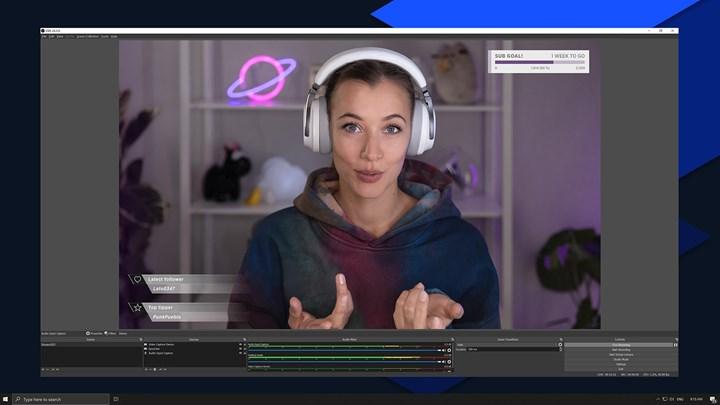 EpocCam is one of the applications that allows you to use the phone camera as a webcam. It’s available for download for iPhone and PC, and it’s easy to install.
EpocCam is one of the applications that allows you to use the phone camera as a webcam. It’s available for download for iPhone and PC, and it’s easy to install.EpocCam works with all major video chat apps including Zoom, Skype, Google Meet and FaceTime. You can use EpocCam for calls, webinars, or to keep an eye on your pets while you’re away from home. A great app to use the phone as a wireless webcam.
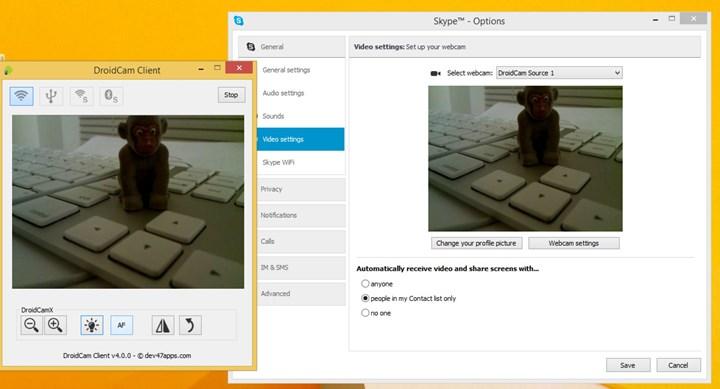 DroidCam is one of the applications that can be used to make the mobile phone a webcam. It’s really easy to use and works with Skype, Google Meet and other video chat apps.
DroidCam is one of the applications that can be used to make the mobile phone a webcam. It’s really easy to use and works with Skype, Google Meet and other video chat apps.It’s also very easy to set up; All you need is an Android phone and a computer with an internet connection. After installing the application on your phone, all you have to do is; connect your phone to your computer via USB or Wi-Fi and follow the onscreen instructions. It also has nice features such as USB mode option or mute phone calls, zoom.
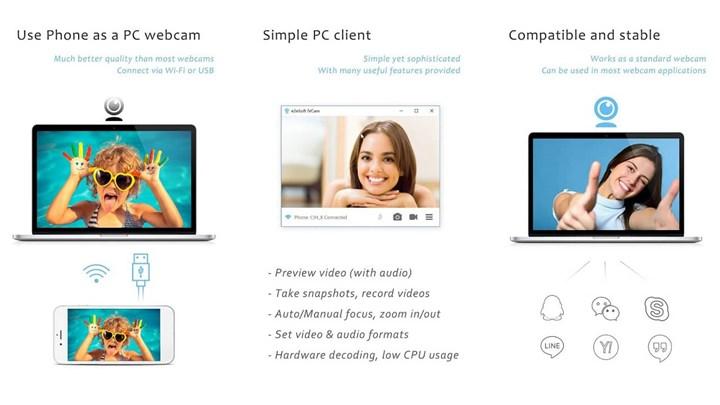 iVcam is one of the best options for users who want to use the phone as a webcam on their computer. The application is user-friendly and provides quality video and audio.
iVcam is one of the best options for users who want to use the phone as a webcam on their computer. The application is user-friendly and provides quality video and audio.The app also has a built-in camera roll so you can easily save your photos and videos. iVcam has features such as adjustable resolution up to 1080p, automatic low light correction, document camera.
 IP Webcam is among the applications that make the phone a PC camera. It is also easy to install and use as it does not require any special hardware.
IP Webcam is among the applications that make the phone a PC camera. It is also easy to install and use as it does not require any special hardware.You need to install the application on your phone and then create an account. A webcam app that you can use to make sure your pets or kids are well when you’re not at home. It has nice features like night vision, sound and motion detection.
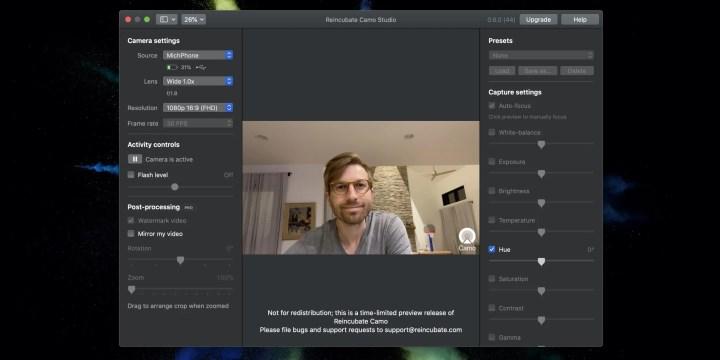 Reincubate Camo is our recommendation for anyone looking for an app to use the phone as a wired webcam. You can use it for video calls, live broadcasts or online classes.
Reincubate Camo is our recommendation for anyone looking for an app to use the phone as a wired webcam. You can use it for video calls, live broadcasts or online classes.The app is easy to use and provides a high level of security and privacy. It is also very cost effective. Great customization options let you tweak your video stream as you like without making it difficult to use. Compatible with many video calling programs including Zoom, Google Meet, Skype.
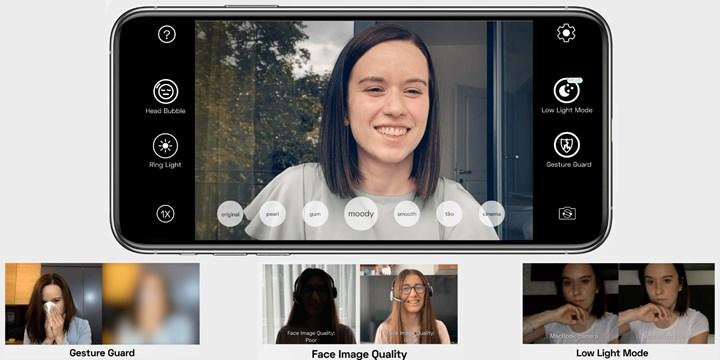 NeuralCam Live is one of the best apps that lets you use iPhone as a camera. The app uses artificial intelligence to improve the quality of your video and it’s free.
NeuralCam Live is one of the best apps that lets you use iPhone as a camera. The app uses artificial intelligence to improve the quality of your video and it’s free.To use NeuralCam Live, open the app and point your camera where you want to capture the video. The app will then analyze the scene and make adjustments to exposure, white balance and other settings accordingly. You can also make these settings manually if you wish.
Since the pandemic, everything from events to meetings has been done virtually. The price of webcams (cameras in general) is also in the middle. “How to use phone as camera on PC?” You may be wondering. Zoom call, video podcast, live stream etc. You can use your smartphone as a webcam alternative. In this guide, you can find ways to use Android and iOS phone as webcam (wireless and wired).