If you want to have a good gaming experience with high frame / second rates, you need to have powerful hardware. However, powerful hardware alone is not enough; well-optimized software is also needed. In this context, it is critical to keep the drivers of the hardware, especially the video card, up to date. We are here with the graphics card update guide!
How to update the graphics card? Finding video card drivers
You can perform the graphics card update process in two different ways. If you are using an up-to-date operating system such as Windows 10 – 11, all you have to do is switch to the Updates section from the Settings menu and search for updates to get the latest driver.
Direct video card driver update;
- Click the Start Menu icon at the bottom left in Windows 10 and in the middle in Windows 11.
- Type Device Manager in the search field and click on the result.
- Here, click Display Adapters among the devices connected to the computer.
- At the bottom, you will see the graphics cards installed on your computer.
- Here, right-click on the video card you want to update and press the update text that appears in the first row.
- On the last page that opens, let it find and install the software for you by saying “Search for drivers automatically”.
- If your video card is already up to date, you will be told here.
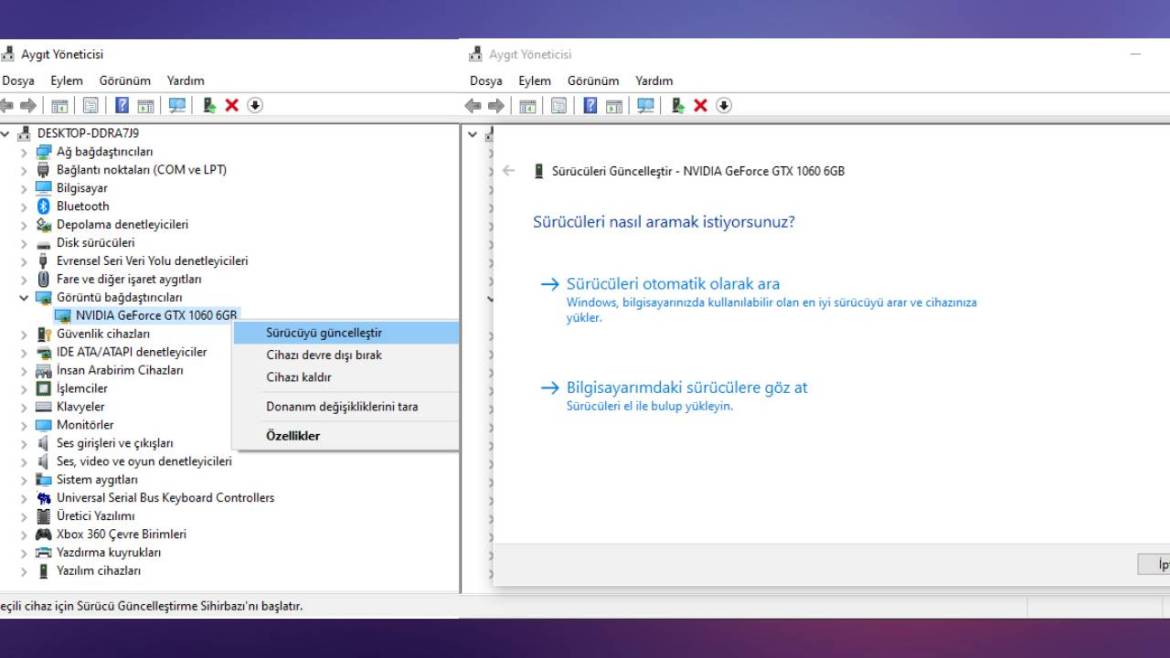
Manual update:
- If your video card is NVIDIA, click here.
- If your graphics card is AMD, click here.
- Manually select your video card model on the page that opens.
- Then download the latest updated version.
- Unzip and install the downloaded file on your computer.
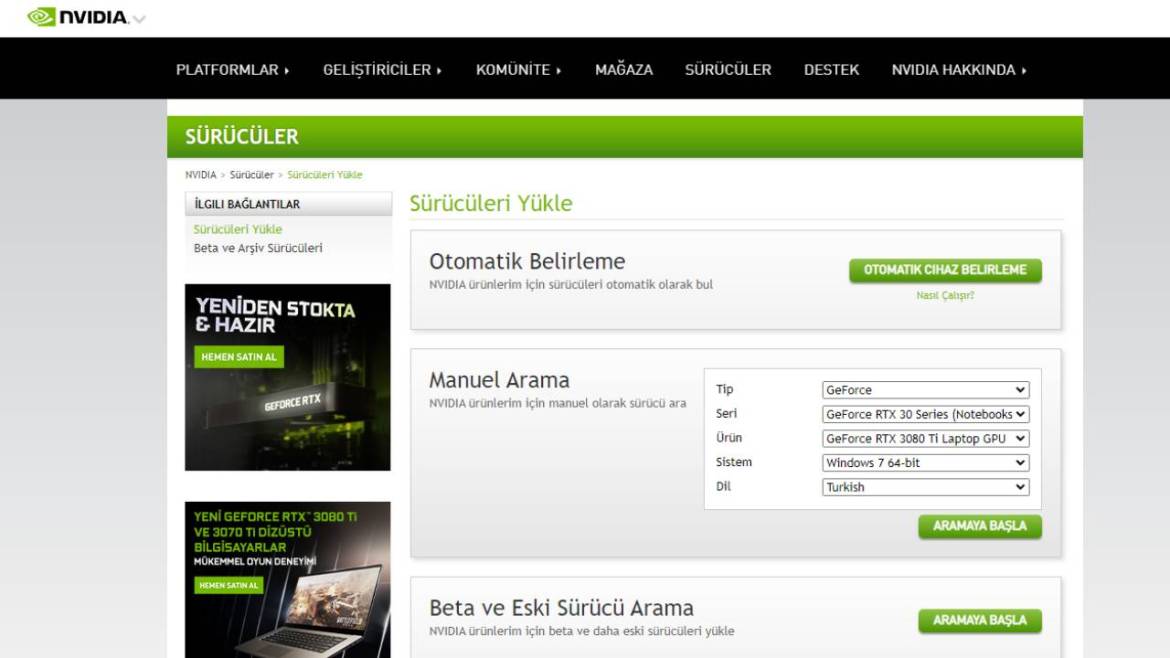
Note: If NVIDIA or AMD’s own applications are installed, you can also download and install automatically through this program.
What do you think about this subject? Don’t forget to share your views with us in the comments!