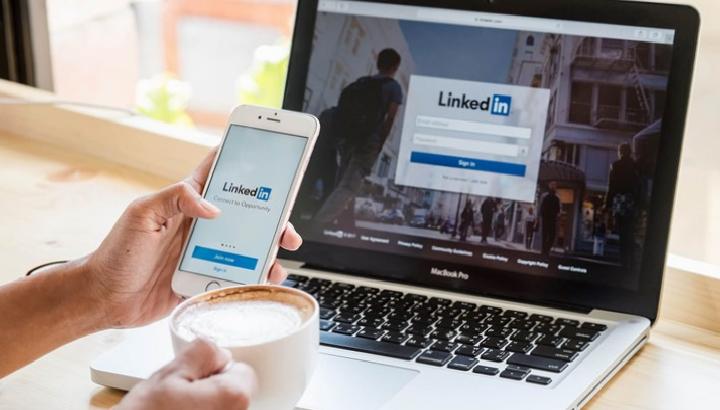
Although your LinkedIn profile is public and easily viewable by others, you do not want your personally identifiable information to be on all social media.
Fortunately, LinkedIn allows you to set who can view and search your profile. In our article, you can find some tips for effectively managing your LinkedIn profile visibility.
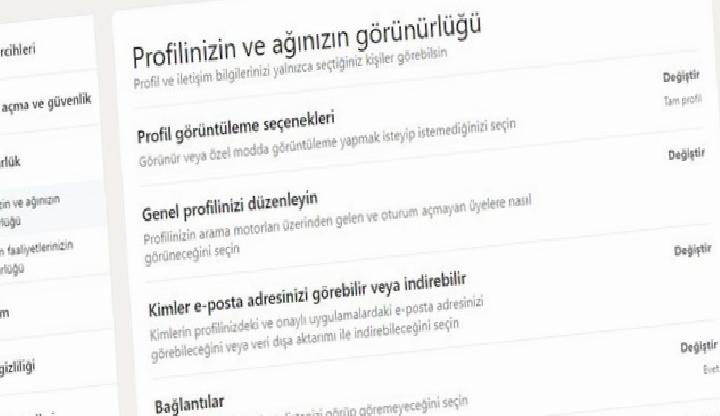
1. Set your LinkedIn profile display mode
One of LinkedIn’s useful features is the profile display options. Here you can find settings for whether other LinkedIn users can view your profile.
To access your profile viewing options on LinkedIn, click Me > Settings & Privacy > Visibility > Visibility of your profile and network.
If you want them to be able to contact you, you can let them see your name and title.
Alternatively, you can hide your name and title and only show where you work, or use Private mode, which will only show LinkedIn Anonymous.
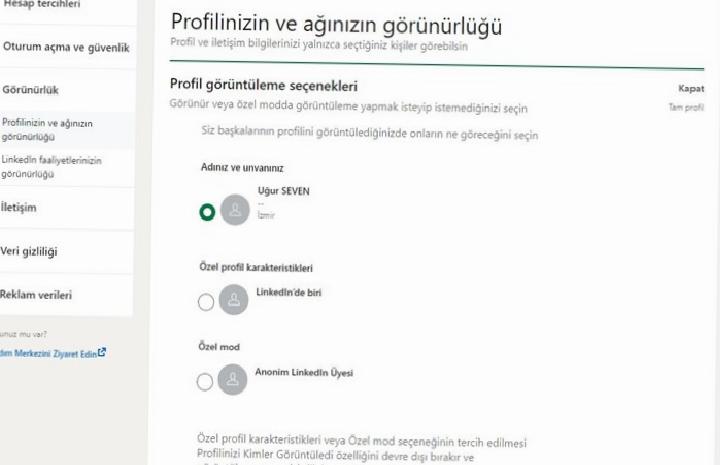
To change your profile viewing options, click Change and select your preferred profile viewing option. Click Close when you’re done.
If you choose Private mode, you won’t be able to see who has viewed your LinkedIn profile.
2. Edit and preview your public profile information
For example, if you appear in a search, people who are not logged in can see your LinkedIn profile. Here you can choose how you will appear to them.
It’s important to preview your current public profile first to see if a change is necessary. To do this, edit your Public profile or go to Edit Visibility.
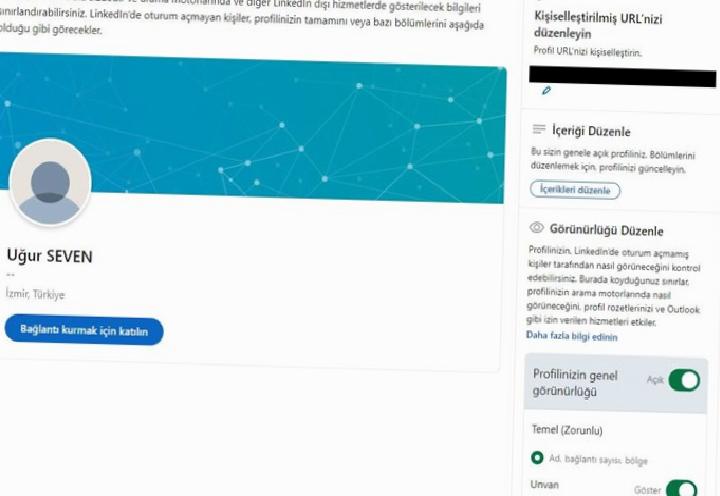
Your profile visibility is set to Public by default. Here you choose how you want your profile to be displayed to everyone.
However, keep in mind that regardless of your choice, your name, connections and region will still appear on your profile.
Scroll down and use the toggle button to turn on/off all the information you don’t want to appear on your public profile, from your background photo to the groups you belong to.
3. Decide who can see or download your email address
Your email address can be viewed or downloaded from your LinkedIn profile, depending on your privacy settings. This is a concern for people who don’t want to receive spam or be added to their mailing lists. Fortunately, you can determine who can view or download your email address.
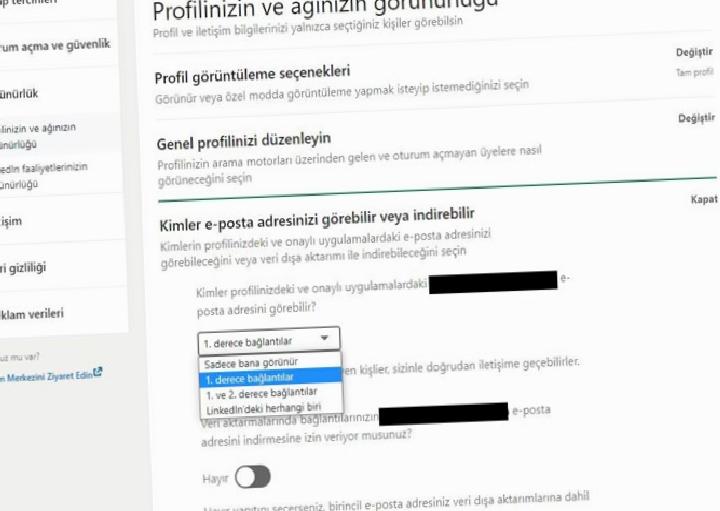
Under Visibility settings, click Who can see or download your email address. Now choose who can see your email from the drop-down menu.
This setting is set to first-degree connections by default. If someone exports their data from LinkedIn, they can download your email address. To avoid this, simply turn off the button at the bottom.
4. Determine who can see your last name
Your first and last name can be used to identify you. If you don’t want everyone to have access to your first and last name on LinkedIn, here’s what to do.
To do this, go to the Who can see your last name tab. Here you can choose exactly how you want your name to appear. By default, your full name will be visible.
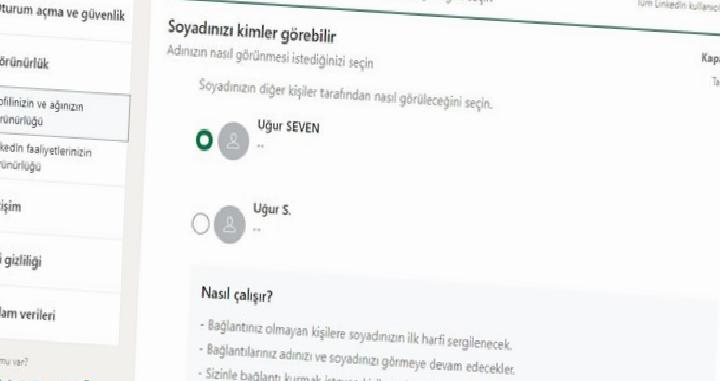
You can replace this with your name and initial. With this setting, anyone who isn’t connected will see this initial instead of your full name. However, anyone who searches for you using your full name (whether connected or not) can still find your LinkedIn profile.
5. Control your profile visibility off LinkedIn
Certain apps and approved services can find and display information on your LinkedIn profile if you let them. This is just another reminder of how much information people are spreading on social media.
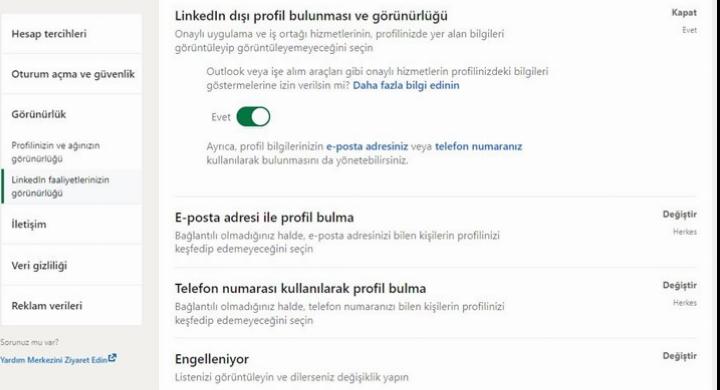
Apps such as Outlook and some recruiting tools can retrieve relevant information from your LinkedIn profile. You can change this by clicking on Non-LinkedIn profile discovery and visibility under Visibility settings.
Now click the permission button to switch from Yes to No. You can always revert to the default setting.
6. Determine who can find your profile using your email address
There are several ways people can find your LinkedIn profile. Many times people can find you using your name or email address.
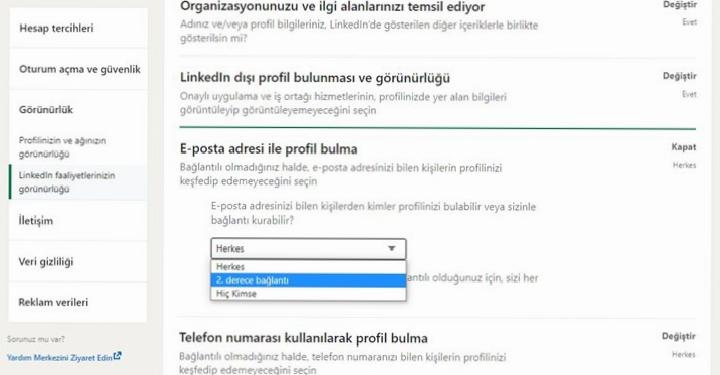
But you can prevent people from calling you using your email address. Under Visibility settings, click Profile discovery by email address. Next, choose who can find your profile and contact you using your email address. This is set to Everyone on LinkedIn by default.
7. Identify who can find your profile using your phone number
If you’ve added your phone number to your LinkedIn profile, people can use it to find you on the platform. Again, as with Finding a Profile using email above, you can use your phone number to determine if your profile can be found.
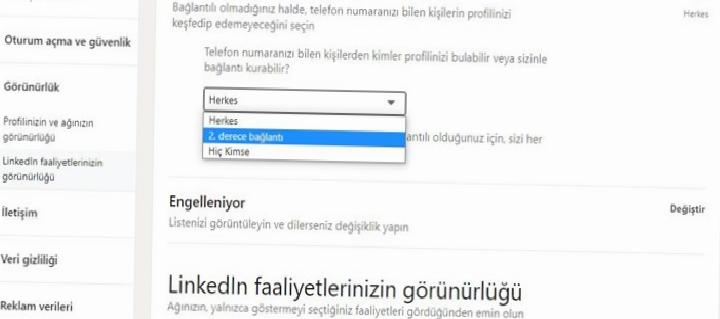
Under Visibility settings, click Profile discovery using phone number and choose who can find and contact you using your phone number.
Control how others see and interact with your LinkedIn profile
People are always spying on other people on LinkedIn and on social media in general. You can tell by the number of “Someone viewed your profile” notifications you regularly receive.
Sharing too much information can expose you to spammers, and sharing too little information can deprive you of real opportunities. Be sure to tweak your settings to find your preferred balance.
- Home
- Internet
- Social Media News
- 7 tips to manage your LinkedIn profile visibility